The Snip & Sketch tool in Windows is a pen and ink-friendly way to annotate screenshots. You can find it in the Start Menu, or take a screenshot and have Snip & Sketch open automatically by pressing the Windows key + Shift + S.
With Snip & Sketch open, you will see a toolbar along the top of the screen. You can take a new screenshot, and there to take it immediately, or delay it by 3 or 10 seconds. There are also buttons for opening a picture, saving it, sharing and more.
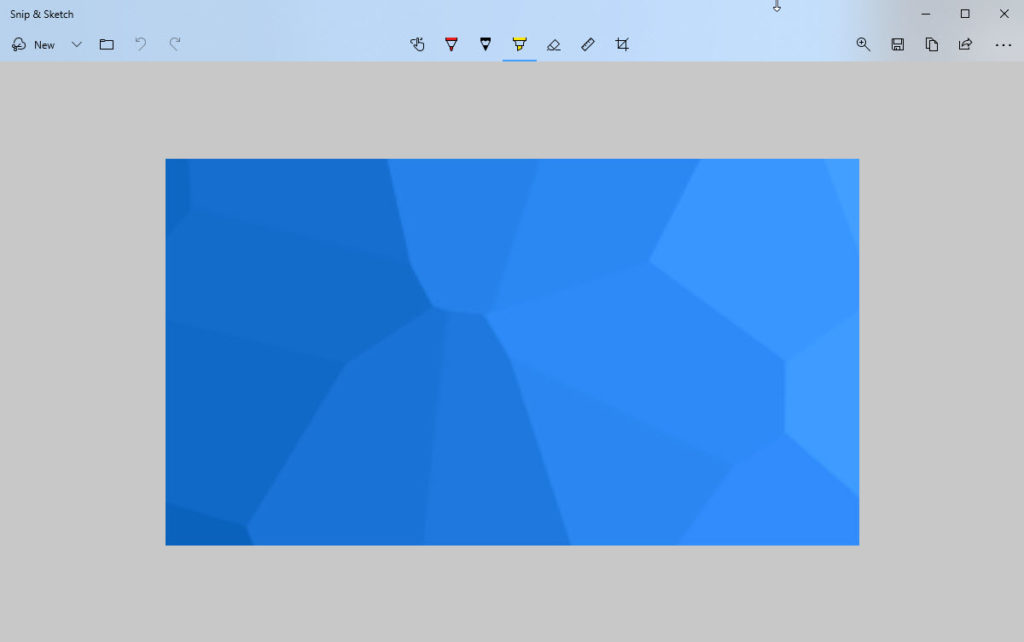
At the centre of the toolbar are the annotation tools. Here you can choose from a selection of pens, and pencils. A highlighter option is available, as it a rubber, and a ruler that works extremely well with your hand on a touch screen.
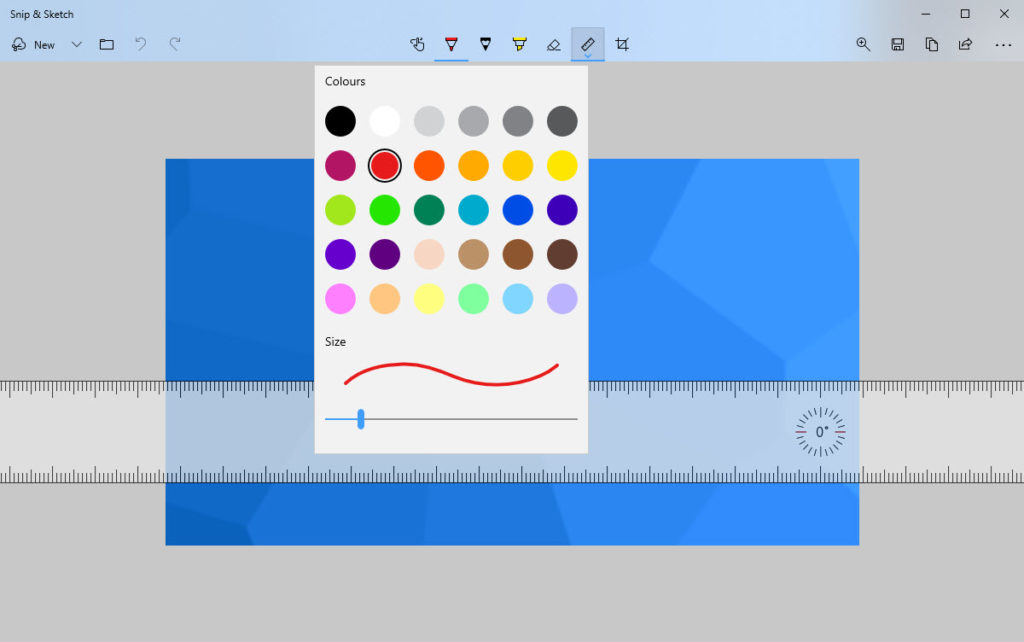
If you find yourself needing to take and annotate screenshots, perhaps to demonstrate or highlight something from a web page, then the Snip & Sketch tool is very useful, and very flexible indeed.
Learn how to maximise your productivity with Windows 10, Mike Halsey’s book “The Windows 10 Productivity Handbook” is on sale now from Apress, Amazon, and all good booksellers.


