It’s very common to have an awful lot of files, documents and photos, especially if you work from home on your own PC, and these files can also be very large as in the case of smartphone photographs which get larger every year as cameras improve. On a laptop this can create problems with storage space that all too quickly fills up. Microsoft’s OneDrive file backup and sync services, which is built into Windows 11, has a solution to this.
OneDrive lets you store your files and photos in the cloud while at the same time making it look like they’re on your PC. When you open a file it’s downloaded automatically and opened. Downloaded files are then stored on your PC until they’ve not been opened for 30 days, at which time they’ll revert to just being stored in the cloud.
You can see from the image below that Windows 11 is good at letting you know which files and on your PC and which ones aren’t, by adding an indicator in the bottom left corner of file icons and thumbnails.
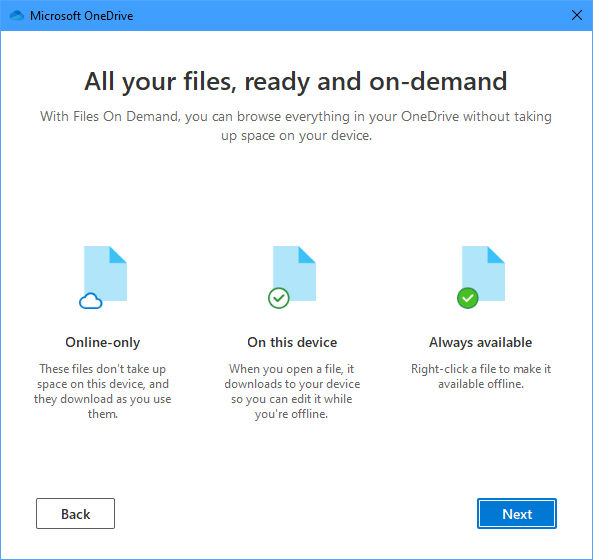
You can activate Files on Demand or check that it’s already set up on your PC by clicking the OneDrive (cloud) icon in the system tray on your desktop Taskbar. When the OneDrive panel appears, click the Settings icon and and then click Settings in the menu that appears.

A dialog will appear on your screen, and the option you are looking for is called Save space and download your files as you use them. If this is checked then Files on Demand is activated on your PC. If it isn’t, then you can check it without any worry about deleting files and documents.

When you are viewing files and folders in File Explorer you will see an icon to indicate whether they are downloaded or stored in the cloud. If you are working on a project however and need to have specific files or folders downloaded all the time, you can right-click on the appropriate file or folder and select Always keep on this device from the menu that appears. This can later be reset by right-clicking the item and selecting Free up space which will store the file(s) or folder in the cloud again.
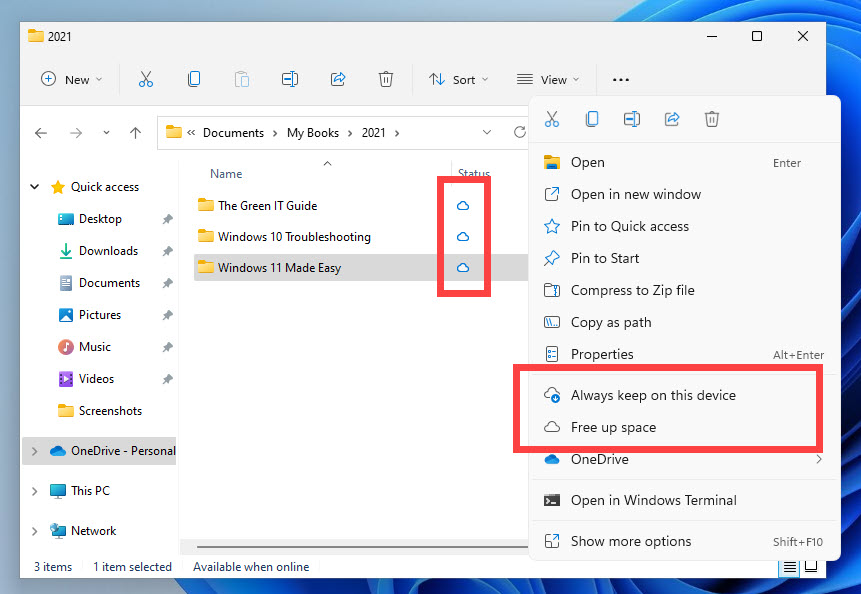
Learn how to find your way around Windows 11, make it easier to use, and how you can get more done with your PC with Mike Halsey’s book “Windows 11 Made Easy“, now on sale from Apress, Amazon, and all good book sellers.



My son turned me on to OneDrive years ago, and it has made my life so much easier. All my files are magically on all my devices.