If you use, or like the look and feel of Microsoft’s Outlook.com webmail service, did you know that you can now add your Gmail account to it. Doing this will enable you to use your Google email through the Microsoft portal just as you would if you went to Gmail.com, this allows you to manage multiple email accounts in a single browser session.
Outlook.com also offers several advantages over Google’s webmail portal. As an example, Outlook.com allows you to pin critical emails to the top of the inbox, and you can do this by right-clicking on an email and from the menu that appears select Pin. The email Conversation View in Outlook.com also works more effectively than it does in Gmail by always highlighting the most recent message.
The Sweep option, available from the toolbar across the top of the window, allows you to quickly set rules for senders, that will then apply automatically to all emails already received in your email. Perhaps the biggest advantage though is the tight integration with Microsoft Office, allowing you to not just view, but also to edit documents right in the browser.
It’s easy to add a Gmail account to Outlook.com too, and other email services will be supported soon. In the top left corner of the window, just underneath the icon for your Outlook.com email, is an Add email account button. Hovering over this will reveal an Add Gmail account popup, and you can click this icon to add Gmail to your Outlook.com settings.
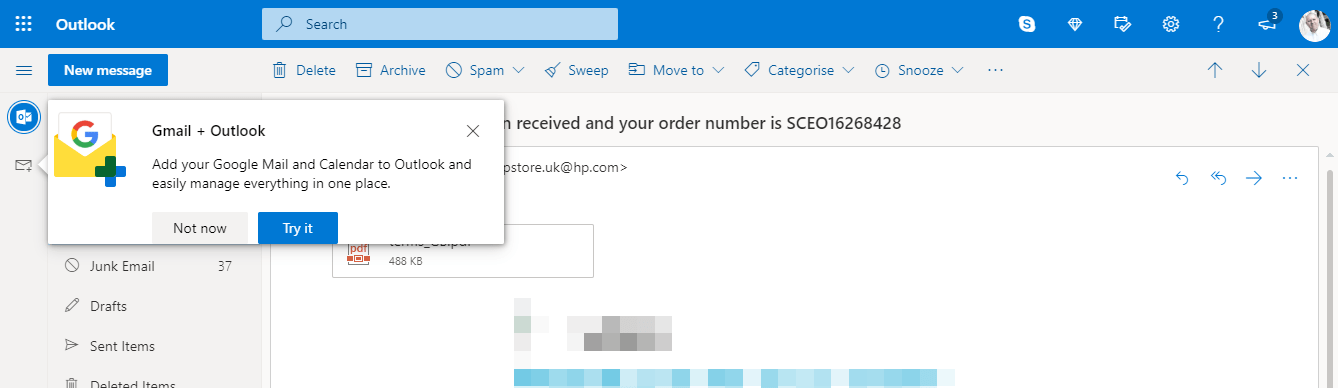
That really is all there is to it, as Outlook.com allows you to manage multiple email accounts. All you need to do is click the icon in the top right of the window to switch between them.



