If you need to work on two documents at the same time, or want multiple windows open on your screen, perhaps to research a subject or to keep one eye on messaging or email, Windows 11 includes a great feature that makes this super easy for you.
When you have a window open, hover your mouse over the maximise button in the top right corner of the window, which is represented by a square. You will then see a flyout menu of different window layouts you can have on your PC. Click one of the panels in one of the layouts to put the current window in that position.

In the remaining space you will see thumbnail images for your other open apps and windows. You can click one of those thumbnail images to instantly fill that panel with the app you have chosen.
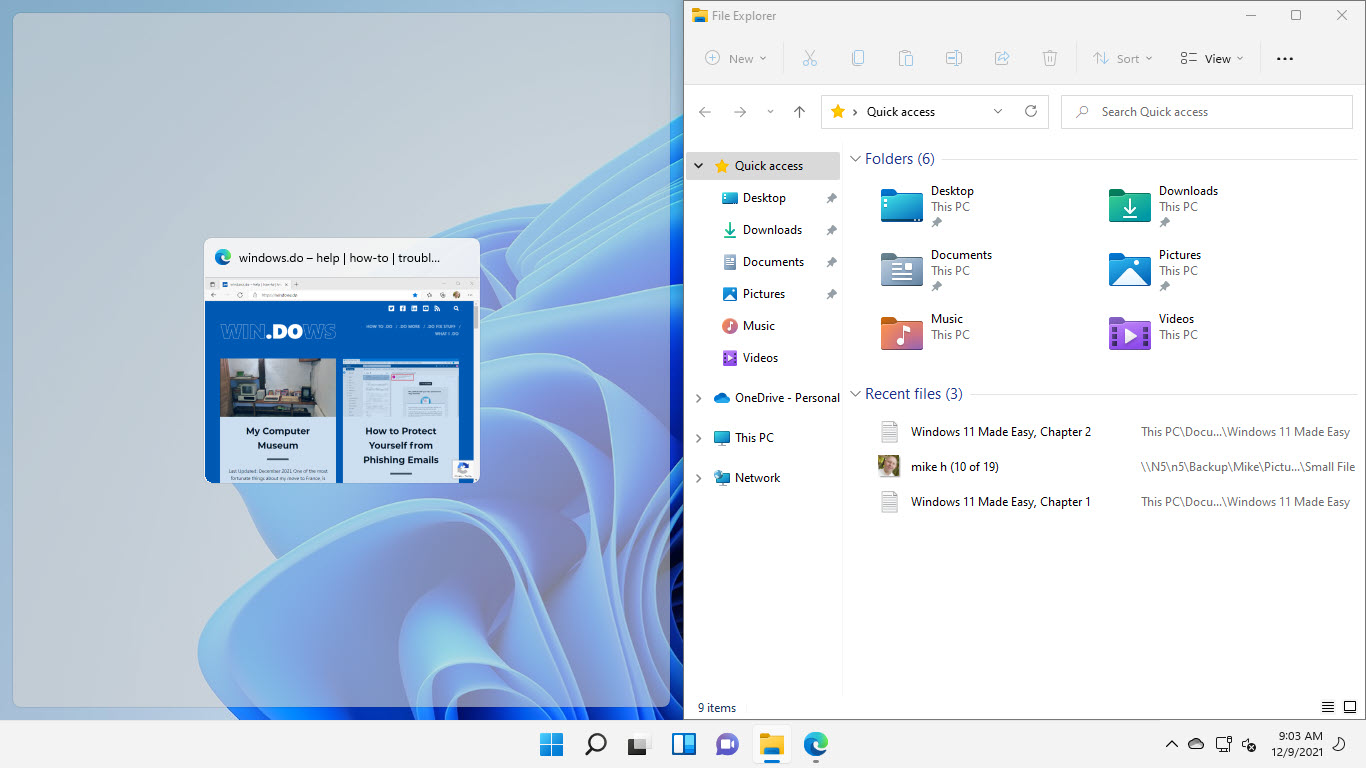
The customisation for these specially-arranged windows doesn’t stop there, as if you move your mouse to between two panels a bar will appear that you can click and drag. This will resize the windows on your desktop so they can better suit your own needs.
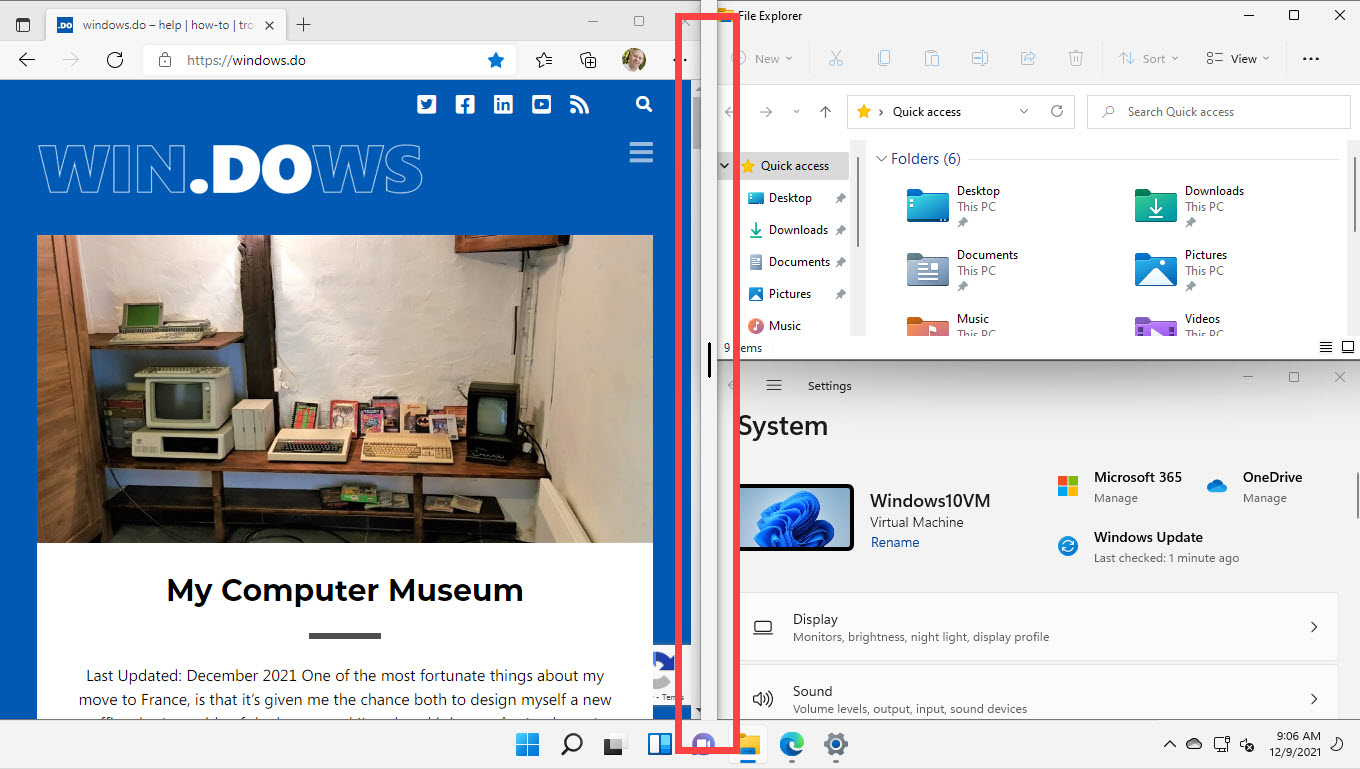
Snap layouts is great way to quickly arrange windows on what can often be a cluttered desktop. It can help with everything from research, to work, to school and college, while also helping you keep an eye on important messaging apps.
Learn how to find your way around Windows 11, make it easier to use, and how you can get more done with your PC with Mike Halsey’s book “Windows 11 Made Easy“, now on sale from Apress, Amazon, and all good book sellers.


