If you use the default search home page in Microsoft’s Edge web browser you can easily change its look and feel. Click the (cog) Settings icon near the top right corner of the page to display different options. The first, Focused presents a clean page with quick links to your most recently accessed websites.
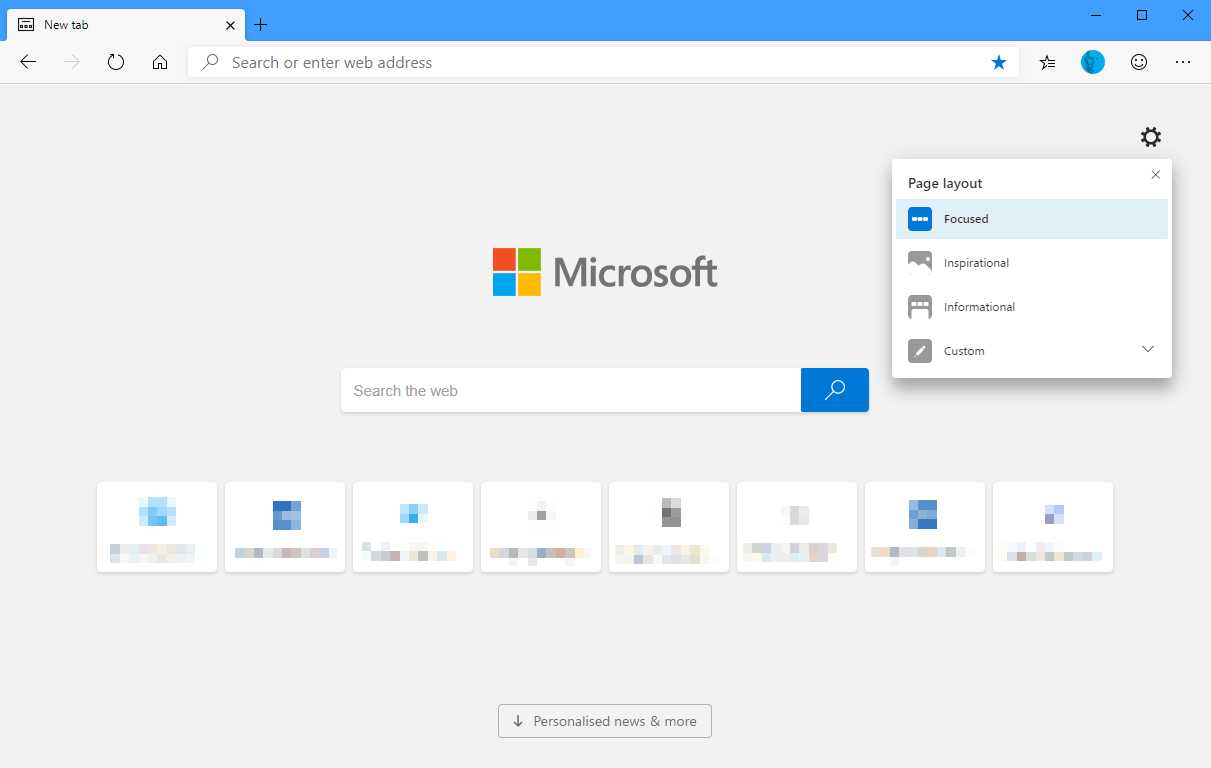
Inspirational presents a photo of the day, and links on the page will tell you more about the photo. Many people like the photo of the day as they are always very colourful and interesting.
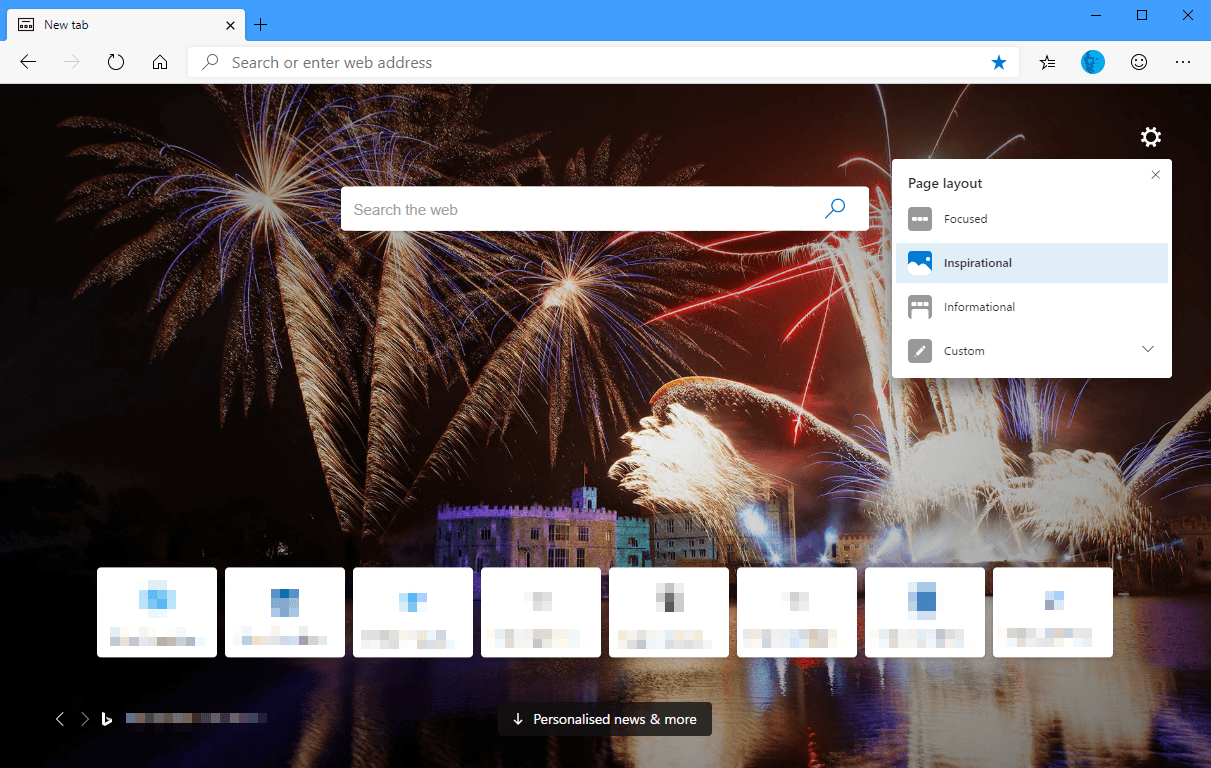
The Informational option will present news stories for you, with tabs that you can click between and a drop down menu icon (⋯) that will present additional news categories.
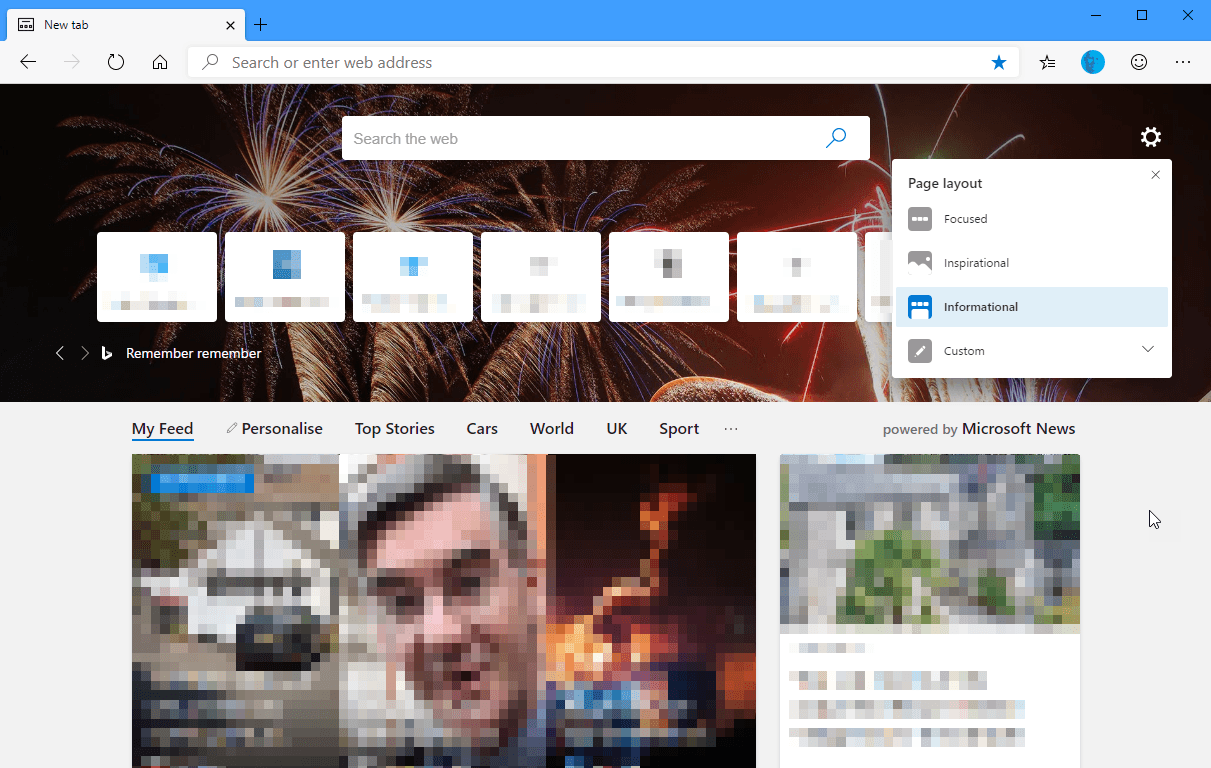
The last option is Custom and this allows you to pick and choose between the different page elements, as well as allowing you to decide if news content is always visible, or only visible under certain conditions, such as just the headlines being visible.
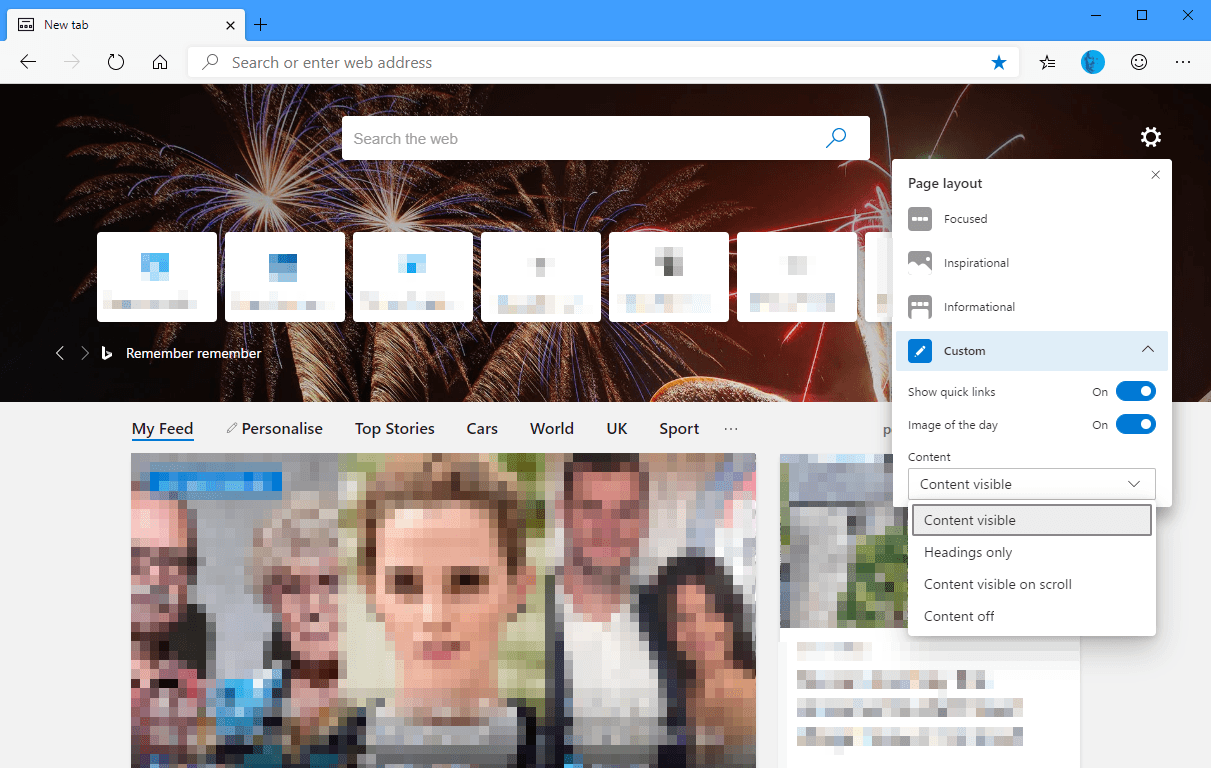
All in all the default home page for Edge is very configurable and provides useful information the moment you open the browser. You can download Microsoft’s Edge browser from HERE.



