Microsoft’s Edge web browser is highly configurable and customisable. You can do this by clicking the Menu icon (⋯) in the top right corner of the browser window, and from the menu that appears click Settings.
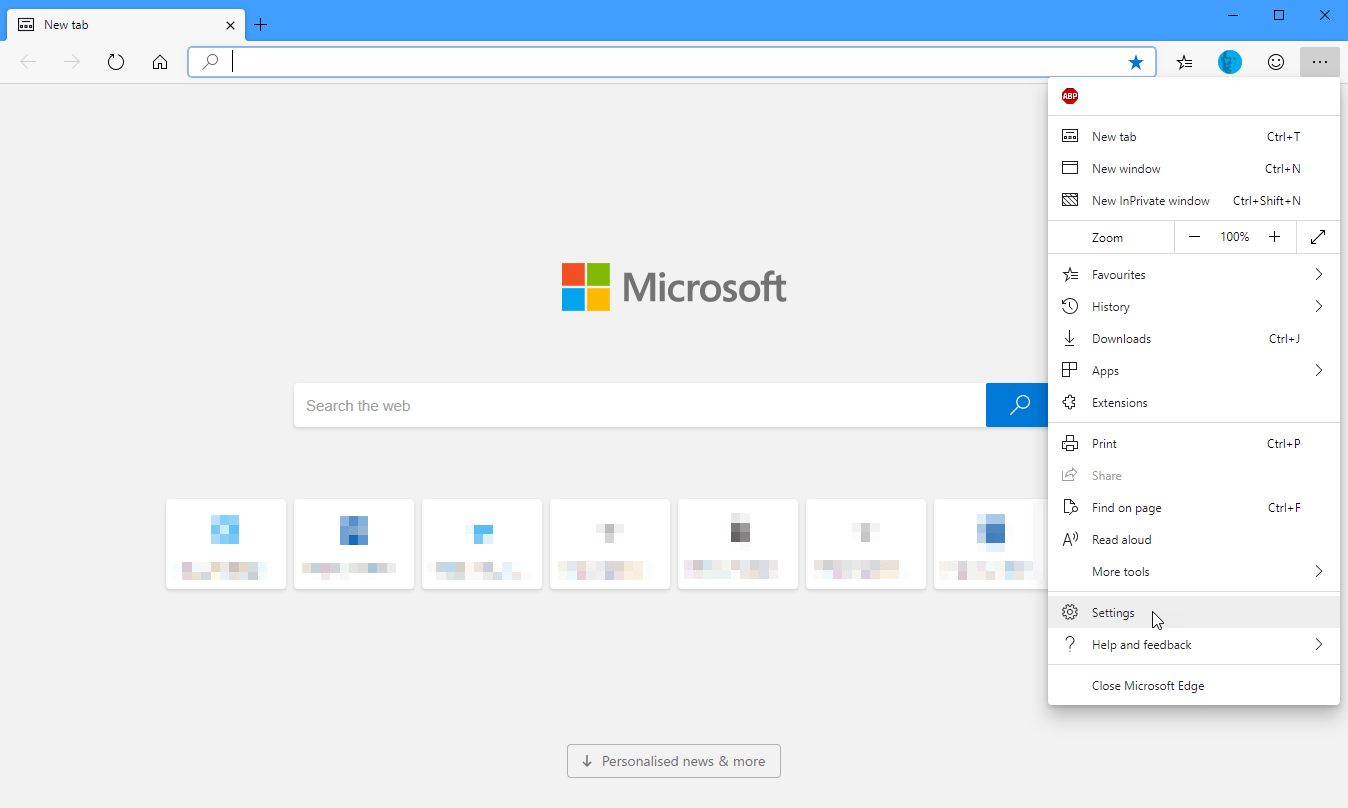
The available settings in Edge are separated into categories which are listed down the left side of the page that appears. These include Profiles where you can manage syncing of your favourites, passwords, and preferences between your PCs, On start-up and New tab page allow you to determine what happens when you start the browser, or open a new tab.
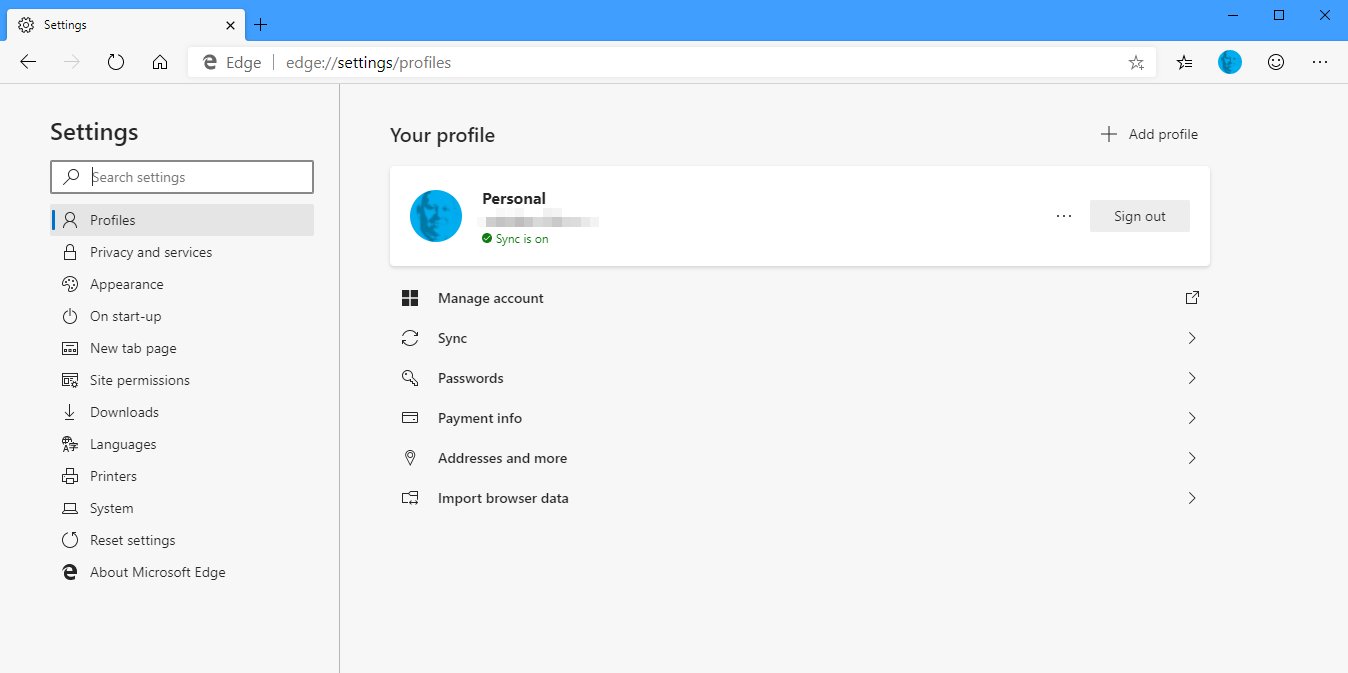
Under the Appearance tab you can choose how the browser looks, including activating Dark Mode, which can make the browser much easier on the eye.
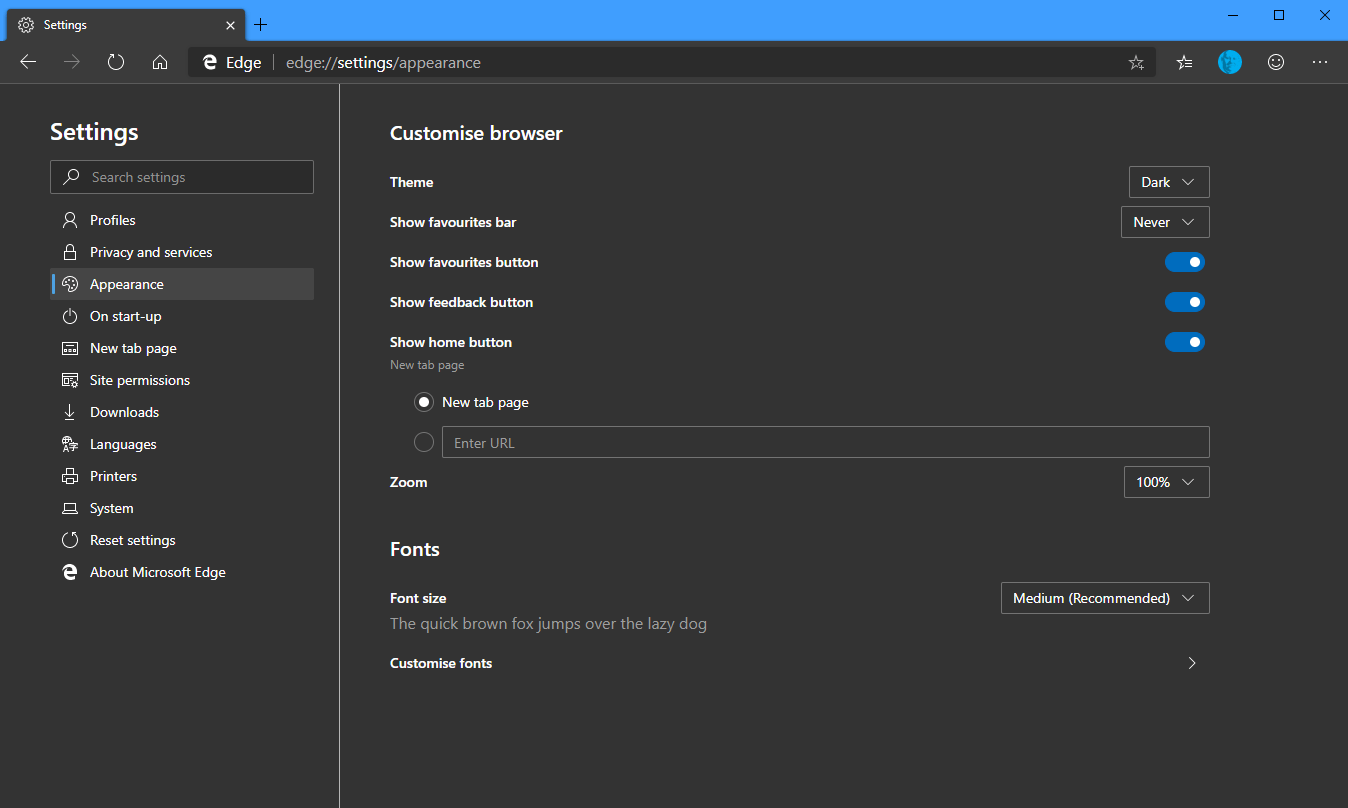
It’s worth spending a few minutes reviewing the settings that are available to you in Edge, as the browser is highly customisable and you might find settings that make it more pleasurable of easy to use for you. You can download Microsoft’s Edge browser from HERE.


