Microsoft Windows has always been a very customisable and configurable operating system, and Windows 11 is no exception. One useful personalisation option is themes, which come in both light and dark flavours.
Some people find that dark mode in Windows 11 is much easier to see and reduces eyestrain.
To access themes in Windows 11, open Settings and then click Personalisation. This will display thumbnail images of the themes available to you. Click one to use it on your own desktop.

If you scroll down that settings page you will see an option called Colours. Click this and you can switch between light and dark themes on your PC.

There are also additional options to be found here, such as being able to change your desktop background (sometimes called wallpaper). You will also find accent colours in the Colours options where you can change the overall appearance of desktop windows, the Start Menu, and the desktop taskbar.
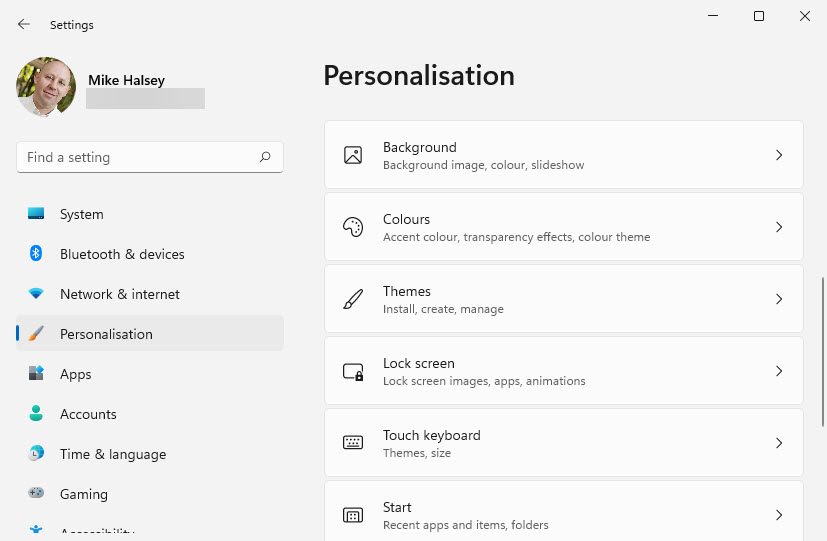
It is well worth spending some time personalising your PC with themes and the customisation options to be found there. If though at any time you end up with something you don’t like, simply clicking a new theme will instantly replace it with one of the standard design choices.
Learn how to find your way around Windows 11, make it easier to use, and how you can get more done with your PC with Mike Halsey’s book “Windows 11 Made Easy“, now on sale from Apress, Amazon, and all good book sellers.


