Many people have storage in their homes and workplaces that’s not in a PC, but is instead separate on the network. This could be a Network Attached Storage (NAS) drive, a USB hard disk plugged into a home Internet router, or a file server at a workplace. It’s easy in Windows 11 to connect to these devices so that you can access the files and documents stored on them.
From the desktop, open File Explorer and in the bottom left corner you will see a Network link. Click this and a banner will appear in telling you that Network discovery is turned off and that network computers aren’t currently visible.
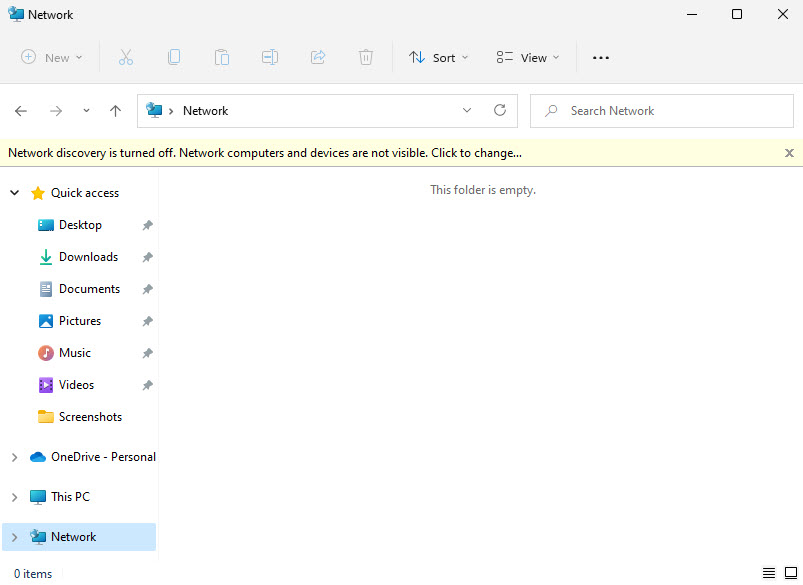
Click this banner and an option to Turn on network discovery and file sharing will appear. Click this and Windows will then begin searching your network for computers and storage.
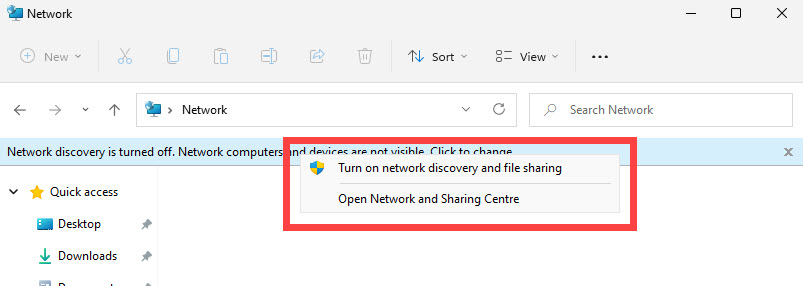
When the search is complete you will see storage devices appear in the Computer section. In the image below, my NAS drive (called N5) is showing as available to access. Media Devices can also include network storage, where that storage has been set up to contain music and video files that can be played remotely.

Learn how to find your way around Windows 11, make it easier to use, and how you can get more done with your PC with Mike Halsey’s book “Windows 11 Made Easy“, now on sale from Apress, Amazon, and all good book sellers.



