Working from home is becoming ever more popular and commonplace, and you too may work from home, be that for your job or for school or college. When you do this though you will still need access to documents and other resources that your workplace or educational establishment provides
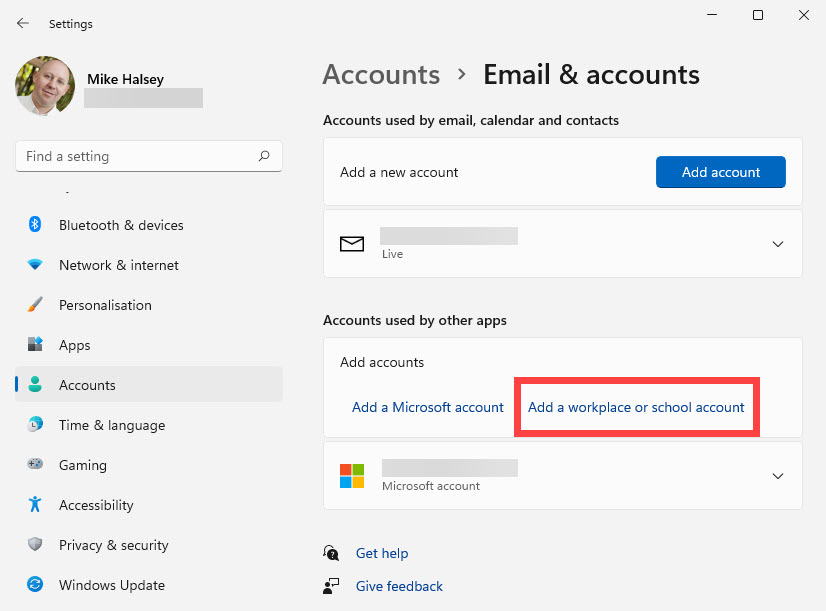
To connect your PC to your school or workplace, open Settings and click Accounts, then Email & accounts, and then click the Add a workplace or school account link. This will display a dialog which will help you sign into the right type of account. You should ask your workplace or school if they use Microsoft 365 (also known as Office 365) or Google Workspace.
You will need the email address and password you use to sign in to that account, and there may be two-factor authentication set up on your smartphone, or you may have been given a special code to use when you sign in for the first time. Once the connection has been made you will see an option to access your work or school files appear in File Explorer.
Learn how to find your way around Windows 11, make it easier to use, and how you can get more done with your PC with Mike Halsey’s book “Windows 11 Made Easy“, now on sale from Apress, Amazon, and all good book sellers.



