If you use an Android smartphone or other device for college or work, then you’ll probably want or need to connect it to either Microsoft’s Office 365, or Microsoft 365 services, or Azure AD. It’s simple to set these up in Android however. To connect to Office 365, you’ll need to download the Office apps (just the ones you need) from the Google Play Store.
When you run one of the apps you will be prompted to sign into Office 365, however if you have skipped this step, then when the run one of the apps next tap your profile picture in the top right corner of the screen. This will open the Passwords & Accounts page where you can tap the Add account button to add your Office 365 account.

It’s just as straightforward to connect your Android device to your workplace and Azure Active Directory. In the Android device Settings, open Accounts and then scroll down until you see Add an account.
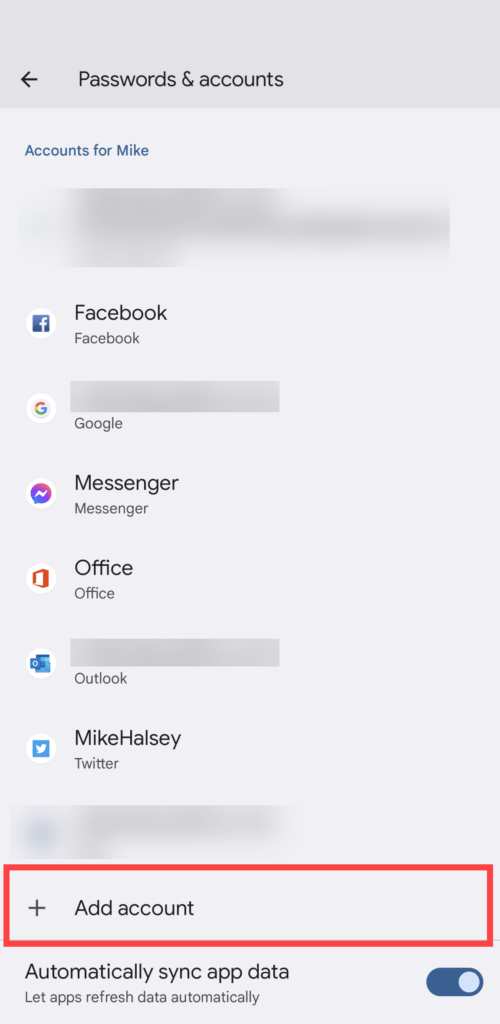
At the next page scroll downwards again and click Work account. This will allow you to sign into your Azure AD or other Microsoft workplace account on the device itself.
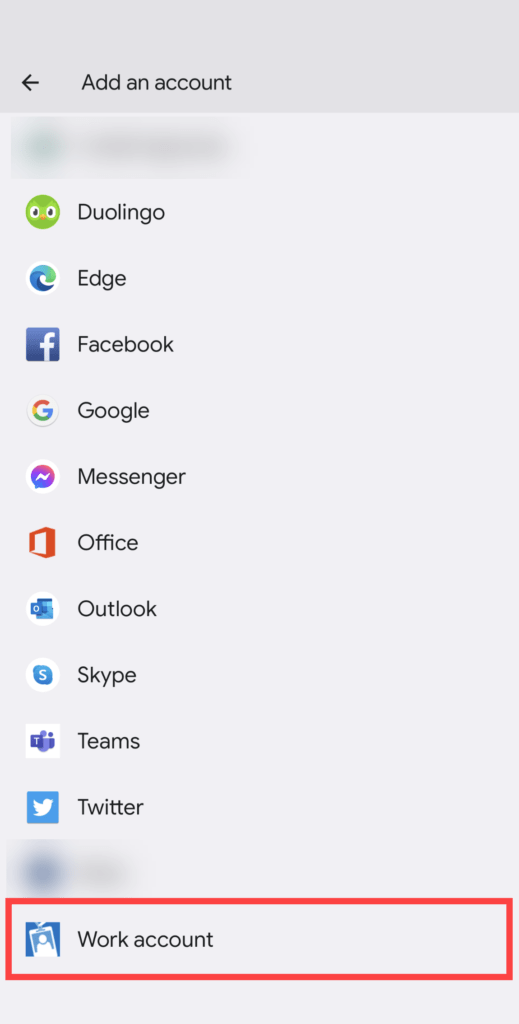
Once connected using the Workplace Join feature you will have access to any workplace resources you need, and you will be prompted if you will need to download any additional apps, or install additional services.
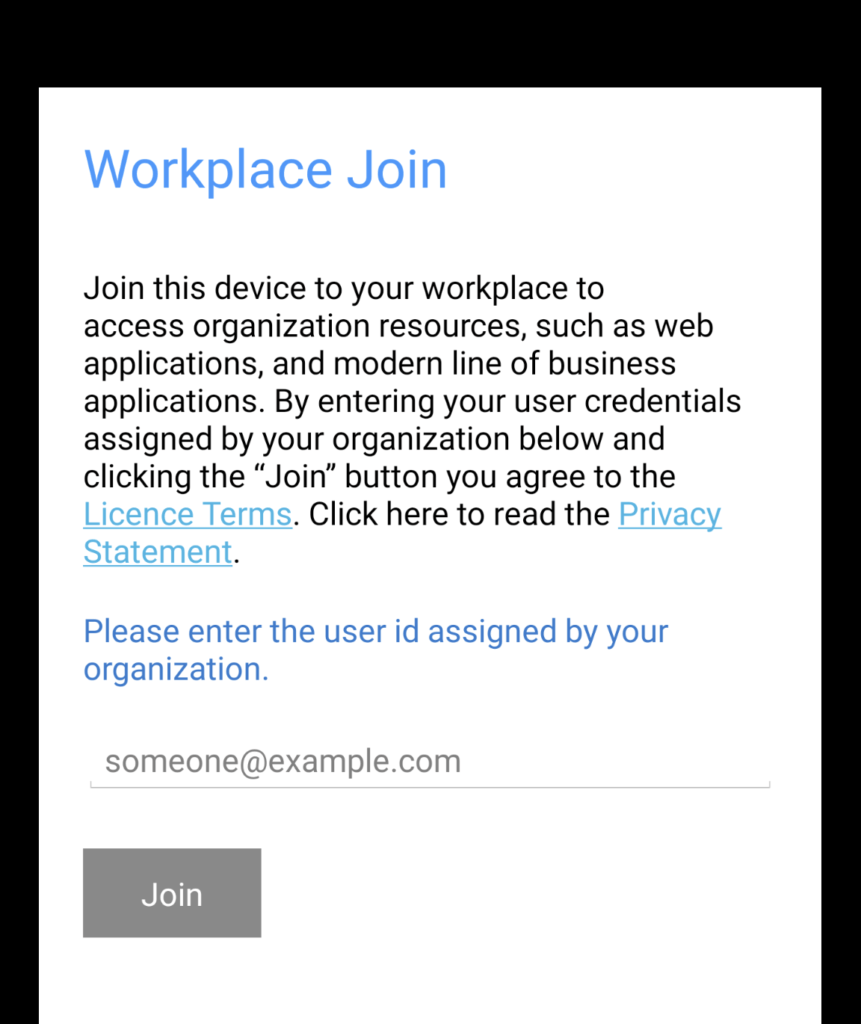
So it’s very easy and simple to connect your Android device to Microsoft services for both home and work, and a wide variety of Microsoft apps exist in the Play Store I encourage you to search for. These include OneDrive, Remote Desktop and a dedicated Azure cloud services app.


