Microsoft have changed the installation process for Windows 10 to “encourage” you to sign into the operating system with either a Microsoft Account, or a company Domain account. This means that when you perform a fresh installation of the operating system, you’ll no longer see the option to create a local account.
A local account is an account that exists only on that PC, and that does not syncronise settings with Microsoft’s servers in the cloud. There are disadvantages to using a local account, such as it can stop you downloading apps from the Microsoft Store, but there are often good times, and very good reasons for having one.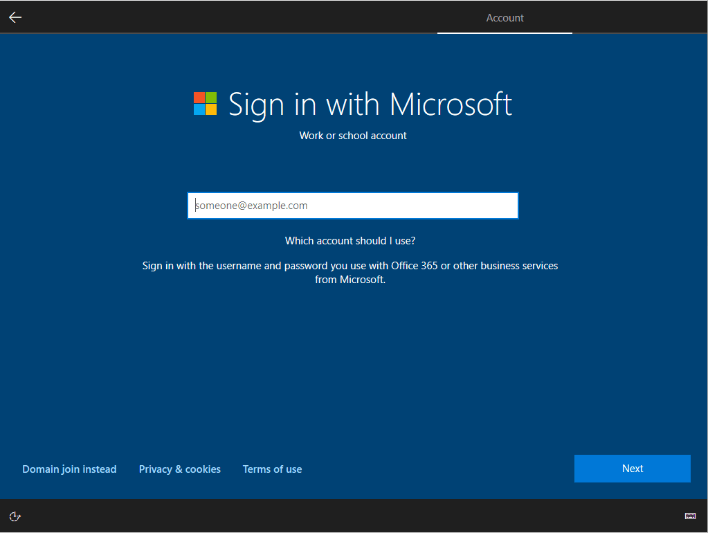
Fortunately it is very simple to create a local account on installation, all you have to do is when you’re installing Windows 10, disconnect the PC from the Internet. You can do this either with a physical switch on a laptop, unplugging the physical ethernet network cable from the PC, or by just not connecting to a Wi-Fi network when the Windows set-up process prompts you to.
If you do connect the Windows 10 setup process to Wi-Fi it will remember this even after a restart. However you can temporarily switch off your Internet router to disconnect the Internet connection, which will allow you to proceed with creating a local account.
For in-depth Windows 10 Troubleshooting advice, Mike Halsey’s book “Windows 10 Troubleshooting, Second Edition” is on sale now from Apress, Amazon, and all good booksellers.



