If you ever need to know exactly what’s going on at any time on your PC, the Microsoft utility Process Explorer should definitely be your first choice tool. Part of their Sysinternals Suite it displays details about everything that happens on your PC. The main view is a scrollable list of all applications, processes, and services running on the PC, all organised by dependency so that you can see at a glance what processes run as sub-processes of others.  Clicking on any process will open a dialog with many more details, including any registry keys associated with the process, making them very easy to find, security, and performance data about the app. If you suspect that malware has infected the PC, finding suspicious processes and opening their properties dialog can help you also identify startup registry keys and tasks, and any sub-processes associated with the malware.
Clicking on any process will open a dialog with many more details, including any registry keys associated with the process, making them very easy to find, security, and performance data about the app. If you suspect that malware has infected the PC, finding suspicious processes and opening their properties dialog can help you also identify startup registry keys and tasks, and any sub-processes associated with the malware. 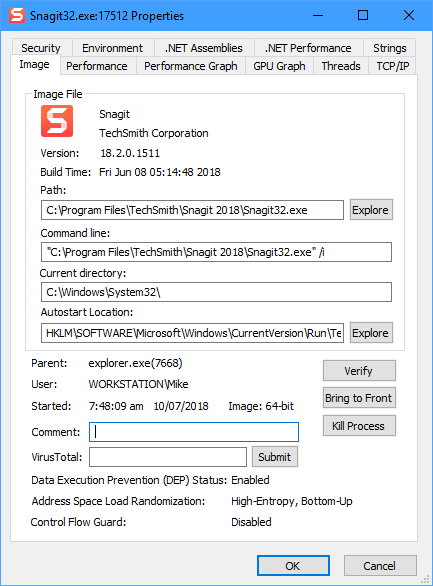 Process Explorer is also a great tool for determining what processes are chewing processor time on your PC. The main view shows a clear CPU column in which you can see a numeric value representing the processor usage for that app, at that time. This means you can find misbehaving apps very easily. Process Explorer is an essential tool for any troubleshooter or IT Pro’s arsenal, and can be downloaded from the Microsoft website.
Process Explorer is also a great tool for determining what processes are chewing processor time on your PC. The main view shows a clear CPU column in which you can see a numeric value representing the processor usage for that app, at that time. This means you can find misbehaving apps very easily. Process Explorer is an essential tool for any troubleshooter or IT Pro’s arsenal, and can be downloaded from the Microsoft website.
For in-depth Windows 10 Troubleshooting advice, Mike Halsey’s book “Windows 10 Troubleshooting, Second Edition” is on sale now from Apress, Amazon, and all good booksellers.



