When a new Feature Update is installed on your PC, a copy of your existing Windows installation is kept as a backup, just in case what is effectively a new version of Windows causes a problem and needs to be uninstalled. This backup can take up a considerable amount of space, and although Windows automatically deletes it after ten days, if your PC is running smoothly, you can remove it manually to free up valuable space.
Search in the Start Menu for Clean and the Disk Clean-up wizard will appear in the results. With this open you need to click the Clean up system files button near the bottom left corner of the dialog.

If you have a backup of your previous Windows installation, you will see it listed as Windows Update clean-up, and in the example here it’s a huge 6.2GB in size. Make sure it’s checked and you can click the OK button to begin the clean up process, and free up space on your hard disk.
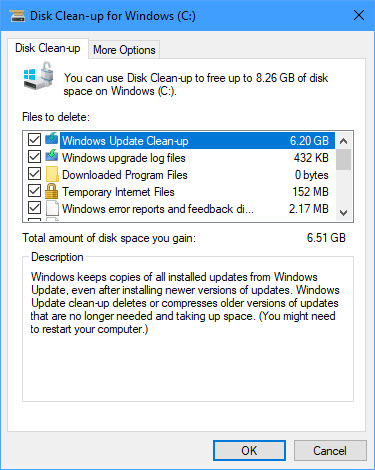
NOTE: You don’t always want to delete everything that’s selected in the Disk Clean-up wizard. For example, it will automatically delete everything in your Downloads folder, and you might not want those files removed. Unchecking Thumbnails can also be a good idea. If you delete them, every time you then go into a pictures or video folder on your PC, File Explorer will have to rebuild all the image thumbnails again from scratch.
For in-depth Windows 10 Troubleshooting advice, Mike Halsey’s book “Windows 10 Troubleshooting, Second Edition” is on sale now from Apress, Amazon, and all good booksellers.



