Sometimes you’re working on a project that’s so important, you can’t afford to be interrupted by anything, let alone Windows installing updates and, worse, asking for you to restart the PC. It’s easy to pause updates in Windows for up to 30 days.
From Settings, open Update & Security and you will see a Pause for 7 days button. This is a quick and easy way to pause all updates on your PC for one week. If you click the Advanced options button though, you will see additional options.
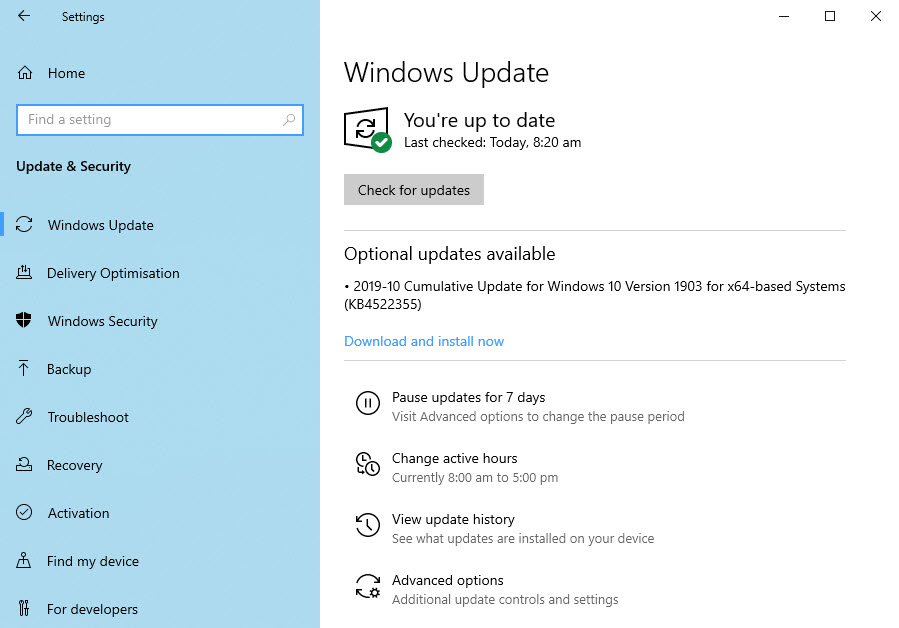
Scroll down the Advanced options page and you will see an option to Pause until. Here you can pause Windows Updates for a full month, giving you time to concentrate on what you need to do, uninterrupted.
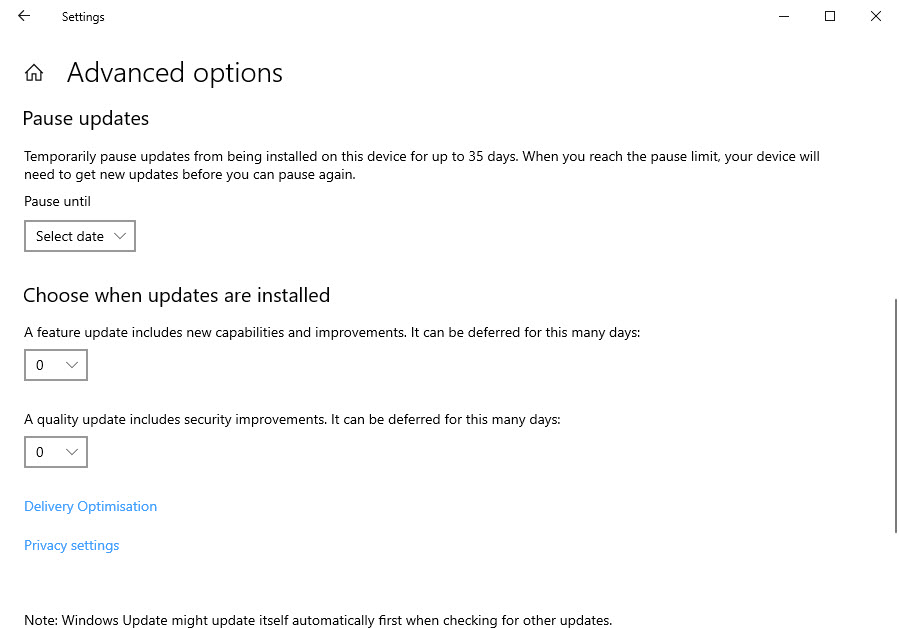
Additionally, there are options for pausing Feature updates for up to one year, and pausing Quality updates for up to one month. Quality updates include security and stability patches, so they are important and you should install them when you can. Feature updates though are released twice a year, in the spring and autumn, and contain new features for the operating system.
If you don’t want or need these they can be deferred up to one year. This can be useful, as occasionally these feature updates can have bugs that can cause problems on PCs. Deferring their installation for a while gives Microsoft time to make sure these updates are stable and reliable.
For in-depth Windows 10 Troubleshooting advice, Mike Halsey’s book “Windows 10 Troubleshooting, Second Edition” is on sale now from Apress, Amazon, and all good booksellers.



