Notifications can be useful on our PCs, letting us know when we’ve received a message or an email, or telling us that an app or a Windows update is available, but they can disappear all too quickly, or sometimes be missed altogether, perhaps because you’re working in a very noisy environment and can’t hear them, or perhaps because you’re not allowed to .have sound from your PC in your work environment.
Windows 11 includes features to help make notifications and alerts much more noticeable. You can find these in Settings under Accessibility. Click Visual effects and you will see an option to Dismiss notifications after this amount of time. Here you can change how long notifications appear on your screen from the default (5 seconds) all the way up to 5 minutes.
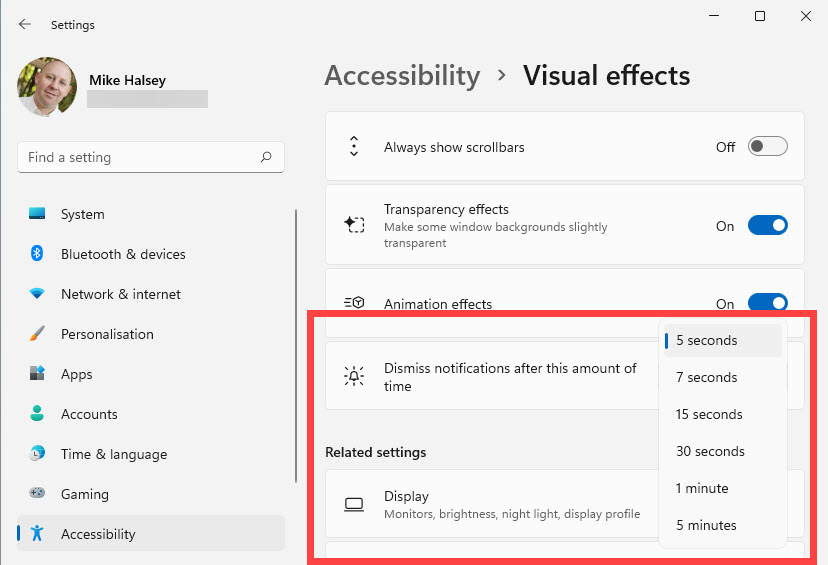
Notifications aren’t the only messages that you might need to pay attention to, so in the accessibility settings you can click Audio and you will see an option called Flash my screen during audio notifications. There are different options here from flashing the window the notification is relevant to, to flashing your whole desktop. This can be a great way to alert you to an event on your PC if you can’t hear the audio.
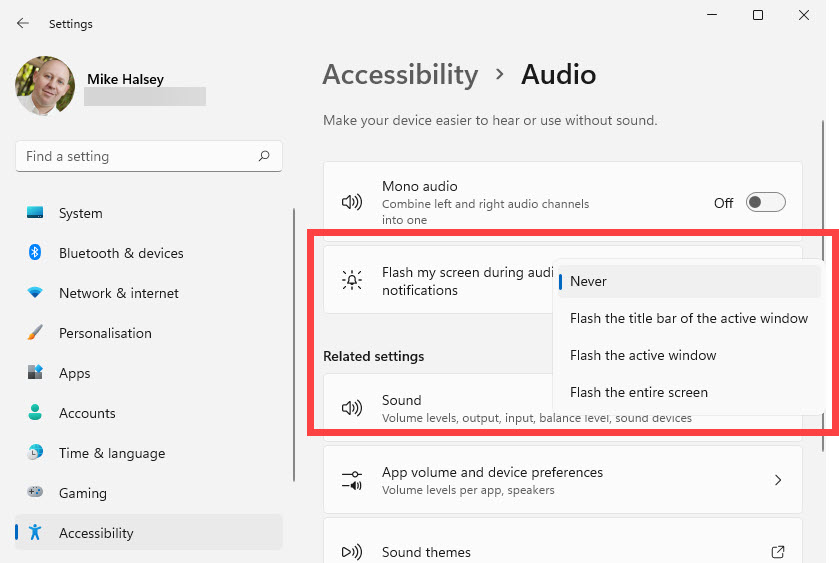
Learn how to find your way around Windows 11, make it easier to use, and how you can get more done with your PC with Mike Halsey’s book “Windows 11 Made Easy“, now on sale from Apress, Amazon, and all good book sellers.



