It’s great that our PCs alert us when something happens, such as an email, or a message is received. Sometimes though important notifications can be easy to miss. Windows makes it easy though to highlight notifications so that you don’t miss them. There are two ways you can do this. In Settings, navigate to Ease of Access and then scroll down in the Display options. You will see a drop-down menu called Show notifications for, and you can change this option from 5 seconds (the default) up to 5 minutes, though you may choose 15 or 30 seconds as a good amount of time to display notifications for. 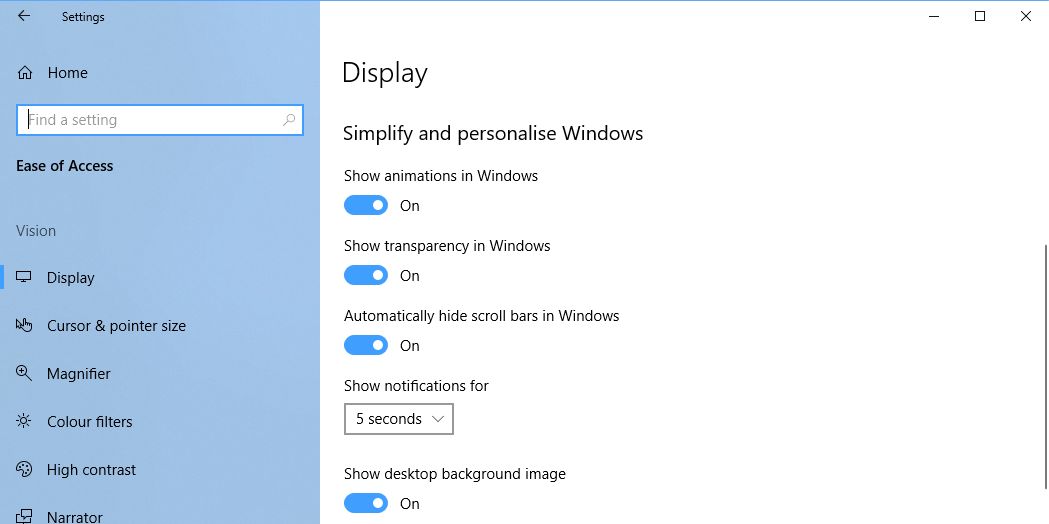 You can also make audible alerts easier to notice, which can be useful if you work in a noisy environment. In the Ease of Access settings, click Audio in the left side panel and you will see a Show audio alerts visually option. You can change this from the default option to flash different items on your screen to alert you when something happens.
You can also make audible alerts easier to notice, which can be useful if you work in a noisy environment. In the Ease of Access settings, click Audio in the left side panel and you will see a Show audio alerts visually option. You can change this from the default option to flash different items on your screen to alert you when something happens. 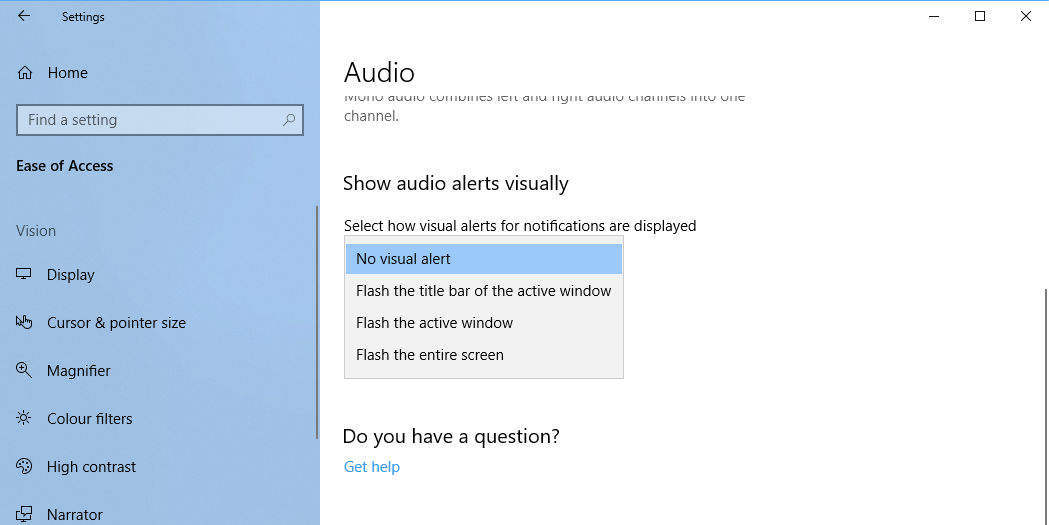 The Ease of Access options in Windows 10 aren’t just for people who have difficulty using PCs. Many people can benefit from these options that can make our devices much easier and more pleasurable to use.
The Ease of Access options in Windows 10 aren’t just for people who have difficulty using PCs. Many people can benefit from these options that can make our devices much easier and more pleasurable to use.
Learn how to make Windows 10 easier to see, hear, use, and touch with Mike Halsey’s book “The Windows 10 Accessibility Handbook“, now on sale from Apress, Amazon, and all good booksellers.


