If you are colour blindness it can sometimes be difficult to read text and clearly see some items on your PC’s screen. Windows 10 comes with an excellent and very easy to use feature to alleviate this, and help you get the very best experience from your devices. In Settings, open Ease of Access and then click the Colour filters link in the left panel. You will see a switch to Turn on colour filters, you will need to activate this. You will then see various options available, such as inverted and greyscale. If you scroll down the panel though you will see three colour-blindness options, two different red-green options, and a blue-yellow option.  You can see from the screenshot below that these options subtly change the colour of every item on your PC, from the core operating system to any apps and software that you’re using.
You can see from the screenshot below that these options subtly change the colour of every item on your PC, from the core operating system to any apps and software that you’re using. 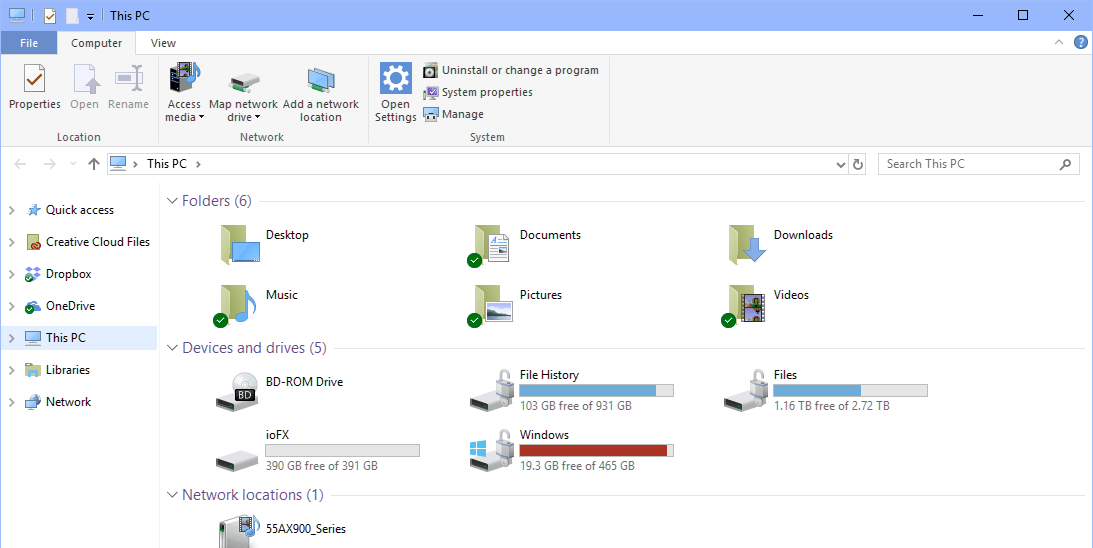 The accessibility options in Windows can make all of your PCs significantly easier to see and use, and they’re not just limited to people with difficulties. It can be well worth looking around the Ease of Access Settings to see what else is available that can make your PC easier to use.
The accessibility options in Windows can make all of your PCs significantly easier to see and use, and they’re not just limited to people with difficulties. It can be well worth looking around the Ease of Access Settings to see what else is available that can make your PC easier to use.
Learn how to make Windows 10 easier to see, hear, use, and touch with Mike Halsey’s book “The Windows 10 Accessibility Handbook“, now on sale from Apress, Amazon, and all good booksellers.


