It’s getting more and more common for people to not be able to see text, icons, and other things on their PC screen, in no small part because the resolutions of screens keep getting larger and larger, making everything we see smaller. If you also wear glasses or have poor eyesight the problem can be compounded.
Windows 11 makes it really easy though to scale up everything on your display though to make it all much easier to see and read. Open Settings and then in the System section click Display. Here you will see a section called Scale & layout.

Below the Scale option you will see a drop-down menu. In here you will see all the different desktop scaling options that are supported by your PC. These can very from 100% all the way to 250%

When you select a scaling option the screen scaling will change and items will get larger. If this is too much, or still not enough for you, the scaling options will still be visible on your screen and you can change them again.
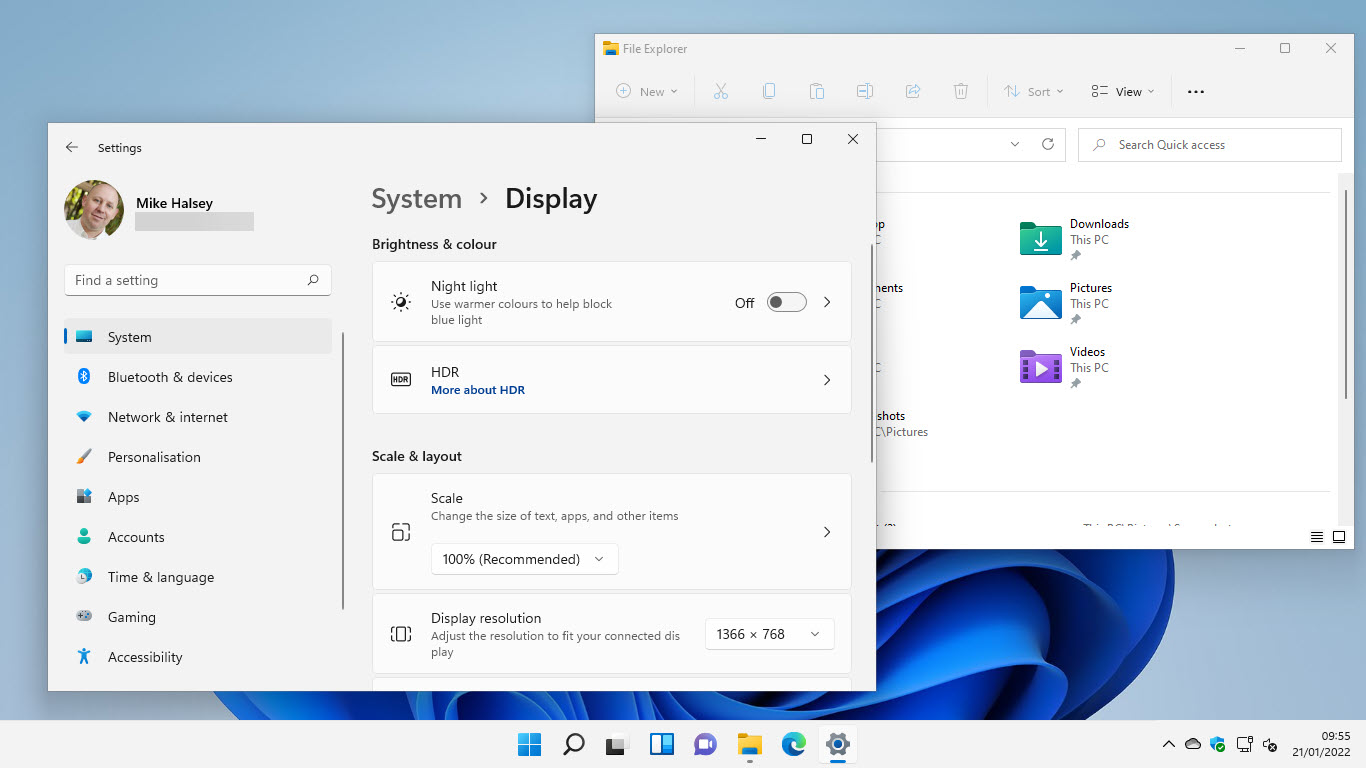
As you can see from the images above and below, just changing the scaling from 100% to 125% can significantly improve the readability of text, icons and other features on your screen, so desktop scaling can really make your PC easier to see and use.
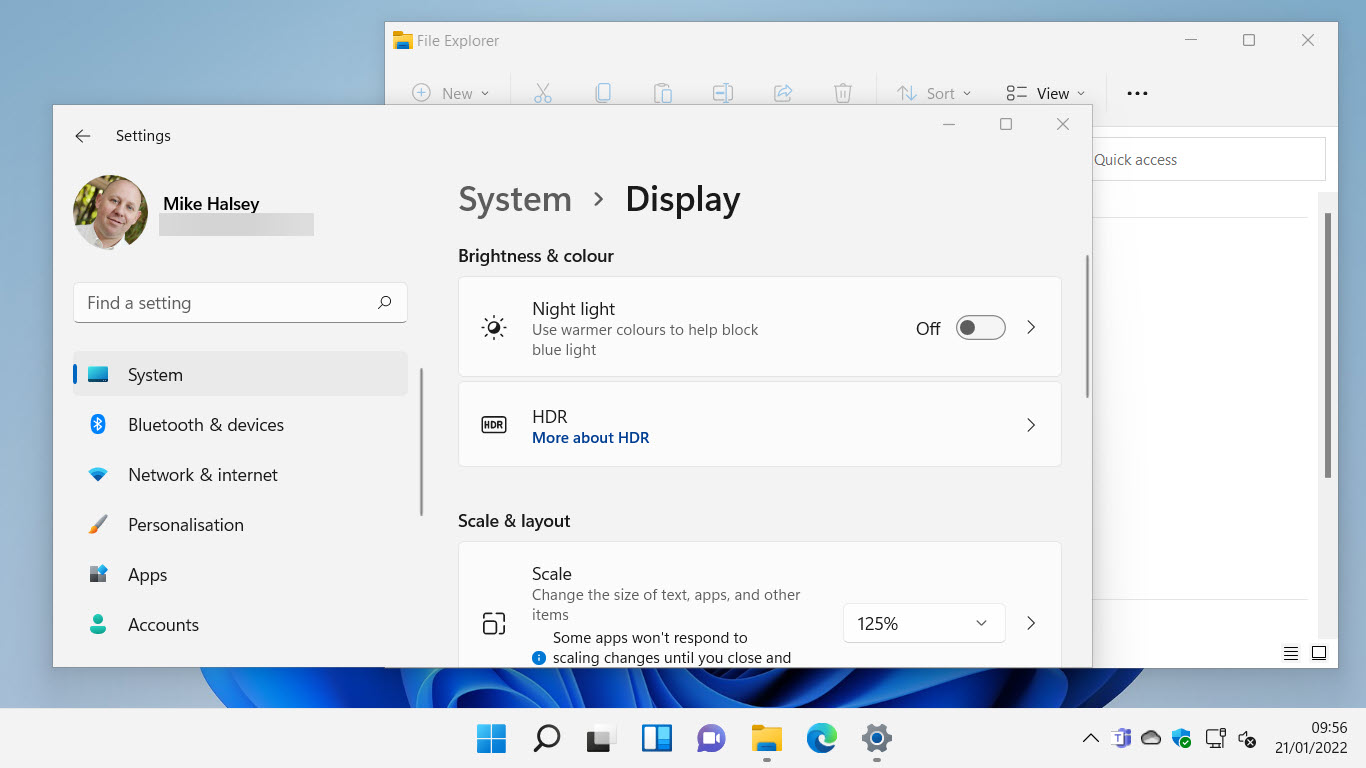
Learn how to find your way around Windows 11, make it easier to use, and how you can get more done with your PC with Mike Halsey’s book “Windows 11 Made Easy“, now on sale from Apress, Amazon, and all good book sellers.



