If you find websites difficult to see and read, Microsoft Edge makes it simple to zoom in to see them better, and to highlight areas of web pages you need to see. There are a couple of different ways to zoom in and out of a web page, and the setting is stored on a per-web page basis. This means you can zoom into some websites, and not others and your choices will be remembered.
Open the menu in Edge and you will see Zoom – and + buttons. You can click these to set the zoom level how you would like it. Alternatively on your keyboard press Ctrl + Minus (-) and Ctrl + Equal (=) which is also where the Plus (+) sign is found, to change the zoom level. You can also press Ctrl + 0 (zero) to set the zoom to its default of 100%.
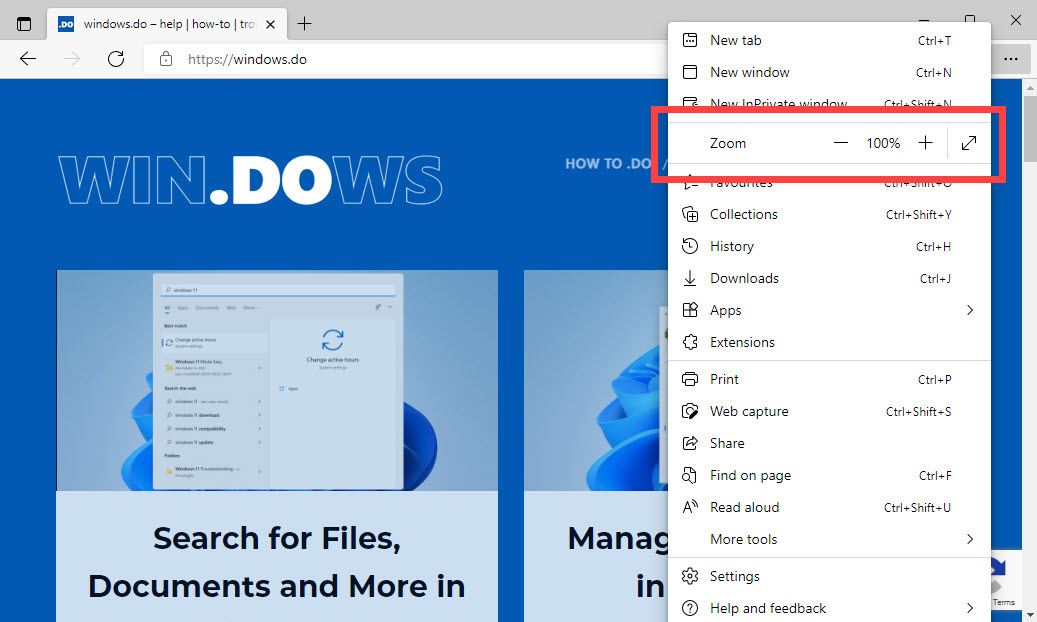
If you open Settings from the edge main menu and then click Accessibility, you will see an option to Show a high visibility outline around the area of focus on the page. Switching this on will show an outline highlight around the item on the page you are moving your mouse over, this can help you identify and click buttons and links on pages.
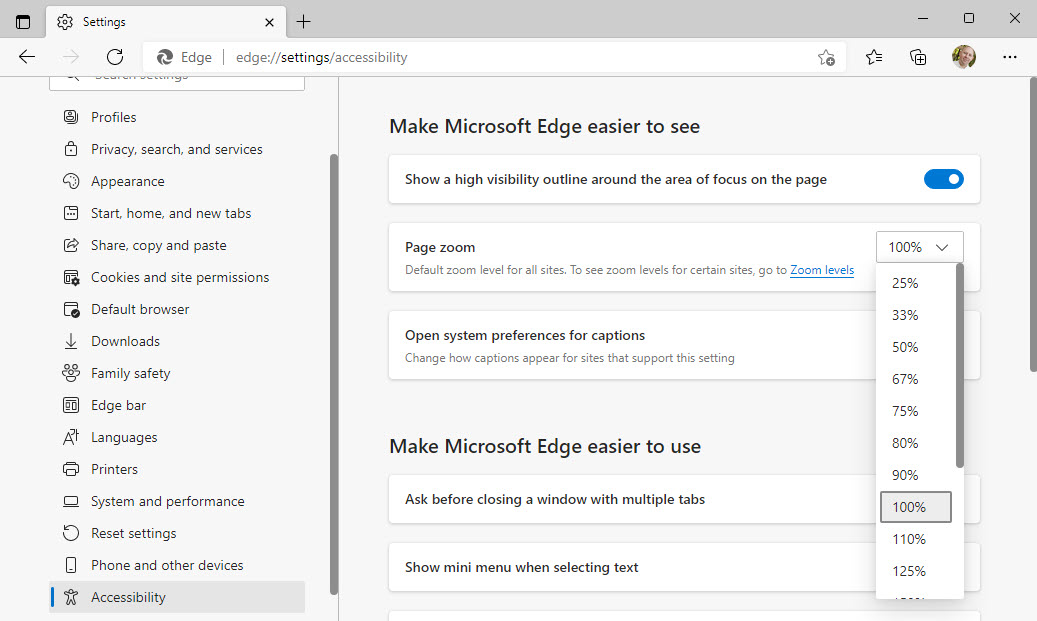
Learn how to find your way around Windows 11, make it easier to use, and how you can get more done with your PC with Mike Halsey’s book “Windows 11 Made Easy“, now on sale from Apress, Amazon, and all good book sellers.


