If you find your mouse or the trackpad on your laptop difficult to use, Windows 11 includes some features that can help considerably. You can find these in Settings under Accessibility. Click Mouse pointer and touch and you will see that you can change the mouse pointer style. This can make the pointer much easier to see, which a great many people can find useful given the resolutions of our screens are getting larger all the time, and the cursor can often be hard to find. You can also change the colour of the cursor to make it even more easy to see.

Below this is a slider where you can control the size of the mouse cursor, making it physically larger and again easier to see on your screen. If you use a touch screen there is a touch indicator on the screen which shows a circle around your finger on the screen, so you know if you have touched or tapped something.
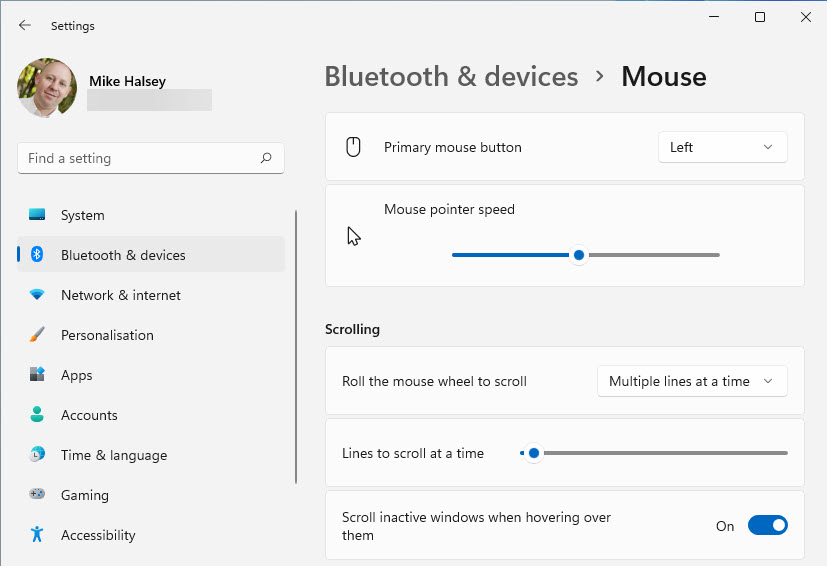
Below this is a link to the mouse settings. Here you can change the mouse pointer speed and you may find slowing it down makes the mouse easier for you to control. You can additionally change the number of lines your mouse’ scroll wheel moves a page at a time.
NOTE: In the mouse settings, you can also change the primary button so that the mouse works better for left-handed people
Learn how to find your way around Windows 11, make it easier to use, and how you can get more done with your PC with Mike Halsey’s book “Windows 11 Made Easy“, now on sale from Apress, Amazon, and all good book sellers.



