Well all download things from the Internet, be they documents, apps, or music and video files, and Microsoft Edge makes it super easy to manage them. With the Edge browser open, click the Menu icon (⋯) in the top right corner of the browser window and a menu will appear. Then click the Downloads option.
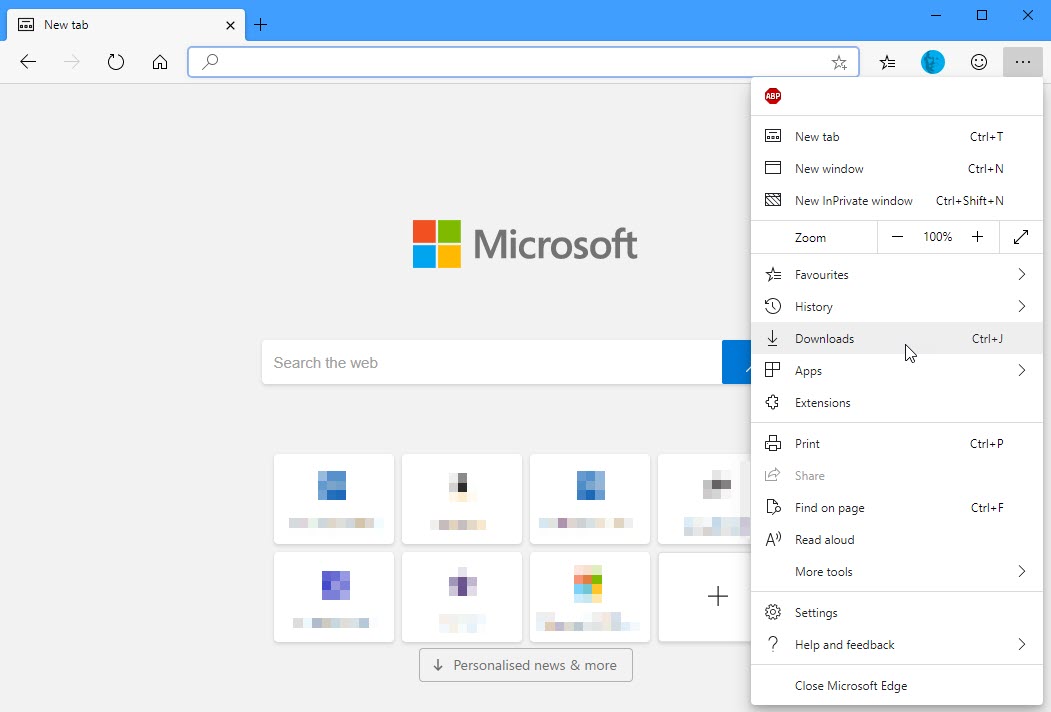
This takes you to a Downloads manager page. Categories on the left allow you to sort and search your downloads, and they are automatically separated into PDFs, documents, Apps, Images and more. At the bottom of the page are links to your Downloads settings and to Open [your] downloads folder.
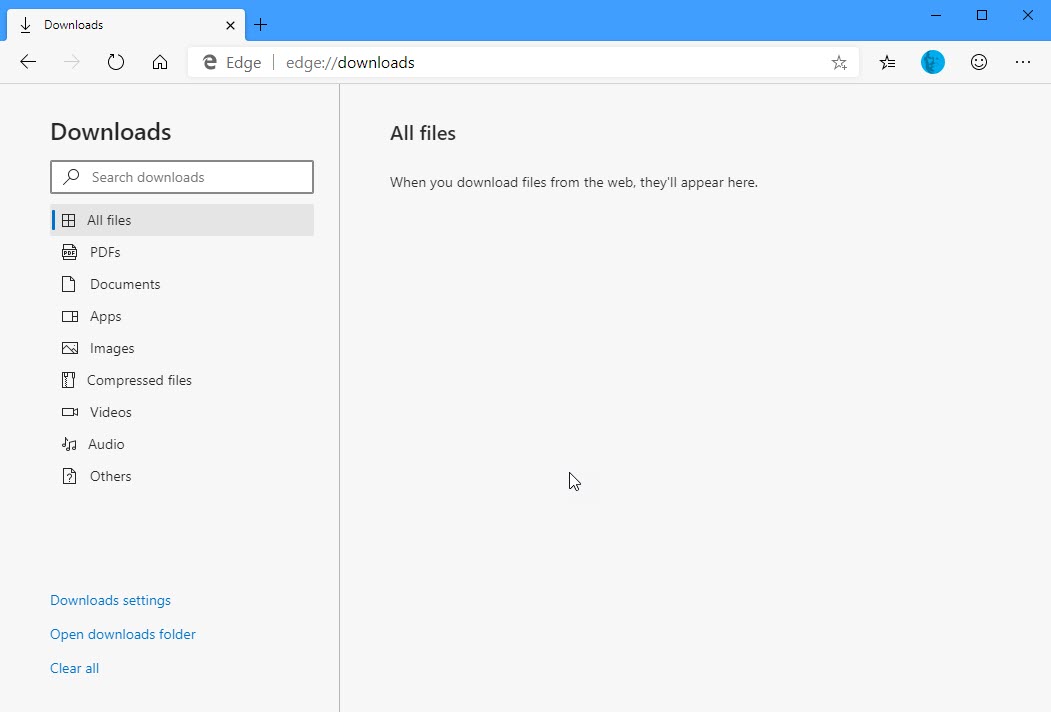
You can also click the Clear all link to quickly clear your entire downloads history, though this does not delete any files you have downloaded. Within the download settings you can choose the folder where downloads are placed, and even get Edge to ask you for each one where you want to put it.
All in all, the Downloads manager in Edge is very powerful and flexible. You can download Microsoft’s Edge browser from HERE.




Is there a way I can restore a download that is removed?