We all want the batteries in our mobile devices to last for longer, so we don’t find ourselves having battery anxiety before the end of the day. Fortunately Google have added useful battery management features to Android, you can find these in Settings under Battery.
Some of the features available to you will vary depending on which company made your Android device, with some companies including Samsung adding their own features, but they are broadly the same across all Android smartphones and tablets.
You will see your current battery charge status along with an estimate of how long, with light usage, the battery should last before running flat. If you click the Battery usage option (which might appear under a three dots icon in the top right corner of the screen depending which device and version of Android you have) you can view battery usage over time. This can also list what apps have been using battery and how much, making it simpler to see if any apps or games on your device are especially power-hungry.
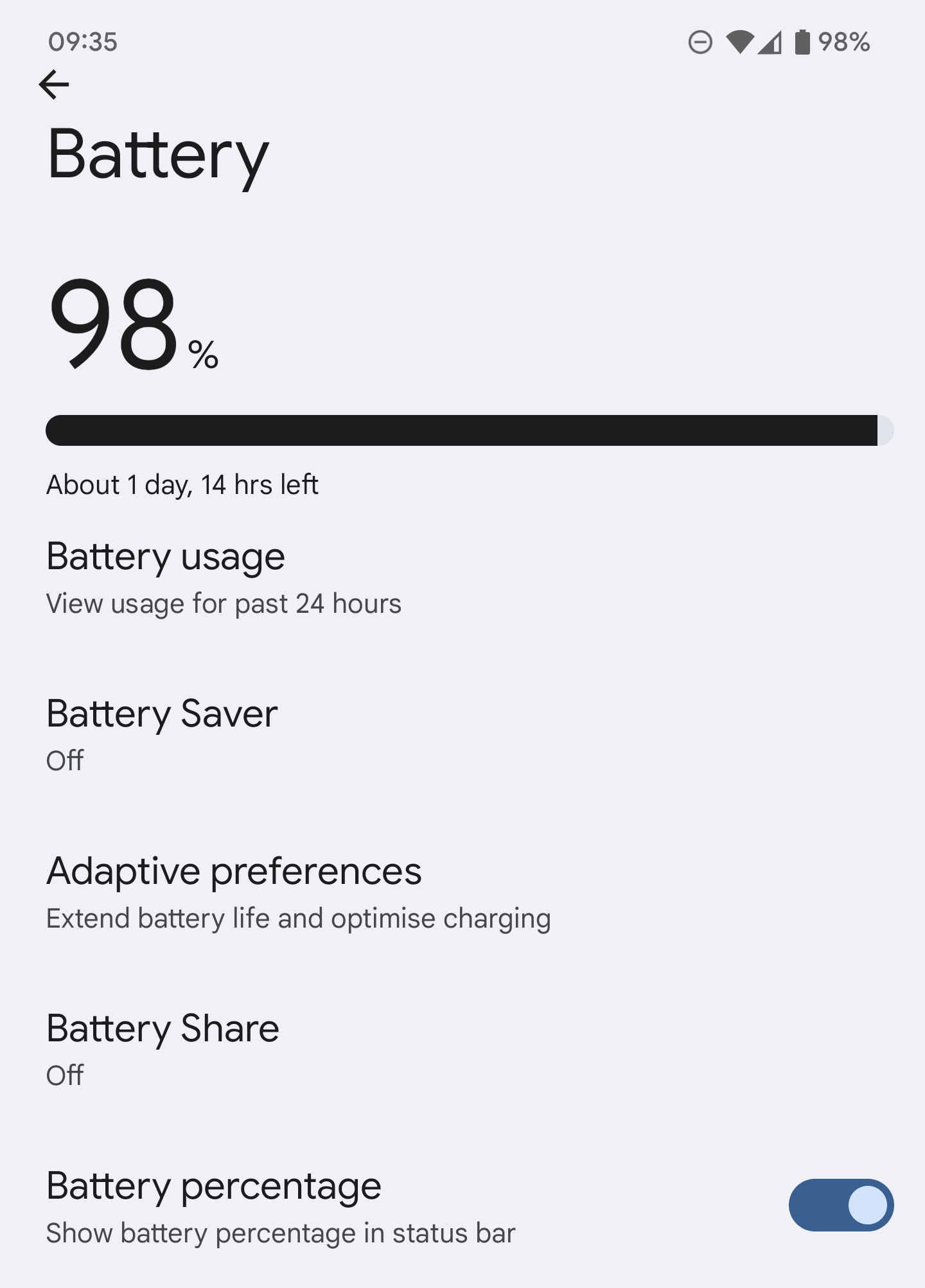
Some Android devices include Adaptive preferences which are features that can extend the overall lifespan of your battery by charging it more slowly during night time, or by not always charging the battery beyond 80% of its overall capacity. If your phone has this latter feature it will likely be disabled by default, but can significantly increase the overall battery lifespan if you’re never usually far from a charging point.
The Battery saver feature will also help you get through a working day. This will, depending on your handset, perform actions to save the battery when it drops to a low level, normally somewhere under 20% capacity.
Again the features on offer with battery saver can vary from one device to another, but they can include limiting what apps can still run in the background, or disabling background apps altogether. You might find the feature disables auto downloading of messages and emails, only doing so when you open the appropriate app. Additional and on devices with an OLED (Organic Light Emitting Diode) screen it can automatically activate dark mode, where pixels displaying a black colour use no power at all.
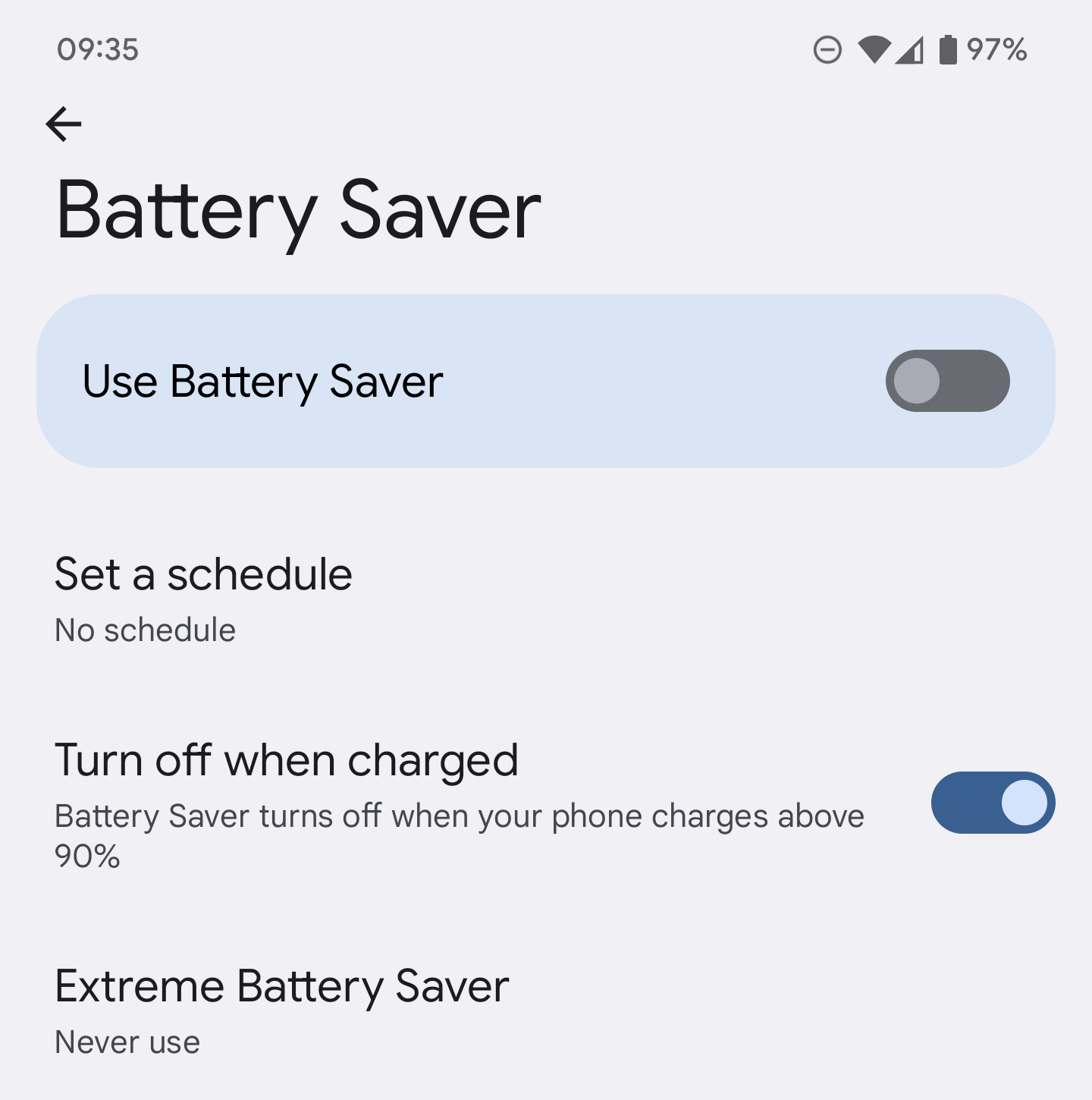
Some Android devices also allow you to set a schedule for battery saver. This means that at times when you know you’re not going to want to be disturbed by your device, such as when you know you’ll be working and therefore busy anyway, you can reduce power consumption.
As I said, the features for saving battery on your Android device will vary from one version of Android to another, and from one manufacturer to another, but these when coupled with my top tips such as turning on dark mode, and reducing the overall brightness of your screen can help your battery run for several hours more when you’re away from a charger.


