One of the advantages of the Edge web browser from Microsoft is that protecting your privacy is baked in, and it’s possible to block all online tracking by advertisers, and third-party companies and organisations that collect and use your data. To set your privacy, click the Menu icon (⋯) in the top right corner of the browser window and in the menu that appears, click the Settings link.
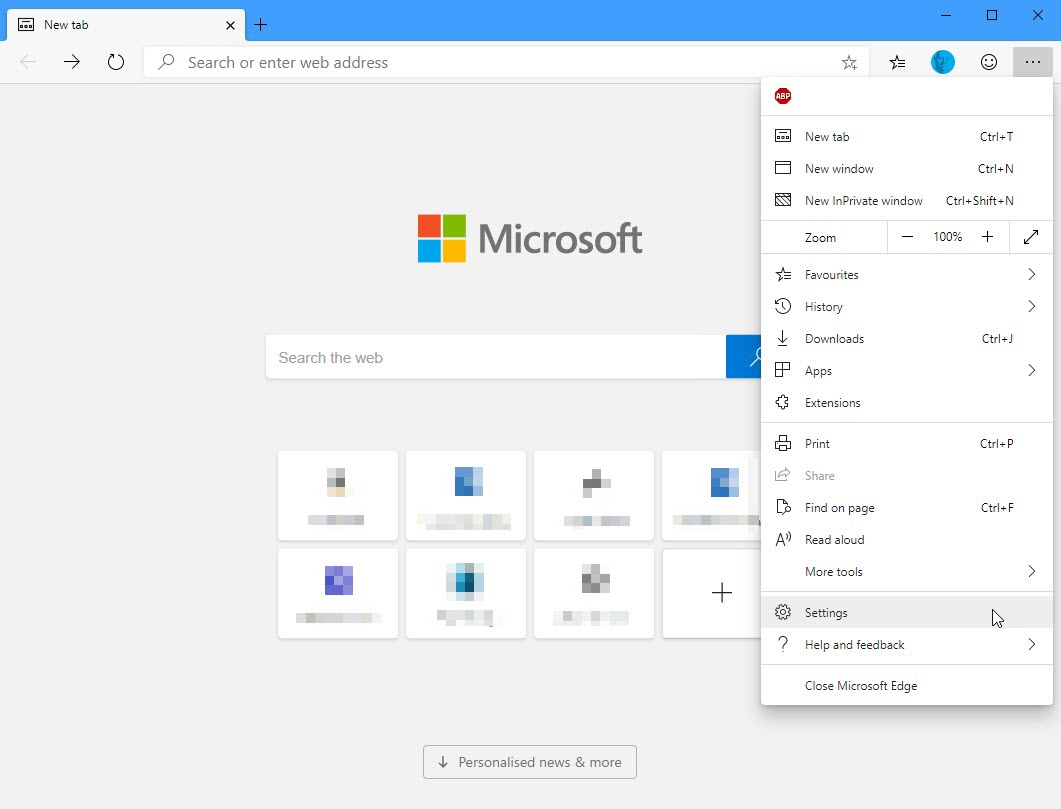
A new tab will open showing all the browser settings. Click Privacy and services and you will see three large Tracking prevention options, each explaining what it is and what it does. There is a switch above these and to the right to turn the tracking prevention features on or off completely.
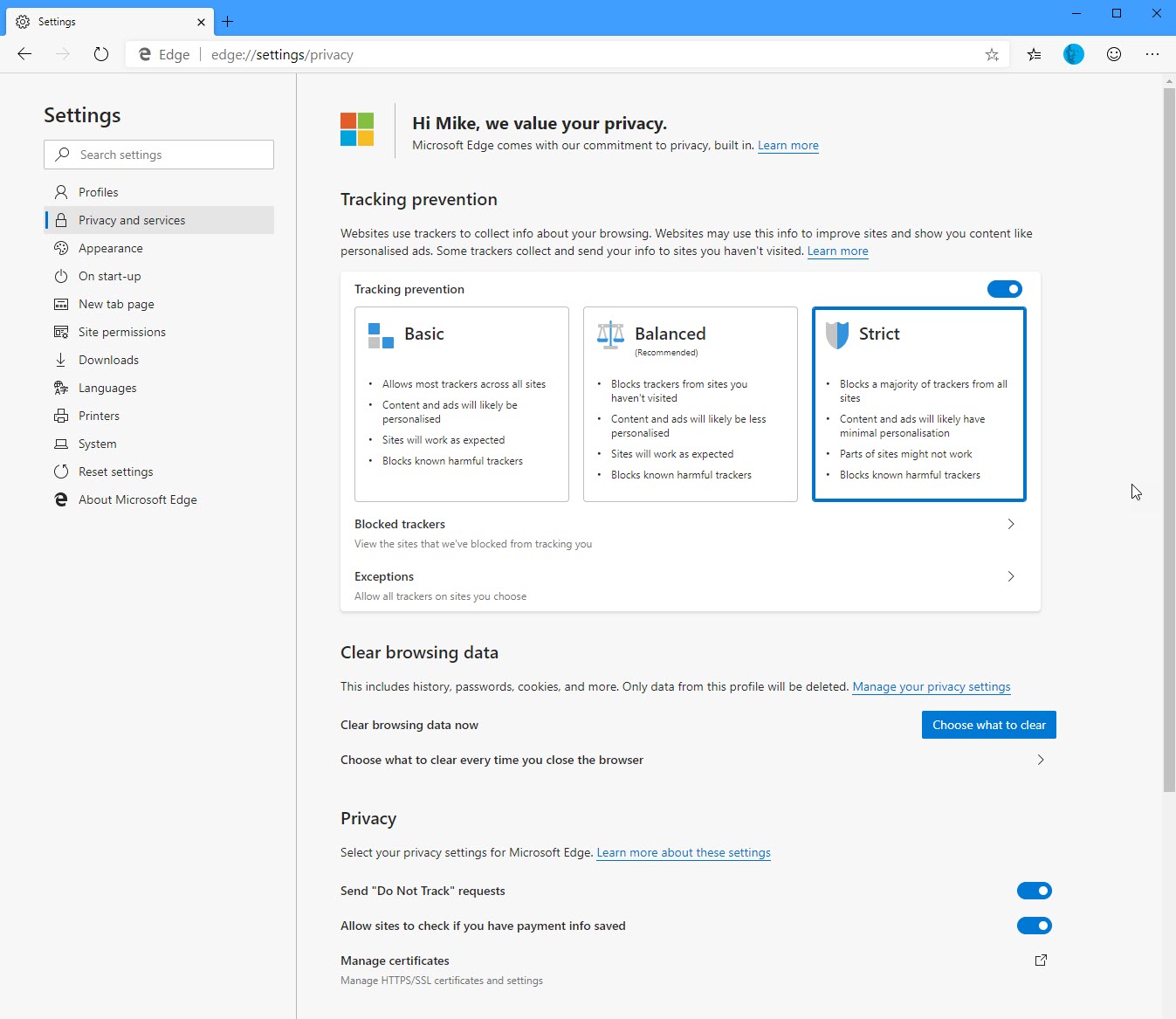
Below these are additional Privacy options. You may want to click Send “Do not track” requests which will cause the browser to inform websites that you do not want to be tracked. This can automatically set many cookie settings that pop up the first time you visit websites, asking for permissions from you, and that may seem confusing.
Microsoft never store or sell any personal data about your own web usage, which is why Edge is so good for safe and secure web browsing. You can download Microsoft’s Edge browser from HERE.
Post expires at 2:00am on Tuesday October 14th, 2025


