If you have a lot of Internet favourites (also known as bookmarks) to give you quick access to different websites, they can often become cluttered and difficult to manage. Microsoft’s Edge web browser has easy to use tools to help you manage them, and you can access these by clicking the Favourites button, which is the star with three lines protruding from it to the right of the address bar.
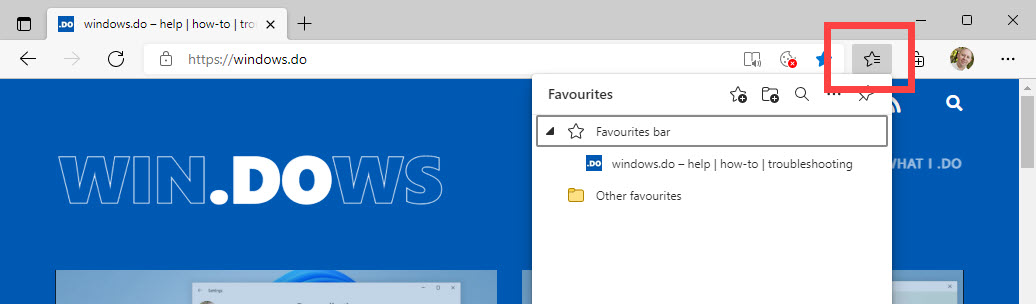
This will open the Favourites panel, and here you can click a favourite to go straight to that web page. Across the top of the favourites panel are five icons. These, from left to right, are create a new favourite, create a new folder in which to store and organise favourites, search your favourites, Open the favourites options menu, and the last icon allows you to pin the favourites bar to the right side of your browser window.
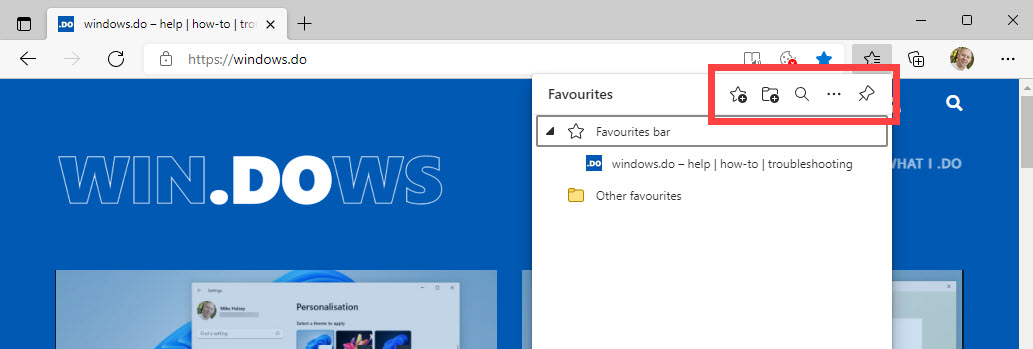
If you click the three dots icon to open the options menu you will see additional options including being able to import [your] favourites from another web browser, which you might want to do if you are switching to another browser from Google Chrome or Mozilla Firefox. You can manage and organise your favourites though by clicking Open favourites page.
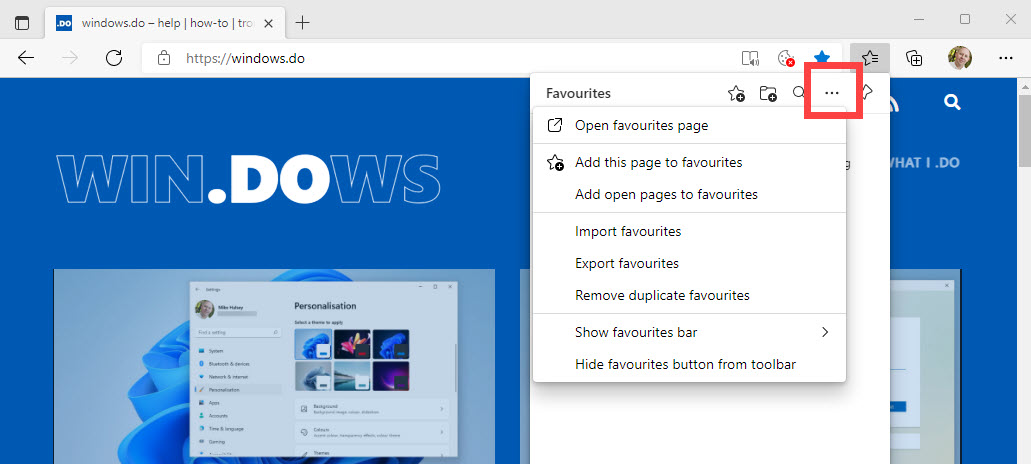
When the favourites page opens, you will see a full list of all your saved Internet favourites (on the right side) and all the folders you have them organised into (on the left). At the top are options to Show [the] favourites bar which will sit at the top of your browser window giving you quick access to your favourites all the time, Add [a new] favourite and to Add [a new] folder.
In the favourites page you can also drag and drop your favourites around to rearrange the order in which they appear, and to move them into folders. When you want to manage favourites that are already stored in a folder, click the folder name in the left panel, and favourites stored in it will be shown. You can drag these onto the Favourites bar link in the left panel to move them into the main favourites list.
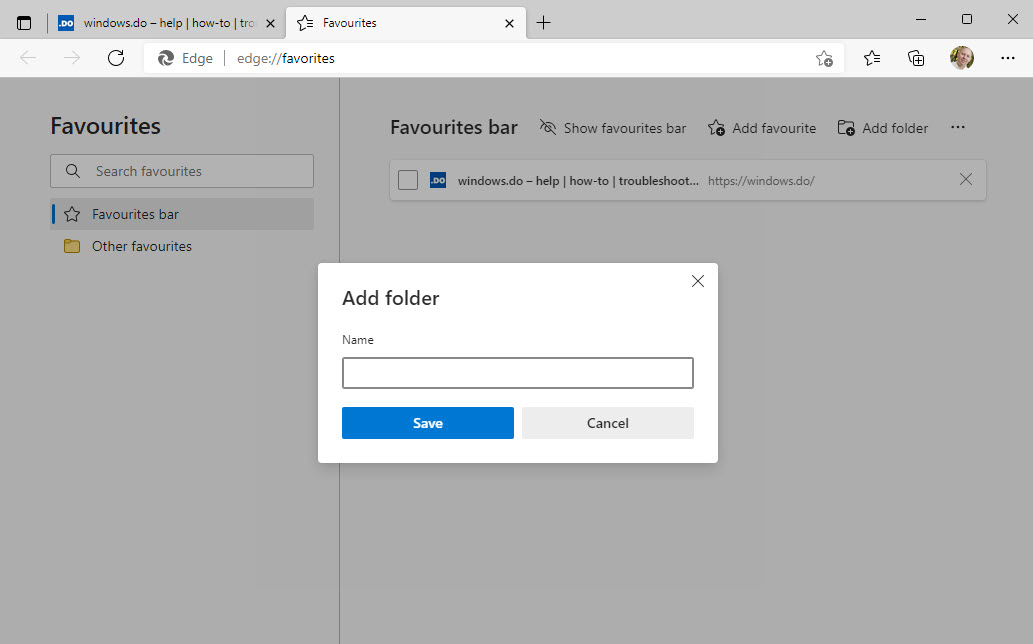
Learn how to find your way around Windows 11, make it easier to use, and how you can get more done with your PC with Mike Halsey’s book “Windows 11 Made Easy“, now on sale from Apress, Amazon, and all good book sellers.



