Your smart speaker is listening to you. Don’t just take my word for it as there have been hundreds of articles in newspapers and magazines, and on websites, detailing how they are listening to, and even recording everyday conversations in your home, and how they’ve been used for everything from helping determine when people encountered serious health problems, to solving murders.
But do you really want your smart speaker listening to and recording what you say? I have a smart speaker in just about every room of my house, but I also strongly value my privacy. So how do you set about managing your security your privacy with these devices? Fortunately, it’s pretty straightforward.
Amazon
If you use an Amazon Echo smart speaker, or one from another manufacturer such as my Bose speakers that also use Alexa, get yourself onto the Alexa Privacy website. Here you can review what’s already been recorded, and listen to those recordings as well.
You can tell Amazon not to record anything and not to keep any data about what you say. To do this, click Manage your Alexa data and then click Choose how long to save recordings. You can set this to Don’t save recordings which will also delete any previously saved recordings when you click confirm.

For Google Assistant powered devices, head to the Google MyActivity website. Here you will see a list of all your recently recorded activity on Google. Click the Filter button and select Assistant interactions which will allow you to review and listen to recordings.
You can disable all data collection and recording from the main MyActivity screen by clicking Web & app activity button, and then unchecking the box include voice and audio activity. Make sure the auto-delete option is set as well to make sure any data on your account is not kept for longer than is necessary.
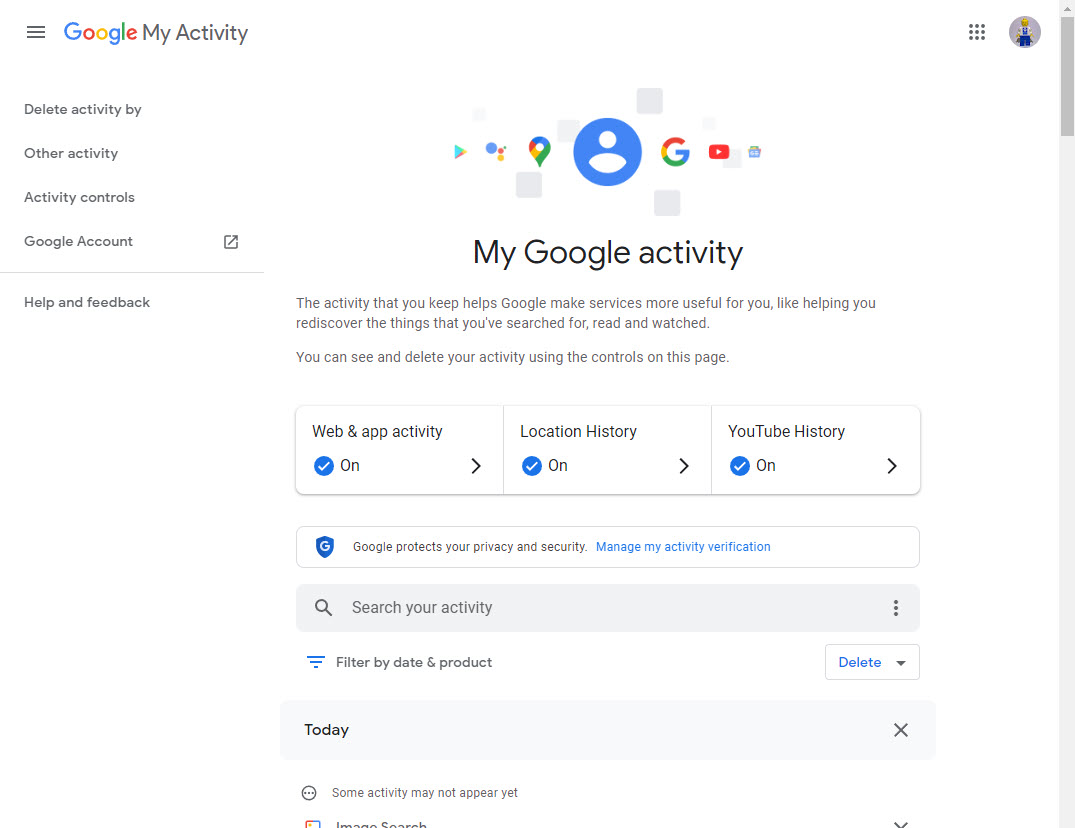
Apple
You might be unsurprised to hear that Apple like to do things differently. You can stop your HomePod from listening at all for the “Hey Siri” wake command by just telling it “Hey Siri, stop listening”. You will be asked to confirm the command, and will then have to control your HomePod through your iPhone or iPad.
If you go into the Home app on your iPhone or iPad though and select the appropriate HomePod, you can select its Settings where you will see an option for your Siri History. This is where you can manage and set personal preferences for recordings, as well as review existing recordings.
Personal privacy is very important, especially when you don’t want to be spied on by big tech corporations, so setting your privacy appropriately for your smart home devices (let’s face it, the manufacturers will never ship them like that) is something that’s definitely well worth the time.


