It’s very common for people to use plug-ins with their web browser, and there are tens of thousands to choose from. I only tend to use a small number of plug-ins that I consider essential. The reason for this is that too much going on in the background can cause your web browser to slow down. While this isn’t too much of a problem on a high-powered desktop PC like the one I use in my office, it can be annoying on an ultrabook or low-powered laptop.
But what are my favourite web browser plug-ins, and why have I chosen to use each of them. We’ll let’s look at each one in turn, and I’ll include a link to where they can be found in the Edge browser plug-in store.
 AdBlock Plus – Adblock Plus is simply the daddy of advertising blockers, with more than 6 million installations. Adblock Plus is actually so effective that I never see any adverts at all, so that’s got to make it a worthwhile extension to use.
AdBlock Plus – Adblock Plus is simply the daddy of advertising blockers, with more than 6 million installations. Adblock Plus is actually so effective that I never see any adverts at all, so that’s got to make it a worthwhile extension to use.
 Privacy Badger – Privacy badger is a plug in that silently blocks third-party and other unwelcome tracking cookies online. While Microsoft Edge and other browsers come with a feature to block third-party cookies, Privacy Badger is still more effective. Sometimes it can block services I need to authenticate online payments with my bank, but it’s simple to exclude that website and refresh the page.
Privacy Badger – Privacy badger is a plug in that silently blocks third-party and other unwelcome tracking cookies online. While Microsoft Edge and other browsers come with a feature to block third-party cookies, Privacy Badger is still more effective. Sometimes it can block services I need to authenticate online payments with my bank, but it’s simple to exclude that website and refresh the page.
 GDPR Auto Cookie Consent – Nobody likes the incessant Cookie permission pop-ups that appear on websites, especially when they’re designed to be as complex as possible so that you’ll click “Accept” out of frustration (note: here at Windows.do we only have a “Decline” button). This plug-in can hide many cookie pop-ups and automatically decline them for you.
GDPR Auto Cookie Consent – Nobody likes the incessant Cookie permission pop-ups that appear on websites, especially when they’re designed to be as complex as possible so that you’ll click “Accept” out of frustration (note: here at Windows.do we only have a “Decline” button). This plug-in can hide many cookie pop-ups and automatically decline them for you.
 Social Fixer for Facebook – This is the most useful browser plug-in if you use Facebook in a browser like I do (working with Adblock Plus to also hide all the adverts). Social Fixer has many useful functions from being able to always hide certain parts of a page, such as nagging you to watch videos, being able to automatically hide posts containing key words that you specify such as “politics”, “football” or “cat”, and always switching to the “Most Recent” view instead of Facebook’s preference for “Top Posts”.
Social Fixer for Facebook – This is the most useful browser plug-in if you use Facebook in a browser like I do (working with Adblock Plus to also hide all the adverts). Social Fixer has many useful functions from being able to always hide certain parts of a page, such as nagging you to watch videos, being able to automatically hide posts containing key words that you specify such as “politics”, “football” or “cat”, and always switching to the “Most Recent” view instead of Facebook’s preference for “Top Posts”.
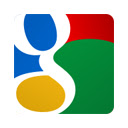 Google Analytics Opt-Out – Available only from the Google Chrome Extensions Store but installable in Microsoft Edge, this Google created plug-in was created “to provide website visitors the ability to prevent their data from being collected and used by Google Analytics”, and that definitively constitutes a win in my book.
Google Analytics Opt-Out – Available only from the Google Chrome Extensions Store but installable in Microsoft Edge, this Google created plug-in was created “to provide website visitors the ability to prevent their data from being collected and used by Google Analytics”, and that definitively constitutes a win in my book.
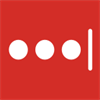 LastPass Password Manager – A good password manager is essential in this day and age. Both Microsoft Edge and Google Chrome have password managers built-in, but there is always additional functionality with the third-party, paid-for, managers. I especially like being able to have a friend access my password list if I need them to because I’m incapacitated for some reason.
LastPass Password Manager – A good password manager is essential in this day and age. Both Microsoft Edge and Google Chrome have password managers built-in, but there is always additional functionality with the third-party, paid-for, managers. I especially like being able to have a friend access my password list if I need them to because I’m incapacitated for some reason.
This is a short list because, as I mentioned, I don’t like to add too much bloat to my web browsers. I would consider each and every one of these extensions essential though. Don’t forget that if you activate browser synchronisation through your Microsoft Account, any plug-ins you have installed, with then be automatically installed on all your other PC’s using Microsoft Edge.
To find out more about installing and managing web browser extensions in Microsoft Edge, check out my article on the the subject.
Learn how to find your way around Windows 11, make it easier to use, and how you can get more done with your PC with Mike Halsey’s book “Windows 11 Made Easy“, now on sale from Apress, Amazon, and all good book sellers.



