Sometimes Windows Update can cause problems, such as refusing to download or install updates to your Windows PC. This normally happens because a file or configuration corruption has occurred within the Windows Update system, but the good news is that these problems can be very easy to fix. To do this, open File Explorer and open the disk on which your copy of Windows is installed. Then navigate to the Windows > SoftwareDistribution folder. You can then safely delete the contents of this folder, and doing so will reset the Windows Update service on your PC. 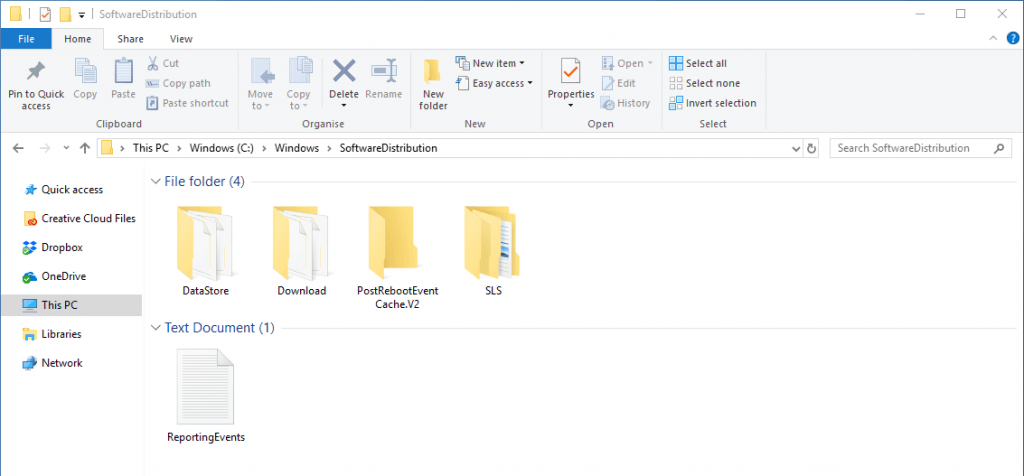 There are two caveats with deleting the contents of this folder…
There are two caveats with deleting the contents of this folder…
Windows 7 and Windows 8.1: Deleting the contents of the Software Distribution folder will unhide any updates you have previously hidden in Windows Update. You will need to manually hide those updates again if they appear Windows 10: The Windows Update service starts running very soon after signing into your PC, so make deleting the contents of the SoftwareDistribution folder the very first thing you do when restarting your PC.
For in-depth Windows 10 Troubleshooting advice, Mike Halsey’s book “Windows 10 Troubleshooting, Second Edition” is on sale now from Apress, Amazon, and all good booksellers.


