Just as happens with our smartphones, we also get notifications on our Windows 11 PCs. This happens when you receive an email or a message, or there’s an event such as a new Windows or app update being available.
You will know you have notifications because a dot will appear in the bottom right corner of your screen, this will display a number showing how many notifications you have.
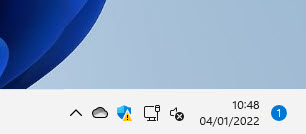
Click this and the notifications panel will open on the right side on your screen. Depending on how large your screen is you will see all or some of your notifications, but you can scroll within this notifications panel to see them all.
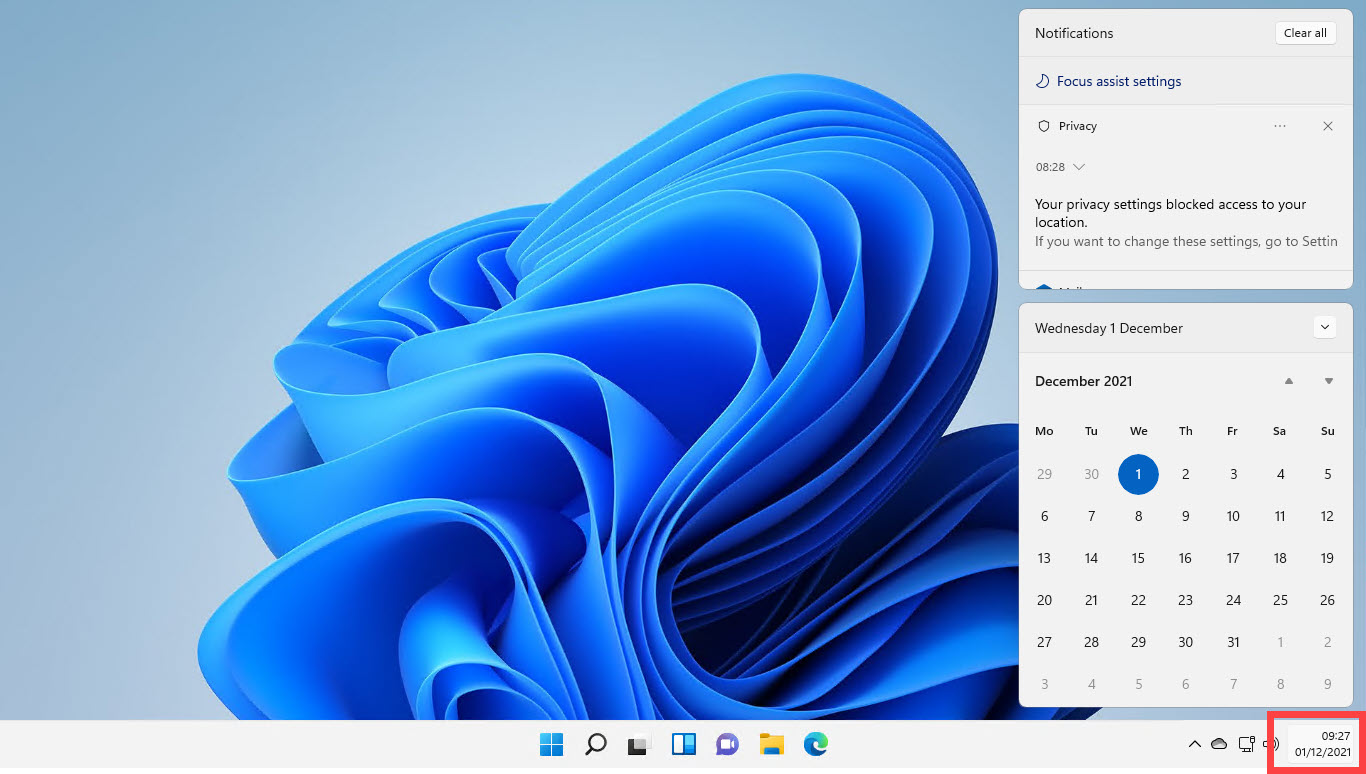
In the top right corner of each notification are two icons. The one on the right is an (x) close icon which will dismiss the notification. There is also a three dots icon. If you click this you will see an option to dismiss all notifications for that app or feature, this means you will not see any more notifications so you will not be bothered by them in the future.
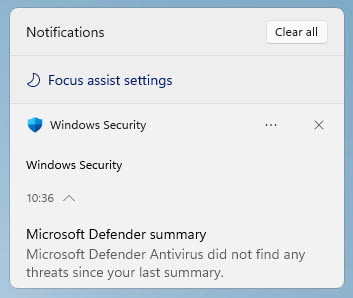

Notifications are easy to manage in Windows 11 and the operating system is very good at letting you know when notifications are available for you. You won’t always want to see notifications for all your installed app, so it’s good that it is easy to silence them as well.


