Sometimes a network connection can drop out suddenly, and you’re just left with a “can’t connect” planet icon in the System Tray. The usual solution would be to restart the PC, but you might have something open on the desktop that will be lost if you do that. Fortunately it’s possible to reset the connection and restore your link to your network and the Internet.
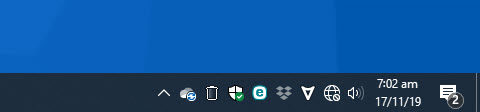
Right click on the network icon in the System Tray, and from the context menu that appears, click the Open Network & Internet settings option.
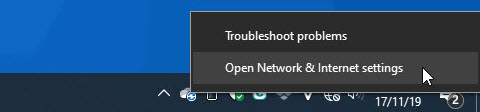
This will open the main network settings panel, in which you need to scroll down the page slightly and click the Network and Sharing Centre link.
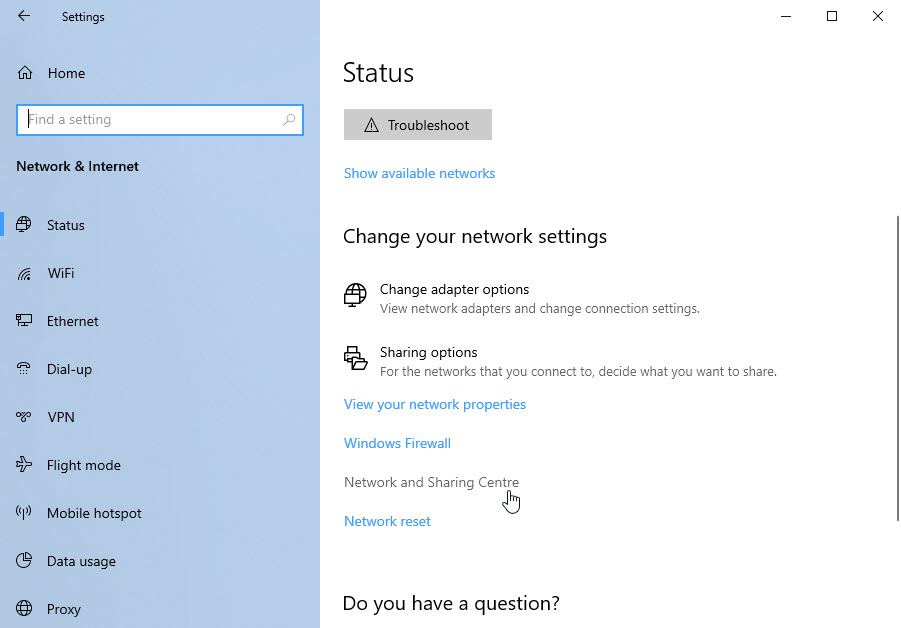
When the Network and Sharing Centre opens, there’s another link you need to click. In the top left corner of the window, click the Change adapter settings link.
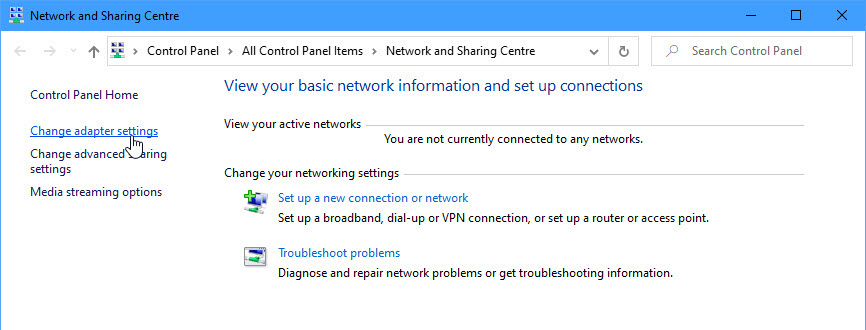
You’ll now be presented with a list of the network adapters that are installed on your PC. Choose the one you use to connect to the Internet (there may be just one or two on your PC anyway) and right-click it. Then from the context menu that appears, click the Disable option.

With the network connection disabled, you should right-click the same adapter again, and this time, select Enable from the context menu.
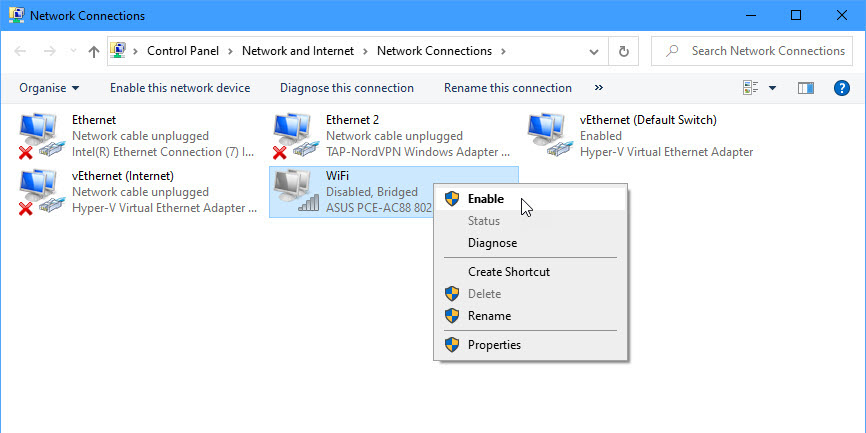
This process resets the network adapter and will restore your network and Internet connection 99% of the time.
For in-depth Windows 10 Troubleshooting advice, Mike Halsey’s book “Windows 10 Troubleshooting, Second Edition” is on sale now from Apress, Amazon, and all good booksellers.



