Microsoft’s Edge browser comes with a password manager that can remember your usernames and passwords for websites, and network locations, and auto-fill these into sign in fields for you. Some websites, such as banking sites, don’t always co-operate however. Edge makes it easy for you to recover forgotten password though.
From the main browser window, click the Menu icon (⋯) in the top right corner of the browser window and from the drop-down menu that appears, click Settings. This takes to to the main settings page where you will see a Passwords link in the centre of the page, and you can click this.
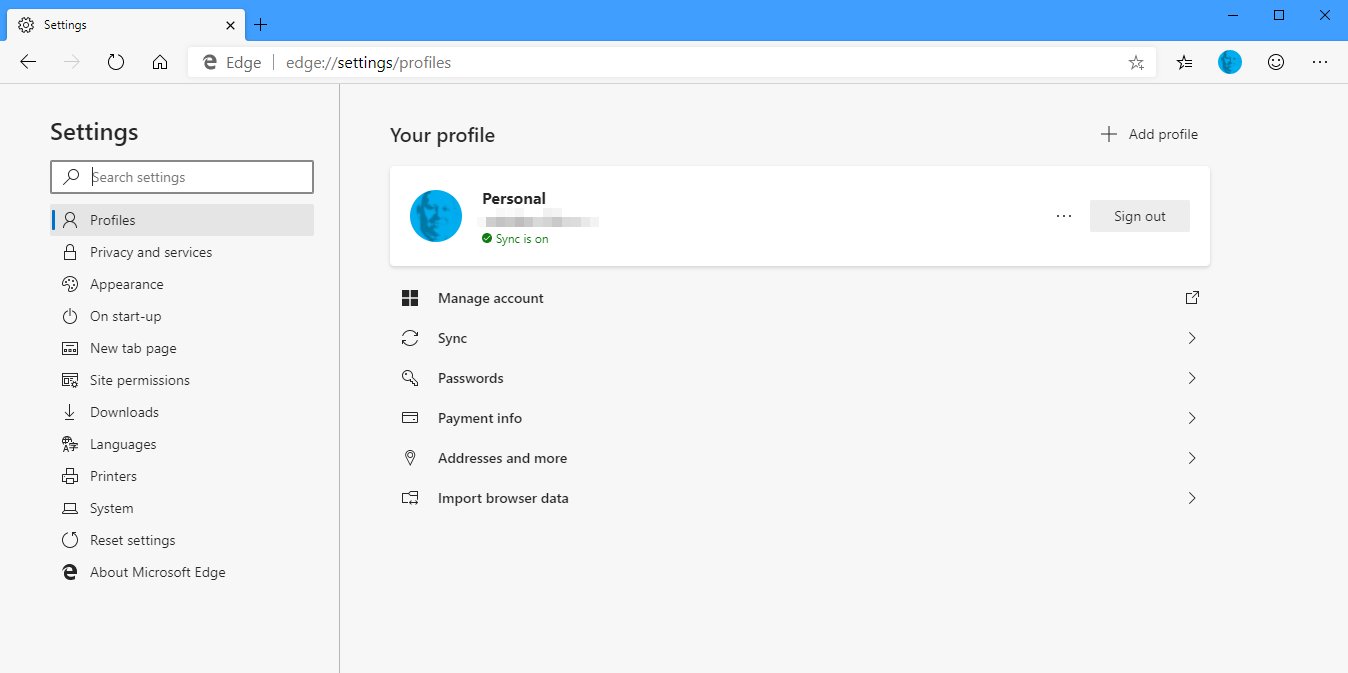
The main passwords panel displays websites down the left of the page, along with your username for each one displayed in plain text. To display the password for a website, click the eye icon to the right of the obfuscated password field. You will be required to enter the pin or password for your PC, or to pass through a Windows Hello check, and the password will be displayed for you.
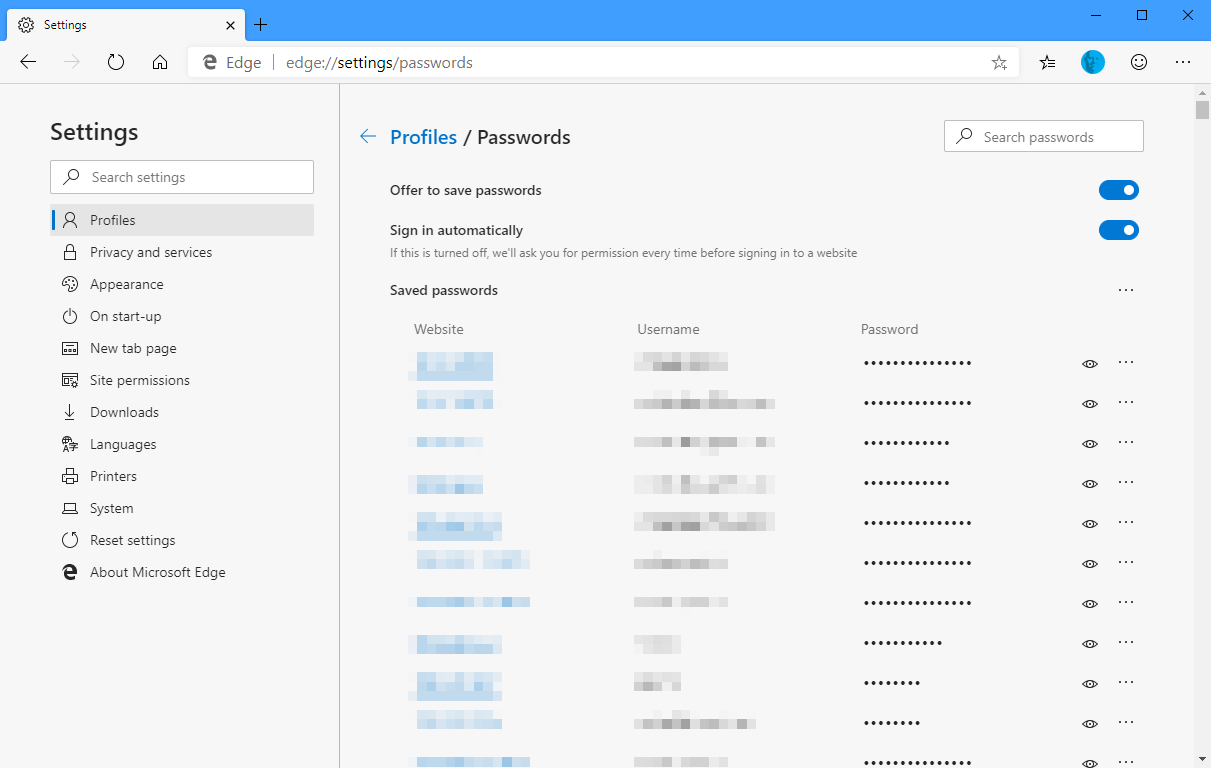
To the right of each password option is a menu icon (⋯) which you can click for options to view or delete the saved username and password, and Edge makes it very easy to manage passwords. You can download Microsoft’s Edge browser from HERE.


