Windows PCs can come with a lot of baggage in the form of older, and legacy features and apps that you might not ever want to use, or that could even pose a security hazard. Fortunately, Windows 10 makes it easy to remove them. You can do this from within Settings. Click Apps and you will see an Optional features link under the Apps & features section.
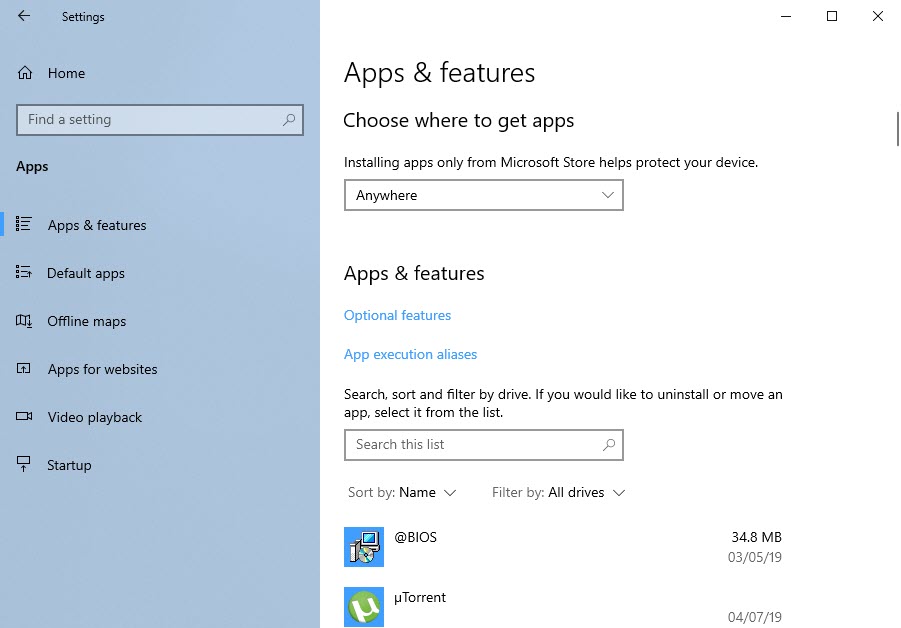
This will display a full list of all the optional features in Windows that can be removed from the operating system. Scroll down the list to see what it is you might want to remove. You might for example want to remove both Internet Explorer 11 and perhaps Windows Media Player.
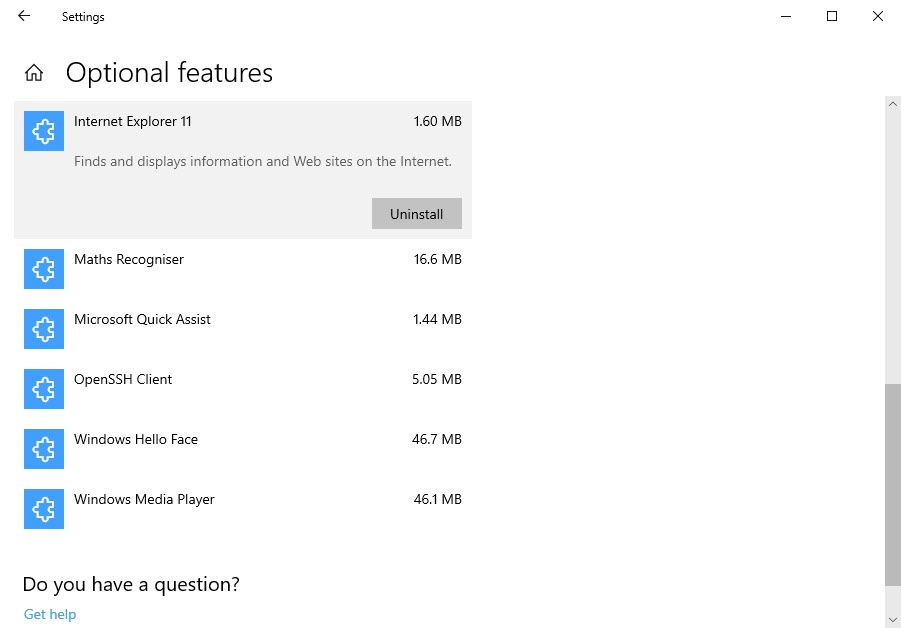
Being able to remove older legacy features can certainly make your computer more secure, and it’s well worth considering. Bear in mind though that doing so could break some other features. Removing Windows Media Player could, for example, break some other audio and video playback capability. If this happens though you can reactivate the features using the same method.
For in-depth Windows 10 Troubleshooting advice, Mike Halsey’s book “Windows 10 Troubleshooting, Second Edition” is on sale now from Apress, Amazon, and all good booksellers.


