If you use an Android device for personal use or for work, you will know that when you install an app from the Google Play Store it always tells you what permissions the app requires, and if you have more than one Android device associated with your account, on which device you want the app installed. Sometimes though the device names might be confusing, or you may just want to rename your device. This is especially true if, like me, you own more than one device or if you have a dedicated Android device you use for work. Fortunately though it’s very easy to rename your Android devices.  You need to open the Google Play Store in a web browser to achieve this, as the option to manage all your devices doesn’t exist in the Play Store app. With the Play Store open in your web browser, click the Settings (cog) icon near the top right of the screen. The display changes to present a list of all your Android devices, complete with their names. To change the name of a device tap the Edit button to its right, and you can then type a new name for the device.
You need to open the Google Play Store in a web browser to achieve this, as the option to manage all your devices doesn’t exist in the Play Store app. With the Play Store open in your web browser, click the Settings (cog) icon near the top right of the screen. The display changes to present a list of all your Android devices, complete with their names. To change the name of a device tap the Edit button to its right, and you can then type a new name for the device. 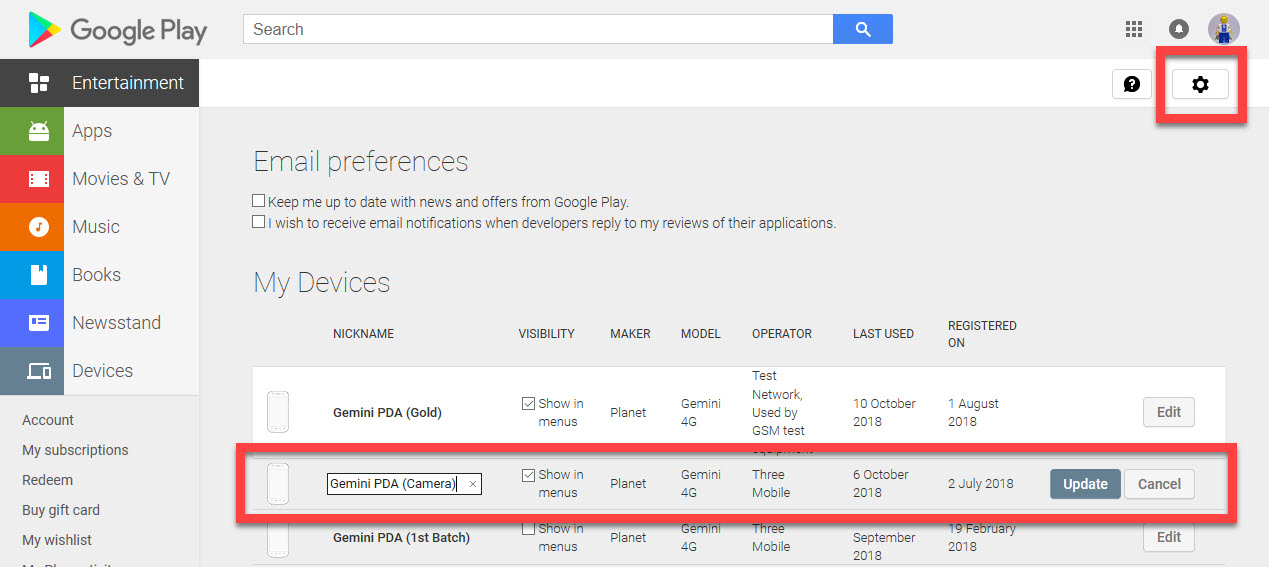 You can change device names as often as you like, and this can really help you identify and differentiate between them when using the Play Store, and other services from both Google and third-parties such as your company or organisation, that identify your devices by name.
You can change device names as often as you like, and this can really help you identify and differentiate between them when using the Play Store, and other services from both Google and third-parties such as your company or organisation, that identify your devices by name.


