When you install Windows on a PC, or purchase a new PC it will have an obscure name such as Desktop-DS0VFGI which might not cause any problems if you only have a single PC, but if you need to manage multiple devices on a network, or to manage Store apps, or security through the Microsoft website, you can often want a more sensible name for your devices.
Windows makes it easy to change the name of your computer though. Open Settings and click on System and then About which you will find at the bottom of the links in the left of the panel. In the Device specifications section you will see your current Device name and below that, a Rename this PC button. Click this and choose a new name for the PC.
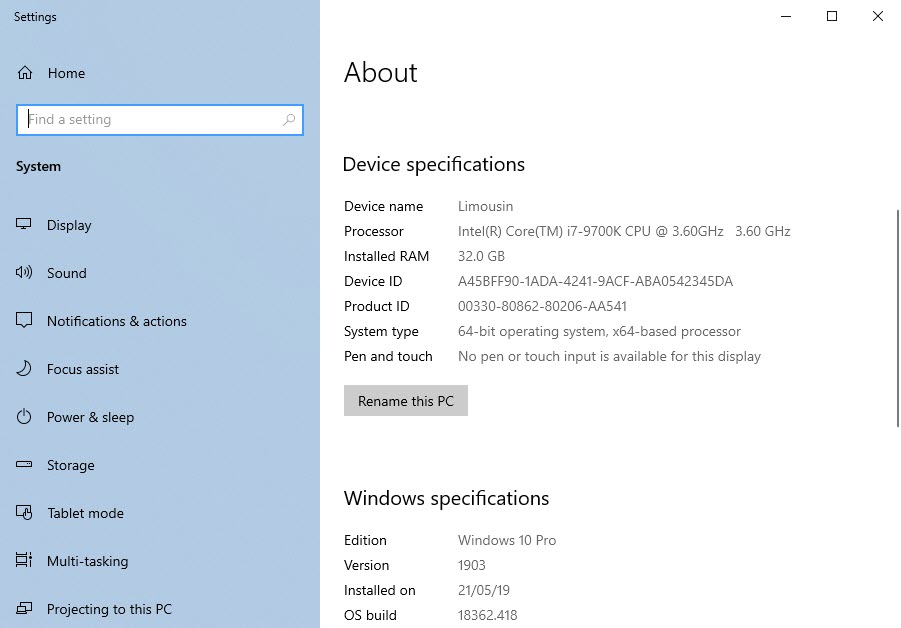
The new name will come into effect after restarting the PC, and if you then need to identify the PC on a network, remove app permissions from it in the Store, remove it from your Microsoft Account devices page (perhaps because you have lost or sold it), or remove it from your Office 365 or Microsoft 365 account, you will find the task much simpler.
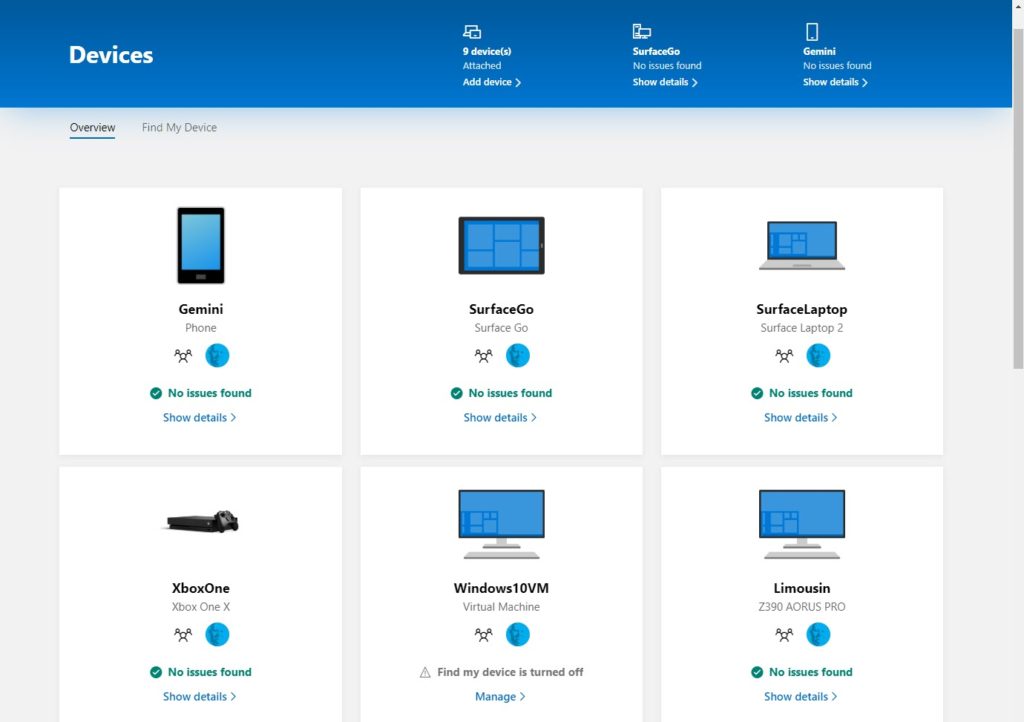
Always remember to choose a short, and appropriate name for your PC. This will help you identify it when you need to.


