Sometimes you don’t want to use a Microsoft Account with your PC. Perhaps you don’t need to backup and sync files and documents using OneDrive, or perhaps you only use one PC and don’t need to sync your browser and other settings at all. Windows 11 makes it easy to switch from a Microsoft Account to a Local account.
In Settings navigate to Accounts and then Your info. In the Account settings section, click the Sign in with a local account instead link.
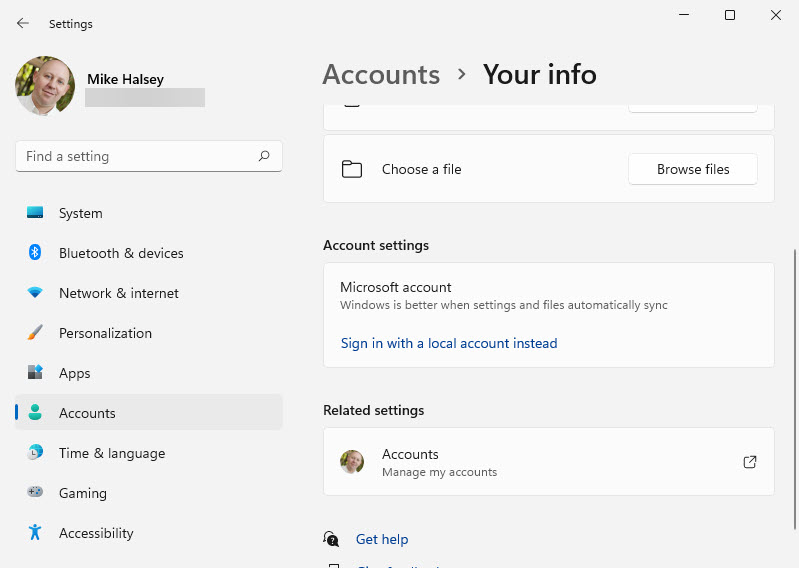
You will be asked if you really want to switch to a local account. There are some features of Windows you don’t get with a local account, such as access to the Microsoft Store app, and synchronisation of settings, usernames, passwords, files and documents. You can still sign into the Microsoft Store, OneDrive, and the Edge web browser individually however.
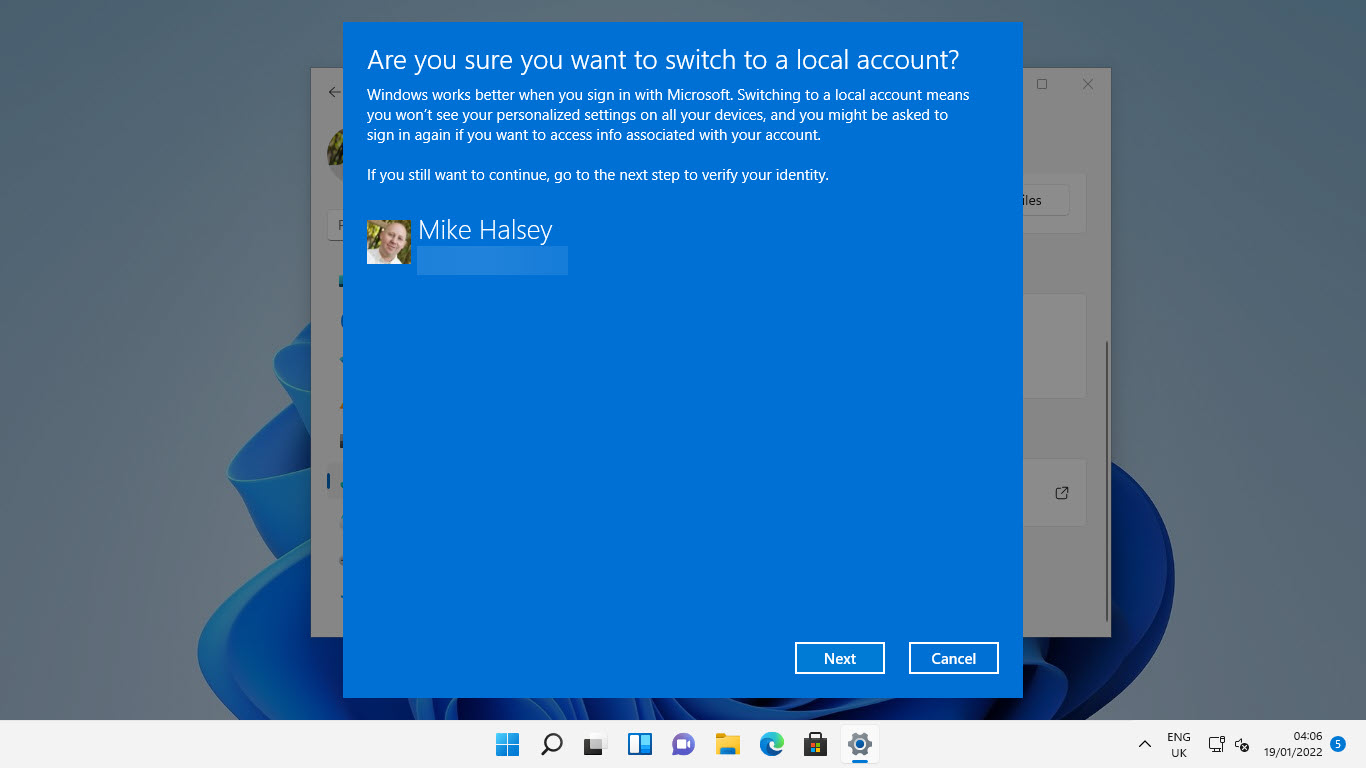
You need to give your account a name and a password. The password is optional, but unless you only use your PC for writing the occasional letter it’s highly recommended you set up a good password.
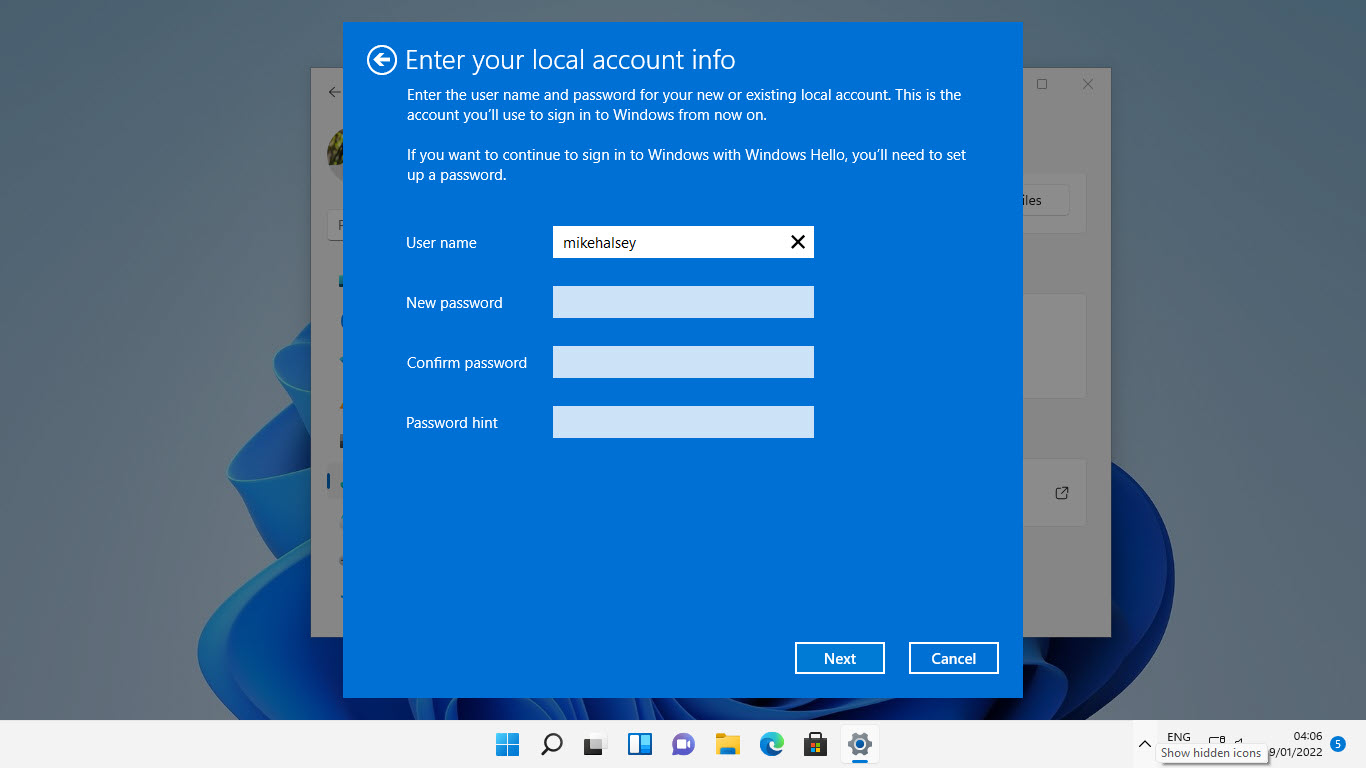
With that done your PC will tell you it’ll restart and when you sign in again you will have a local account to use instead of the Microsoft Account you were using before.
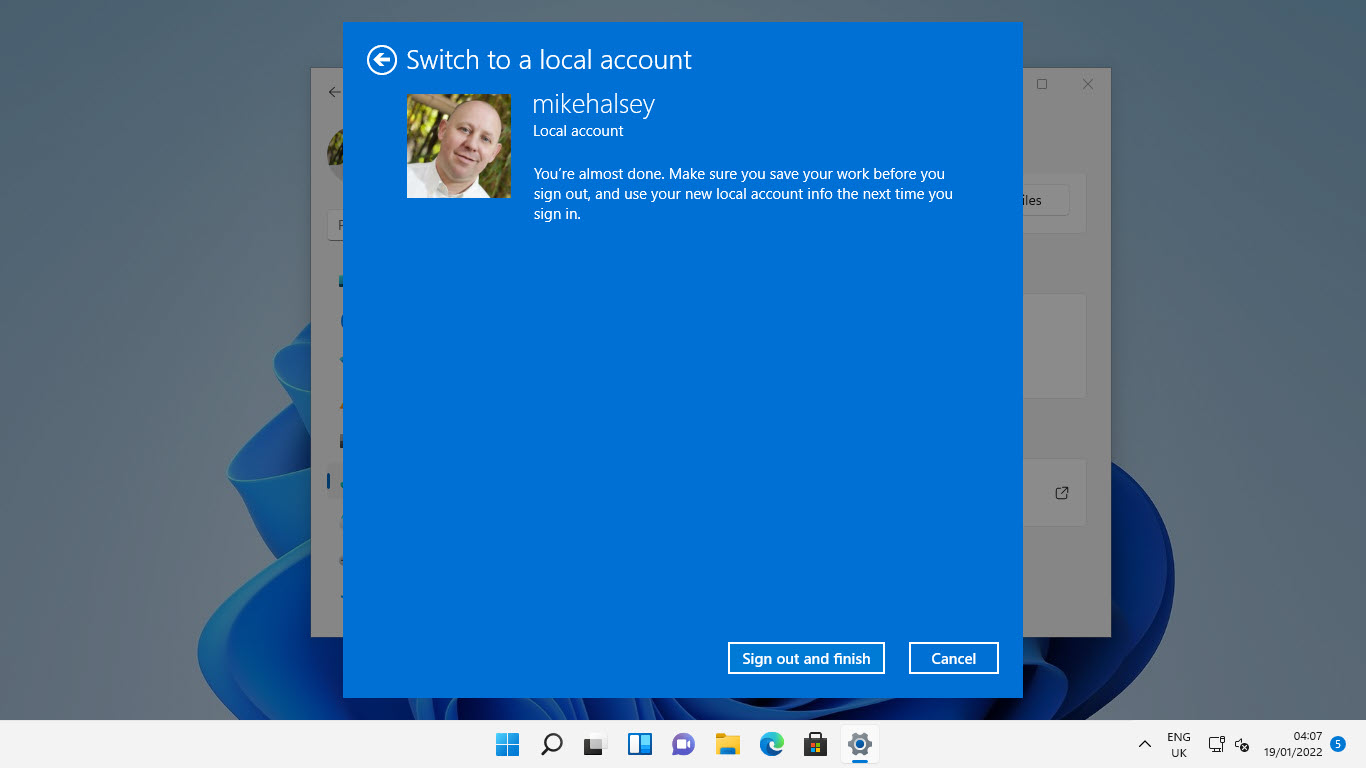
Learn how to find your way around Windows 11, make it easier to use, and how you can get more done with your PC with Mike Halsey’s book “Windows 11 Made Easy“, now on sale from Apress, Amazon, and all good book sellers.


