Microsoft’s OneDrive cloud backup and sync service can be incredibly useful. I use it for both functions, to keep an up to date backup of all my files and documents, while also keeping the synced copies of those files up to date on two desktop PCs, my laptop, and my handheld PDA. Being self-employed this only pertains to my personal Microsoft Account, but if you use Office 365 (and Microsoft 365) in your workplace did you know that OneDrive can sync files from multiple accounts simultaneously? 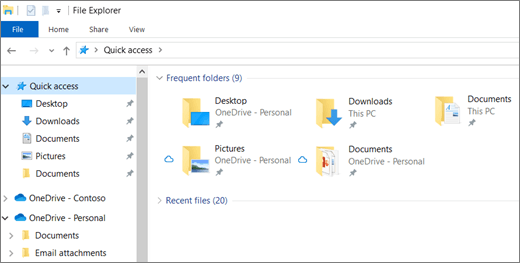 To sync OneDrive on your PC with more than one account, tap or click the OneDrive icon on the Windows Taskbar and then tap or click the menu (three vertically-aligned dots) icon in the top right corner of the OneDrive popup, and then click Settings from the menu that appears.
To sync OneDrive on your PC with more than one account, tap or click the OneDrive icon on the Windows Taskbar and then tap or click the menu (three vertically-aligned dots) icon in the top right corner of the OneDrive popup, and then click Settings from the menu that appears.  It’s in these settings that you can manage OneDrive on your PC, and under the Account tab you will see an Add an account button. Click this to display the Set up OneDrive wizard, and you can then type the username and password associated with your Office 365 or Microsoft 365 account.
It’s in these settings that you can manage OneDrive on your PC, and under the Account tab you will see an Add an account button. Click this to display the Set up OneDrive wizard, and you can then type the username and password associated with your Office 365 or Microsoft 365 account. 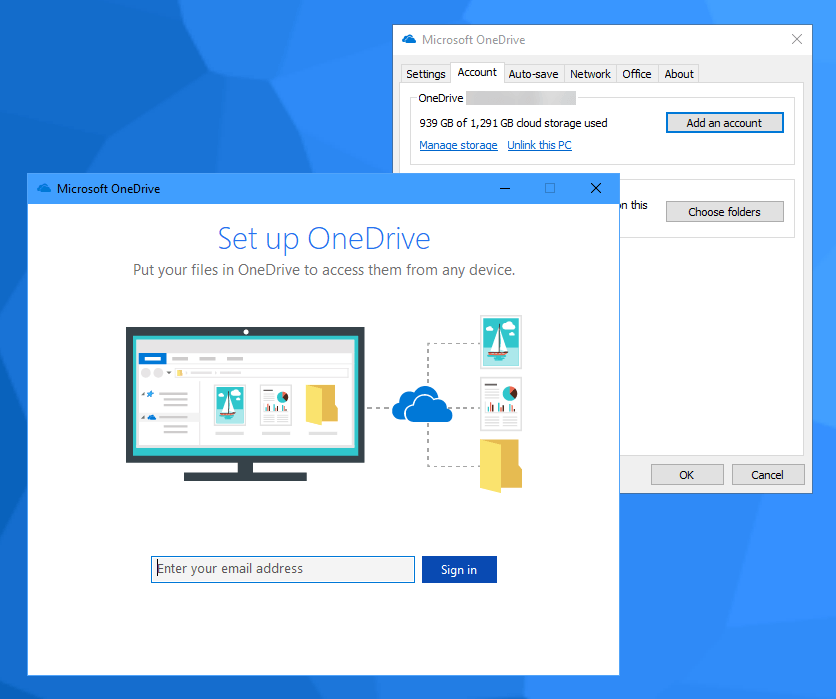 This enables OneDrive to sync both your personal and work files to your PC, while ensuring they’re kept separate from one another, and therefore safe from mix-up and confusion. Having OneDrive sync with all the files you need can be great boost to productivity and your own personal effectiveness on your PCs.
This enables OneDrive to sync both your personal and work files to your PC, while ensuring they’re kept separate from one another, and therefore safe from mix-up and confusion. Having OneDrive sync with all the files you need can be great boost to productivity and your own personal effectiveness on your PCs.
Learn how to maximise your productivity with Windows 10, Mike Halsey’s book “The Windows 10 Productivity Handbook” is on sale now from Apress, Amazon, and all good booksellers.


