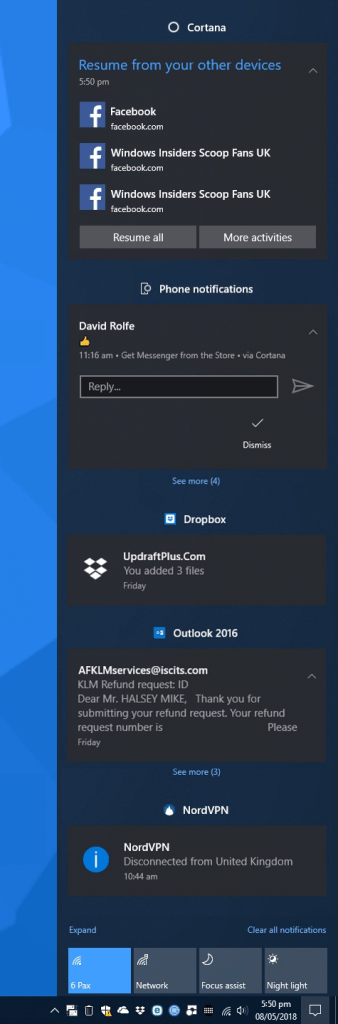 The Windows 10 Action Centre is much more than a notification panel for your installed apps, you can use it in a variety of different ways. I wanted to details some of the ways it can be used. If you have Cortana set up to work across your different devices, including Android and iOS smartphones and tablets, you will see Resume from your other devices and Phone notifications. While the latter is self-explanatory, the former can help you quickly resume what you were doing on the other device on your Windows 10 PC. Just click the item you wish to resume, or click the Resume all button to pick up where you left off. Each notification type is split into clearly labelled sections, Dropbox, Outlook etc. Below each section will appear a See more (x) link if more notifications for that app are available to view. Additionally, many notifications include expand (and contract) icons in their top right corner, indicated by up and down arrows. You can click these to see more, or less information in the notification. Additionally some compatible apps, such as messaging and email allow you to reply directly from the Action Centre without having to open the app itself. You will see a Reply box in which you can type your message, and a send button to its right. You can additionally click any notification to open that notification within the appropriate app. At the bottom of the Action Centre is a link to Clear all notifications so you can quickly and easily clear the list.
The Windows 10 Action Centre is much more than a notification panel for your installed apps, you can use it in a variety of different ways. I wanted to details some of the ways it can be used. If you have Cortana set up to work across your different devices, including Android and iOS smartphones and tablets, you will see Resume from your other devices and Phone notifications. While the latter is self-explanatory, the former can help you quickly resume what you were doing on the other device on your Windows 10 PC. Just click the item you wish to resume, or click the Resume all button to pick up where you left off. Each notification type is split into clearly labelled sections, Dropbox, Outlook etc. Below each section will appear a See more (x) link if more notifications for that app are available to view. Additionally, many notifications include expand (and contract) icons in their top right corner, indicated by up and down arrows. You can click these to see more, or less information in the notification. Additionally some compatible apps, such as messaging and email allow you to reply directly from the Action Centre without having to open the app itself. You will see a Reply box in which you can type your message, and a send button to its right. You can additionally click any notification to open that notification within the appropriate app. At the bottom of the Action Centre is a link to Clear all notifications so you can quickly and easily clear the list.
Learn how to maximise your productivity with Windows 10, Mike Halsey’s book “The Windows 10 Productivity Handbook” is on sale now from Apress, Amazon, and all good booksellers.
Post expires at 2:00am on Tuesday October 14th, 2025


