The Microsoft Edge web browser supports a wide range of browser plug-ins that are very easy to install. With the Edge browser open, click the Menu icon (⋯) in the top right corner of the browser window and a menu will appear. Then click the Extensions option.
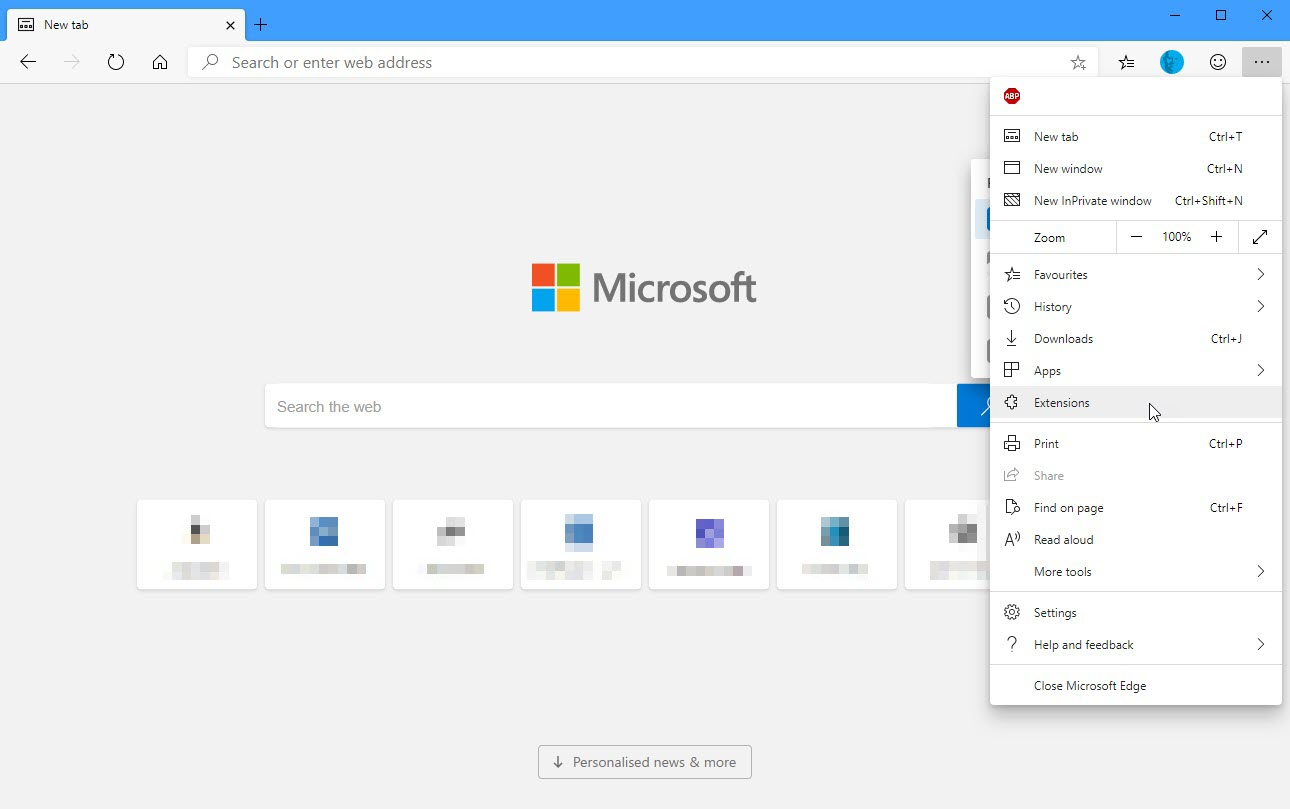
This takes you to a page where you can install new extensions, and also manage, disable, and remove your existing installed extensions. To install new extensions click the Get extensions from Microsoft Store link.
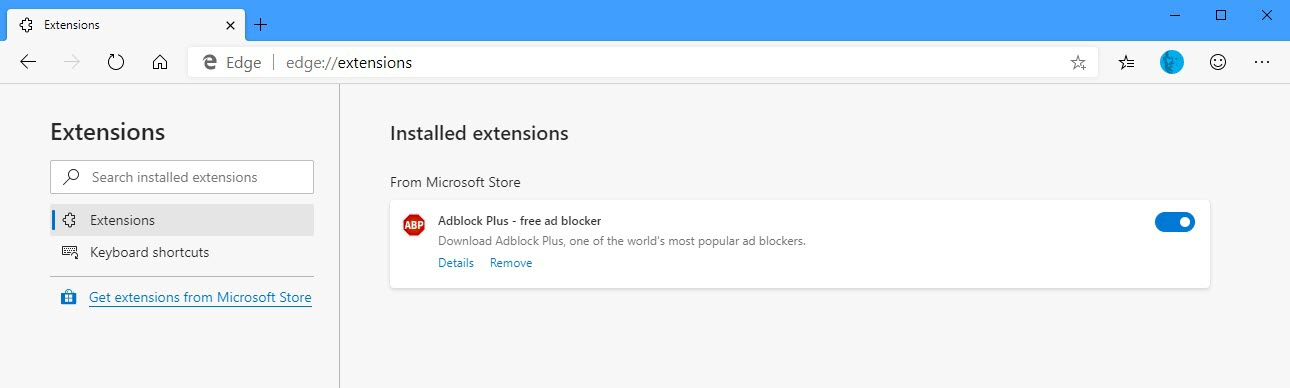
This opens a new tab in which you can view and install a huge range of browser plug-ins, including ad-blockers and shopping and Office assistants. There are different categories you can drill down into, to make finding plug-ins easier, such as Adblockers and password managers, Shopping, and Productivity.
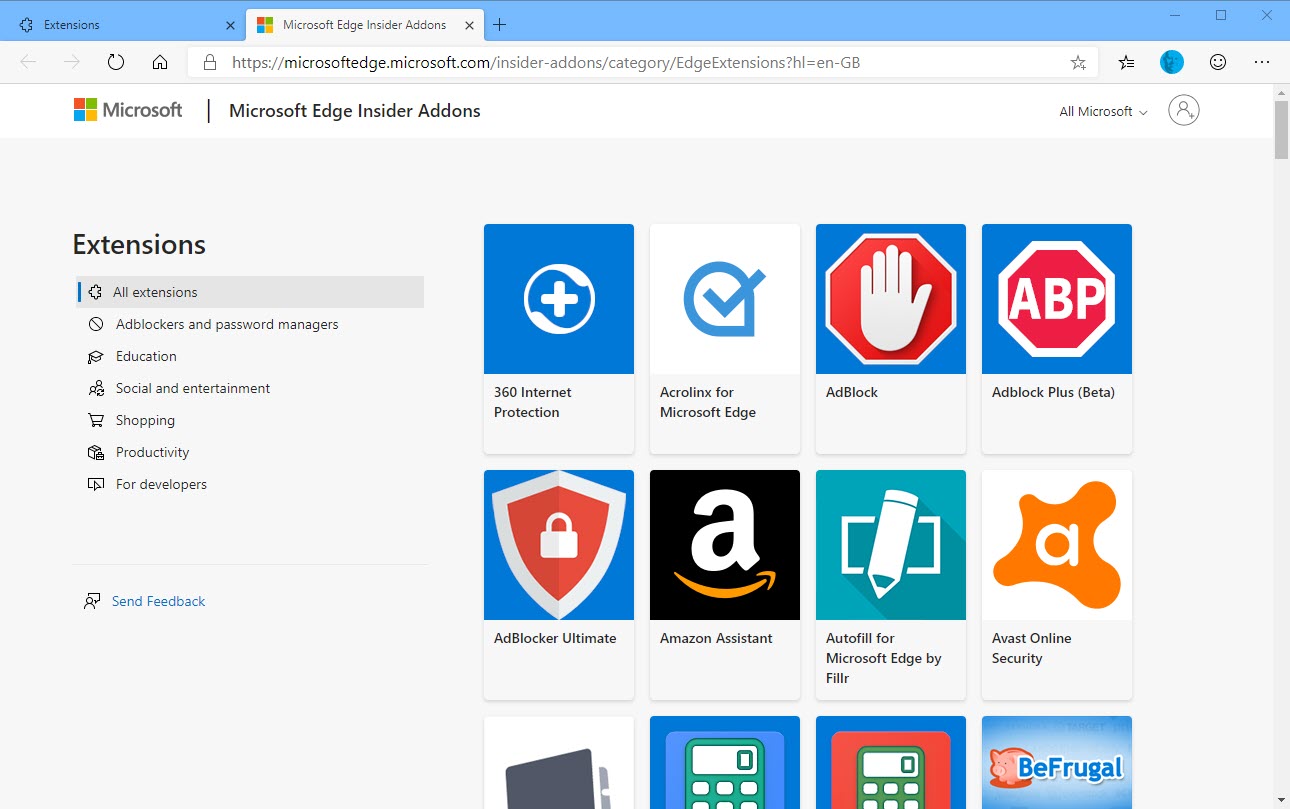
It’s very easy to install and manage browser plug-ins in Microsoft Edge. You can download Microsoft’s Edge browser from HERE.


