One of the best features of Microsoft Windows has always been its ability to let you personalise it, so you can make it look and feel exactly as you want it to. Windows 11 is no different and it comes with a series of built-in and downloadable Themes you can choose from, or customise further.
Open Settings by clicking its icon in the Start Menu and then click Personalisation in the left panel of the Settings window. This will display all the personalisation options you have available. From here, click Themes and you’ll be shown the themes available to you.
You can also get to Themes by right-clicking in a black space on the desktop and selecting Personalise from the menu that appears.
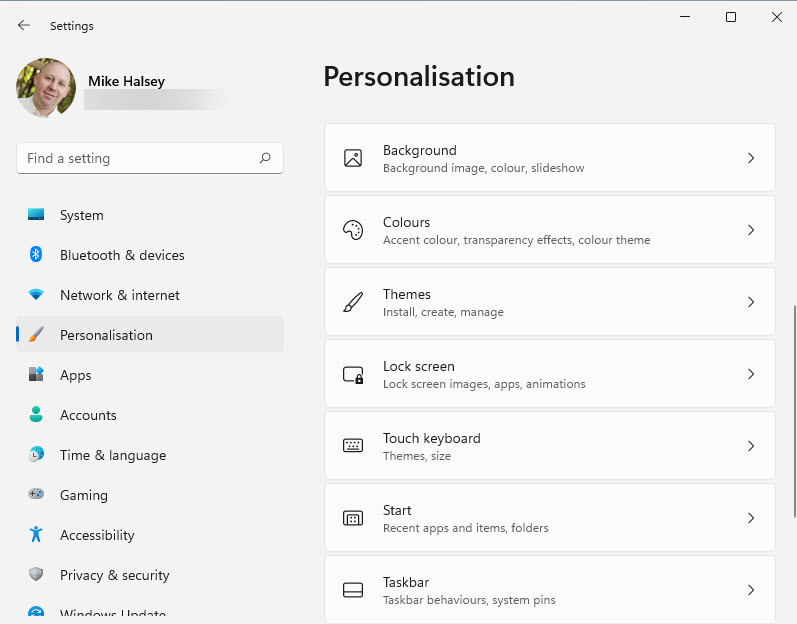
You will now be taken to a Settings panel with the available themes shown to you. These include both light mode and dark more themes. You can switch between a theme in Windows 11 just by clicking it in this panel.
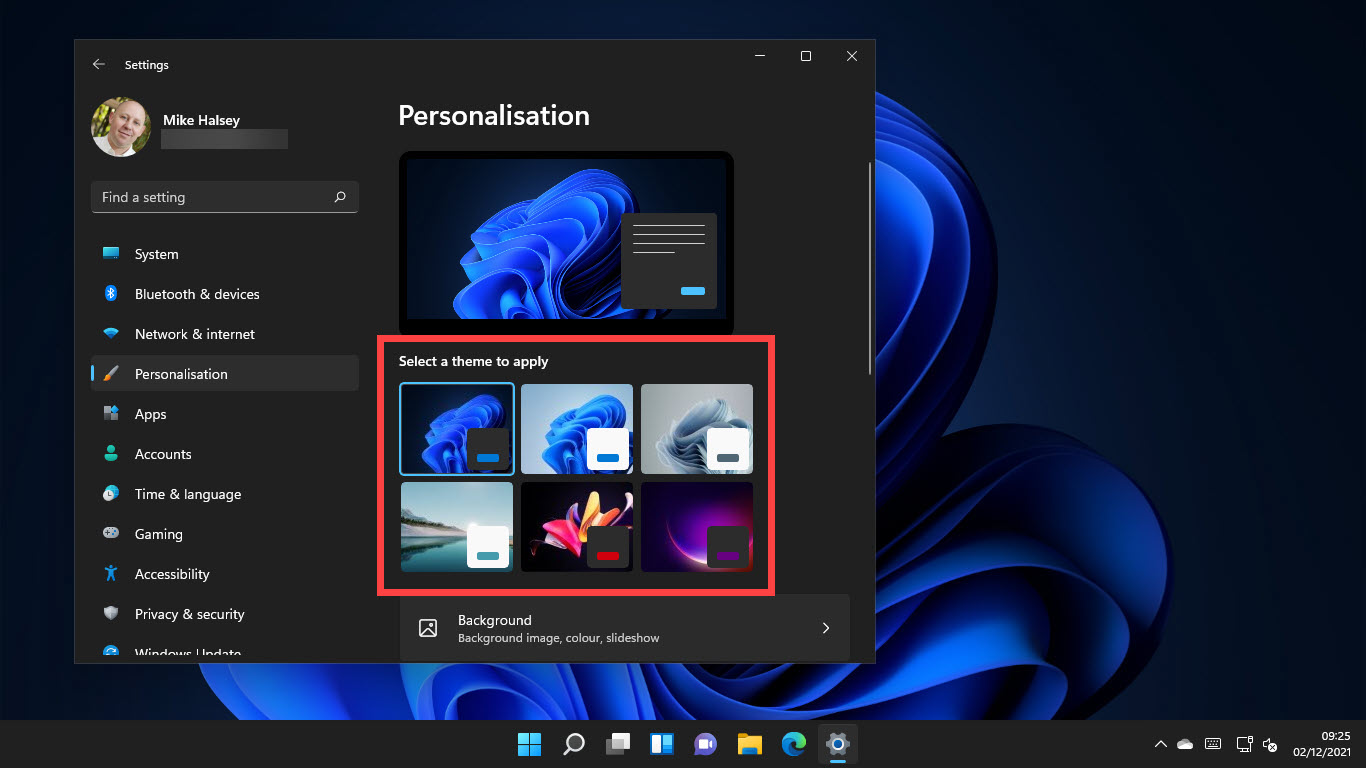
Additionally there are options for Background and Colours that you can choose so that you can further customise the theme with your own wallpaper or colour-scheme. Clicking the Themes button below these will then take you to a page with a button letting you browse and download more themes from the Microsoft Store.
Themes are very useful, and very flexible in Windows 11, and you might also find the dark mode themes can help reduce eye-strain if you use your PC a lot and it has a very bight display.
Learn how to find your way around Windows 11, make it easier to use, and how you can get more done with your PC with Mike Halsey’s book “Windows 11 Made Easy“, now on sale from Apress, Amazon, and all good book sellers.


