If you use an Android smartphone, you can connect it to your Windows 11 PC and use and control it directly from your PC’s desktop with your keyboard and mouse. You can achieve this with the Phone Link app which is pre-installed with Windows 11.
When you first run Phone Link you are prompted to connect your Android phone to Windows. You should make sure you first download the Phone Link Companion app installed on your phone, and it can be found in the Google Play store.

There are two ways to connect your smartphone. The easiest and most convenient is by a QR code that can can scan through the Phone Link Companion app using the camera on your phone.

If a camera is not available on your phone however you can also generate a nine-digit security code that you can enter into the Phone Link Companion app to sync the two devices.
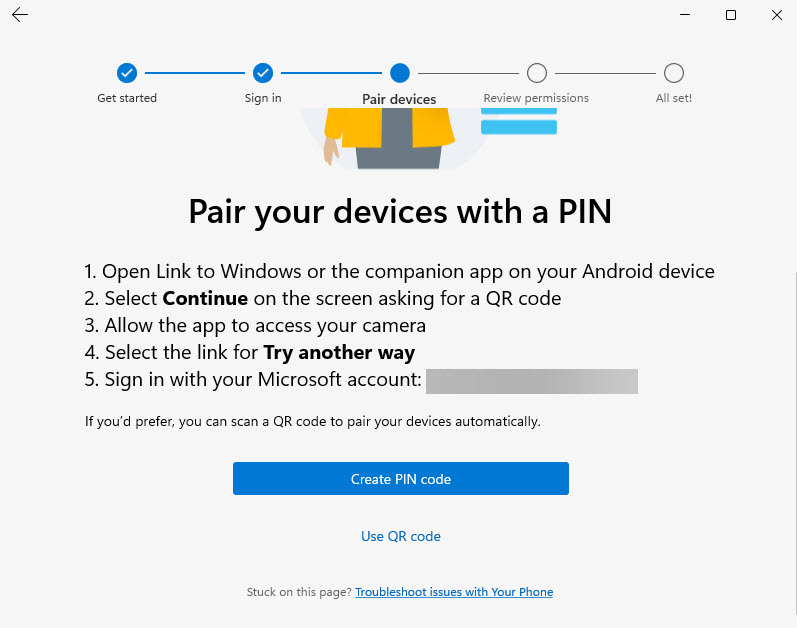
The Phone Link Companion app talks through how to use this code, with clear and simple to follow instructions.
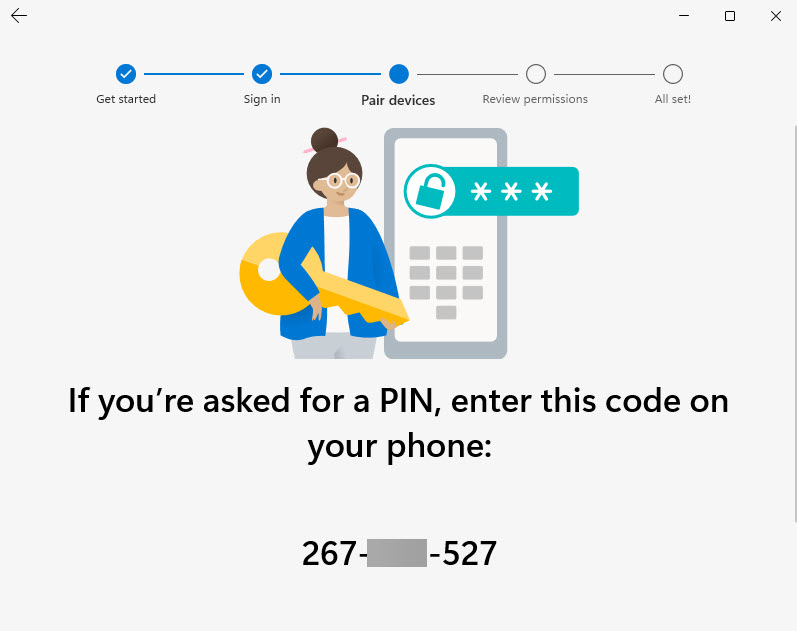
When your smartphone is set up in Phone Link there are different things you can view and control from your Windows 11 PC. The main view shows you notifications from your phone. You can read, pin, and delete these notifications from your PC’s screen.
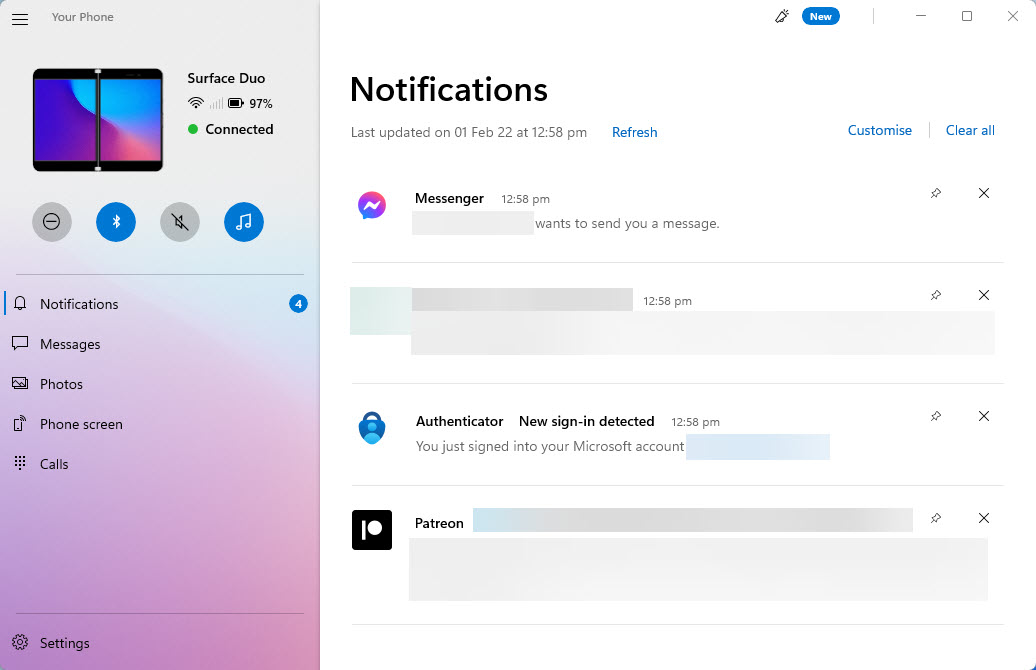
You are also able to view SMS messages on your phone, and your camera photos that you can drag and drop to your PC to copy them. Some smartphones allow you to view and control the smartphone from the Phone Link app. Click the Phone screen option to start this control.
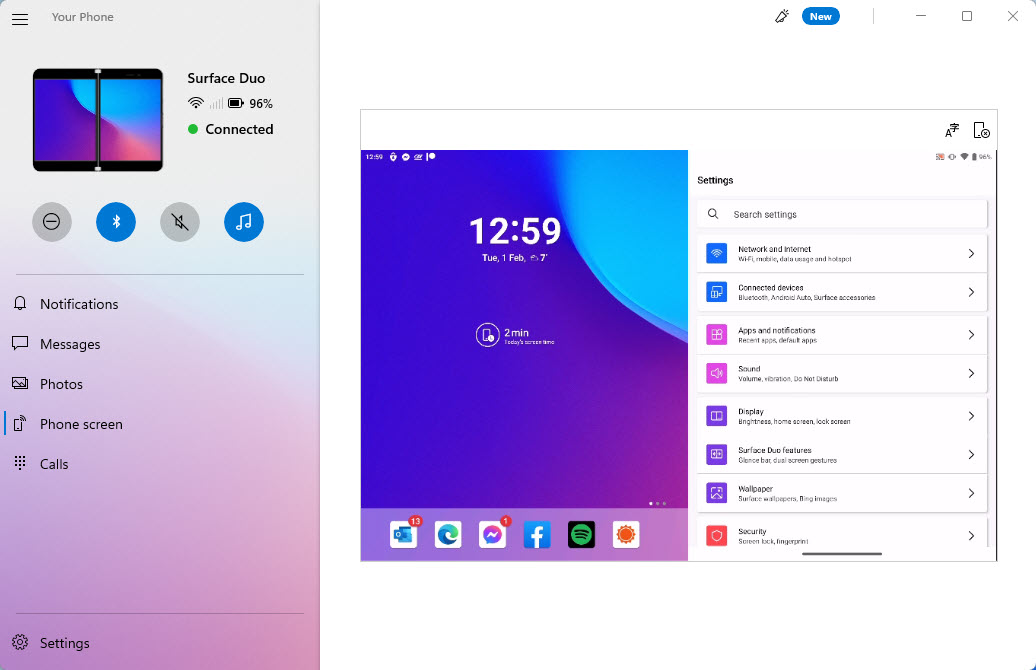
A few phones, primarily those from Samsung allow you to view, run, and control your apps on your phone from your Windows desktop as well, where your phone apps will open in windows on your desktop.
In the bottom left corner of the Your Phone app is a Settings button. Click this to get more control over the app. One useful feature can be found in the My Devices settings, where you can set up multiple Android smartphones in the app. This is very useful if you have more than one phone.

Additionally, in the Features settings you can activate cross-device copy and paste. This will synchronise the copy and paste functionality between your Windows 11 PC and your smartphone.
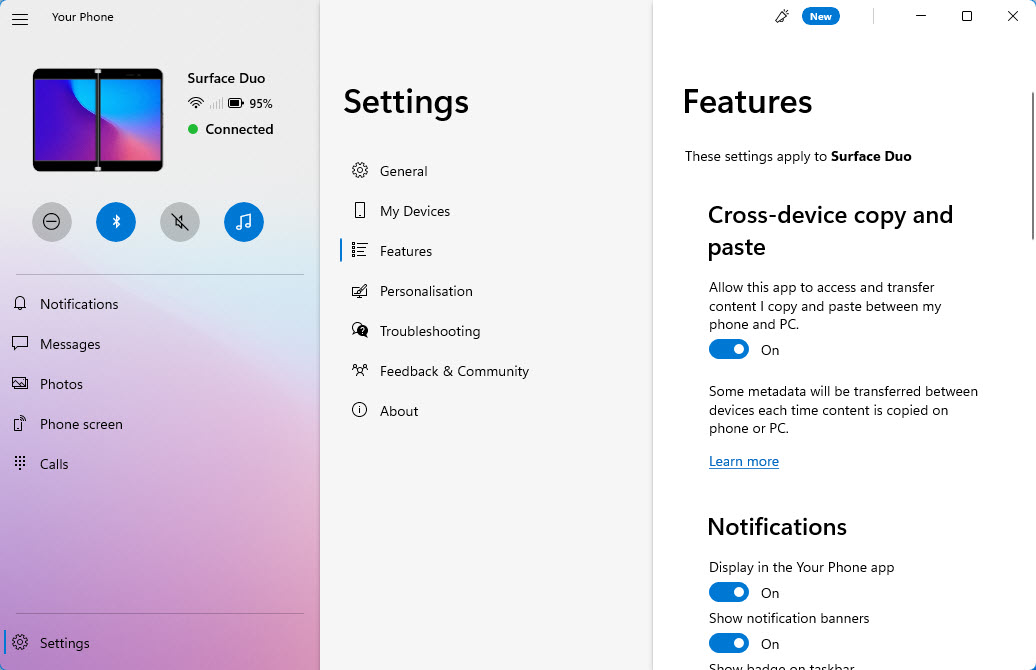
Microsoft occasionally update and expand the functionality of the Phone Link app, and we will keep this article updated into the future as and when changes occur and new features land.
Learn how to find your way around Windows 11, make it easier to use, and how you can get more done with your PC with Mike Halsey’s book “Windows 11 Made Easy“, now on sale from Apress, Amazon, and all good book sellers.


