If you experience problems on your PC, you can get useful and easy to understand information about crashes and errors from the Reliability Monitor. To open this, search for reliability in the Start Menu. This displays a graph showing different days, and events on your PC over a period of time. You can scroll left and right by clicking the arrows on each end of the graph.
Critical errors (Red circle), Warnings (Yellow triangle), and Events (Blue circle) are shown as graphics on the graph and when you click on a day, details of all the events on that day appear in the bottom half of the window.
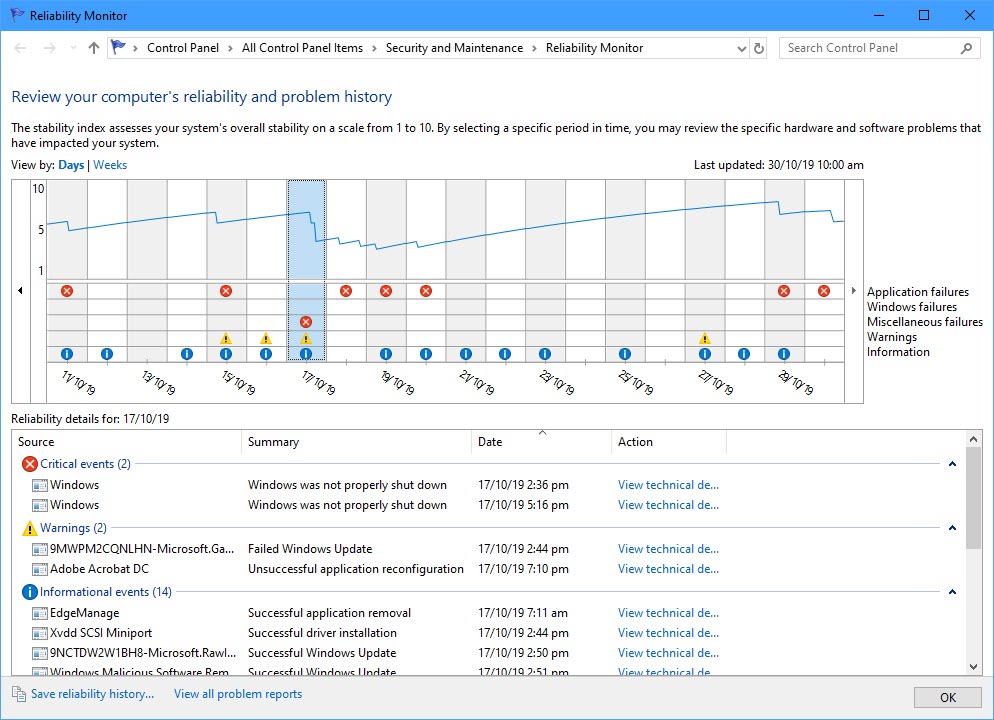
If you click the View technical details link to the right of an error or event, detailed information about that event will be displayed. This will include a Windows error code if there is on (always in the format 0x00…) that you can search for online to find a solution.
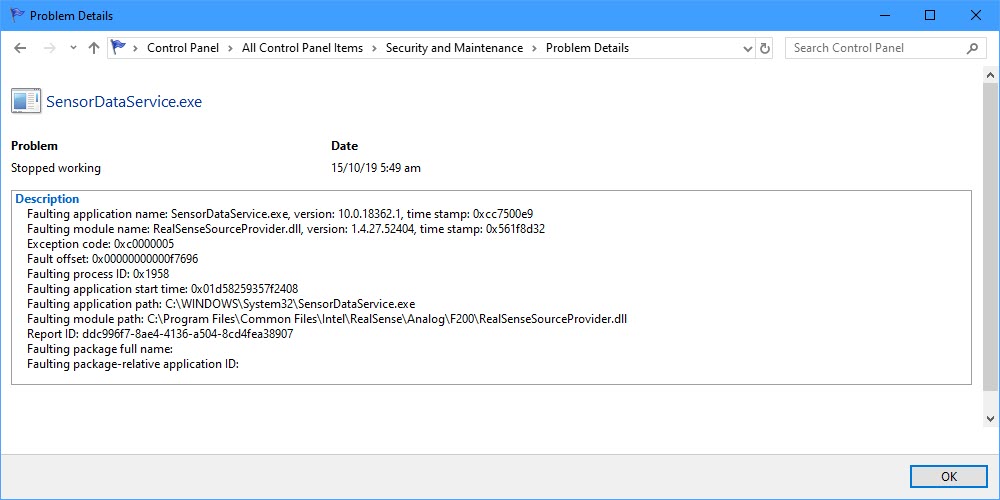
In all, the Windows Reliability Monitor is a great way to easily see what has happened to cause a problem on your PC, and to begin to get details on how you can fix it.
For in-depth Windows 10 Troubleshooting advice, Mike Halsey’s book “Windows 10 Troubleshooting, Second Edition” is on sale now from Apress, Amazon, and all good booksellers.



