While Windows 11 allows you to control your personal data privacy when using your PC, there are additional settings in the Microsoft Edge web browser you will almost certainly want to look at. You access these within Edge by clicking the menu (Three Dots) icon in the top right corner of the browser window, and then selecting Settings from the menu that appears.
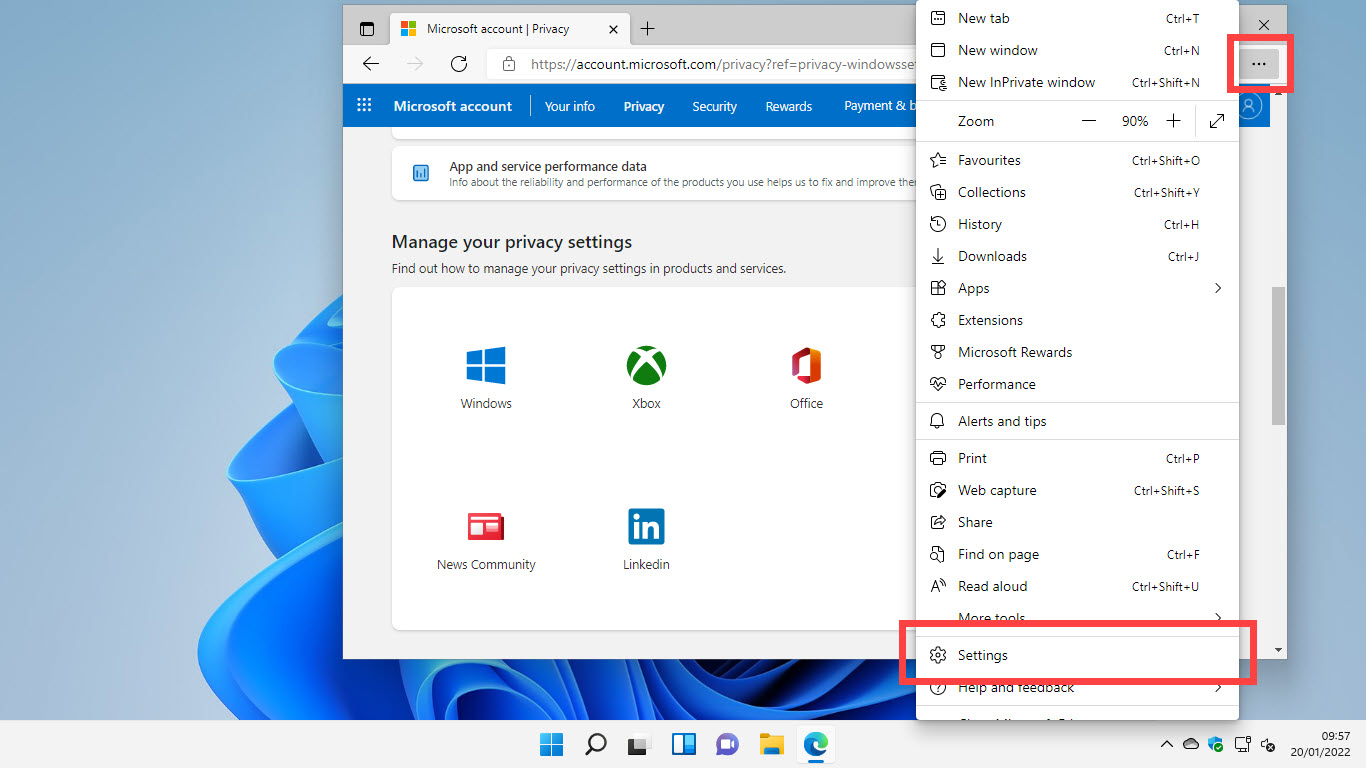
When the Setting page opens, click Privacy, search and services and you will see three Tracking prevention options. This is set to Balanced when you start using Edge, but changing it to Strict will give you much greater protections. Microsoft say that “Parts of sites may not work” though I have never encountered or heard of a single website that doesn’t work perfectly with the Strict setting.
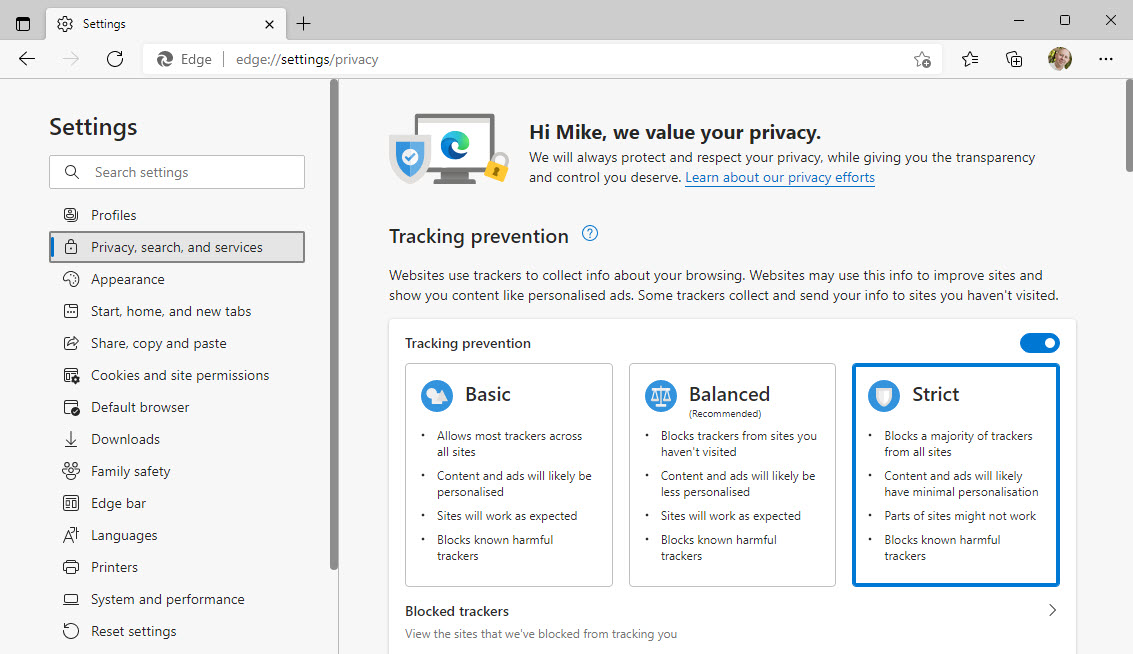
Further down the privacy page are options for managing your stored browsing data, including an option to clear it every time you close your web browser. Do this however will prevent the browser from saving the list of what websites you have visited in the past, should you want to revisit them.
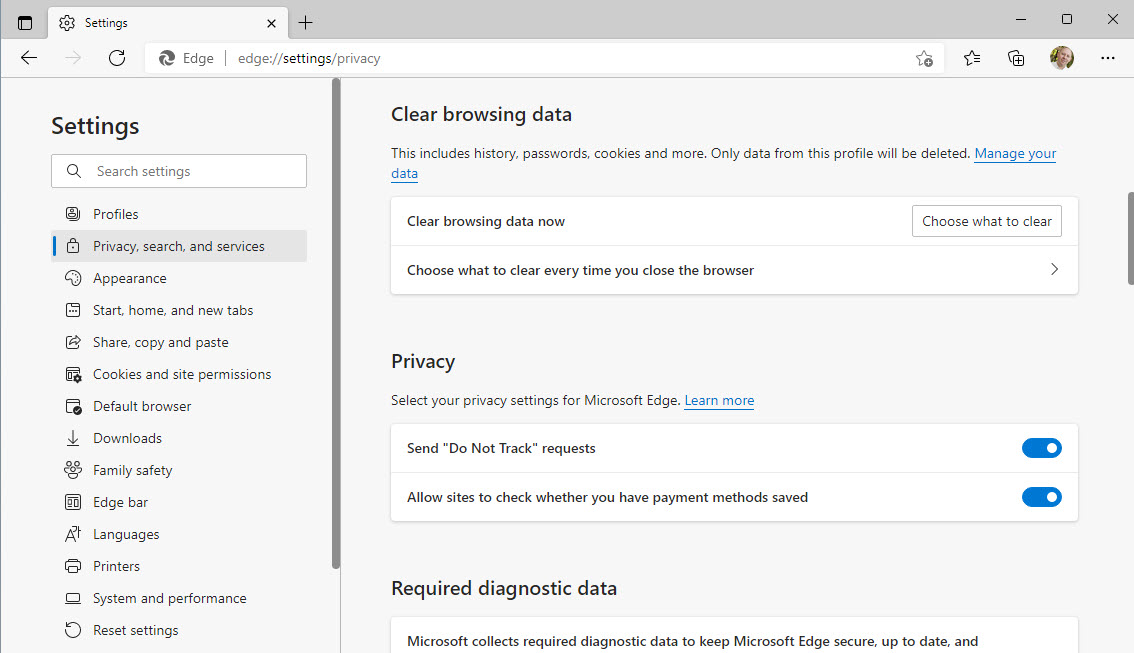
Also in the Edge browser settings, in the laft panel you can click Cookies and site permissions. It is always a good idea here to Block third-party cookies as these are the ones used by advertisers and that are embedded into huge numbers of websites you will visit, that may all seem perfectly innocent. These websites are paid by the advertisers though to include their tracking cookies.
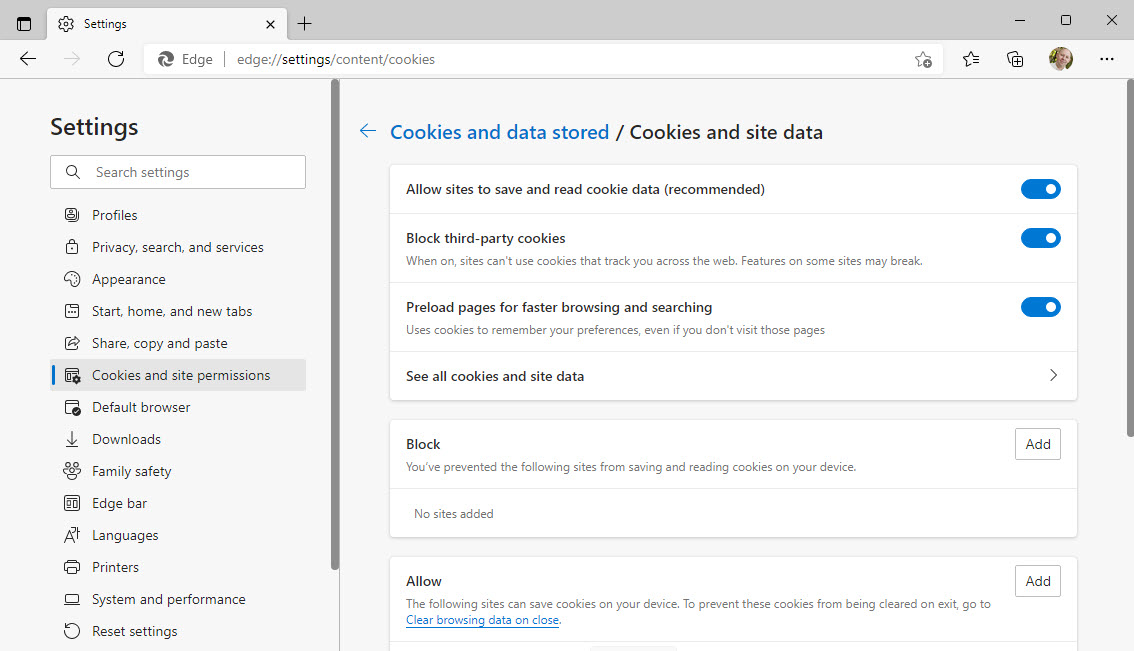
Learn how to find your way around Windows 11, make it easier to use, and how you can get more done with your PC with Mike Halsey’s book “Windows 11 Made Easy“, now on sale from Apress, Amazon, and all good book sellers.


