Windows Updates are an unfortunate necessity. We need them to keep Windows 11 secure and running properly, and we can’t opt out of them though we can pause them for a few weeks when necessary. It is possible to tame and control Windows Update though, so as to keep it out of the way.
This is achieved in Settings by clicking Windows Update in the left panel and then clicking Advanced options in the right side panel. Here you have several options available to you.
- Receive updates for other Microsoft Products lets you get essential updates for software including Microsoft Office directly through Windows Update
- Get me up to date is one setting you might want to change, as this will restart the PC even outside of active hours (which we’ll discuss shortly) and you might not want your PC restarting if you’re using it for an important task such as work and meetings
- Download over metered connections allows Windows Update to also get updates over a cellular connection. This is disabled by default as cellular data can be very expensive and updates can be very large in size
- Notify me when a restart is required to finish updating is another setting you might want to turn off so as to minimise distracting notifications when you are working
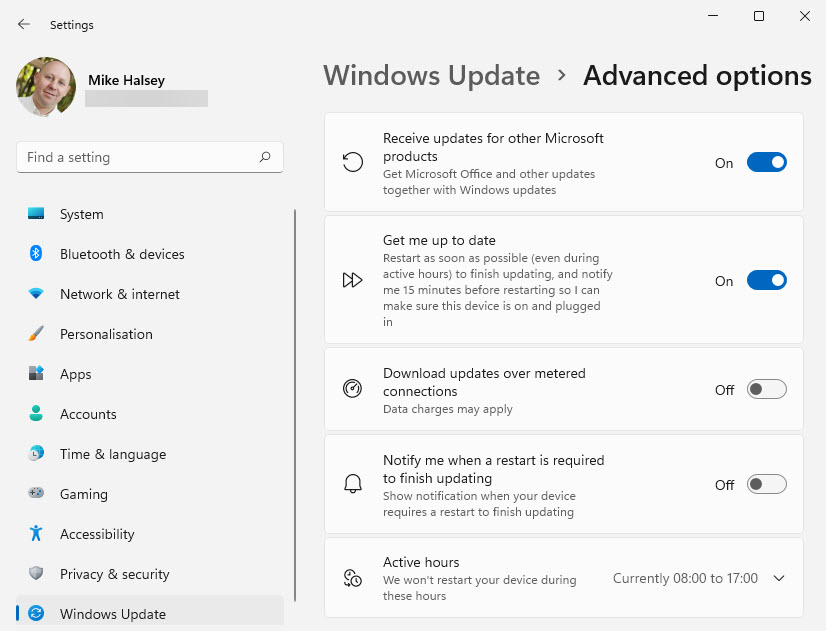
You can set Active hours when you are usually using the PC. This is when Windows Update will leave you alone (unless you have Get me up to date activated). Not everybody works the same hours or uses their PC at the same time however, so you can change the active hours for your PC to suit your own needs.
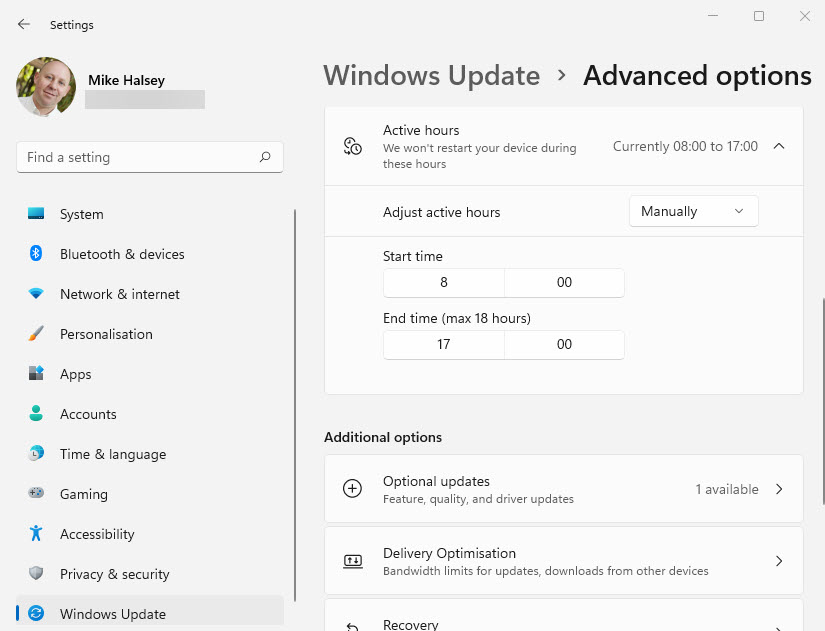
Further down the advanced options page is a Delivery optimisation link. Click this for options including being able to get updates from other Windows 11 PCs on your home or work network. This can really reduce the total amount of Internet bandwidth being used by Windows Update and is well worth having active.
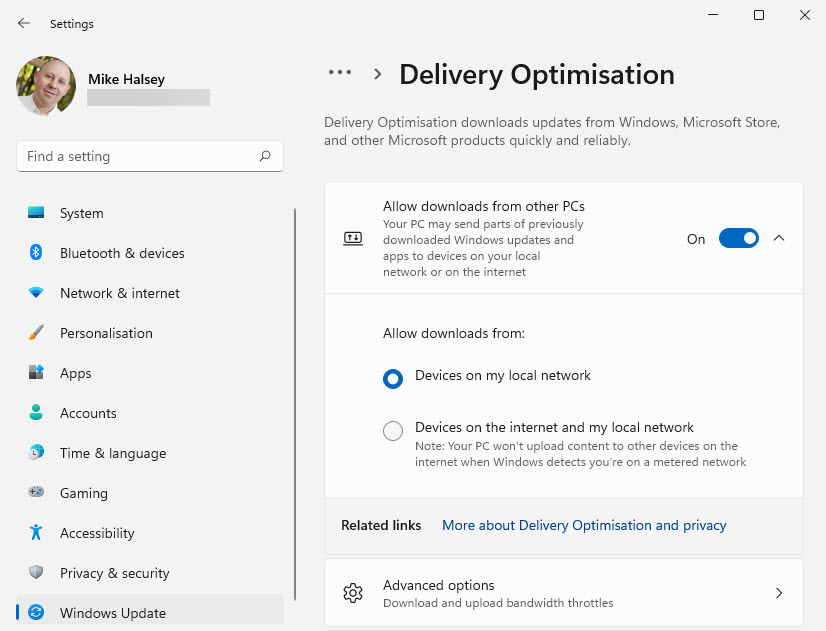
In the Advanced options you can get really fine control over Windows Update, specifying exactly how much Internet bandwidth it is allowed to use on your PC and network. If your Internet bandwidth is precious then you might want to consider limiting how much of it Windows Update can use.
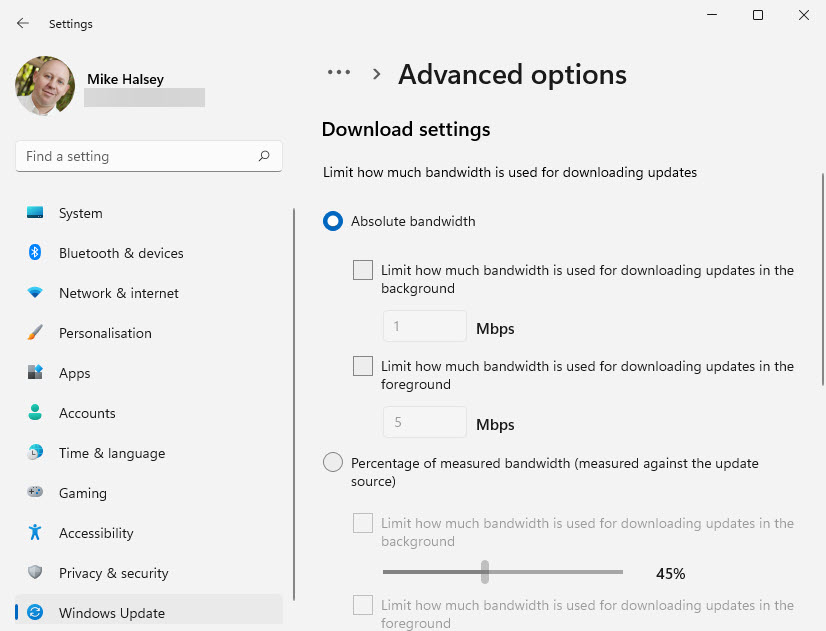
Learn how to find your way around Windows 11, make it easier to use, and how you can get more done with your PC with Mike Halsey’s book “Windows 11 Made Easy“, now on sale from Apress, Amazon, and all good book sellers.


