When you search in the Start Menu in Windows 11 you will find that Microsoft have a Smart Search feature that can offer you what it believes are relevant searches and even adverts. You might not want these though, especially if you have already set your privacy to block access to your personal data for advertising purposes.
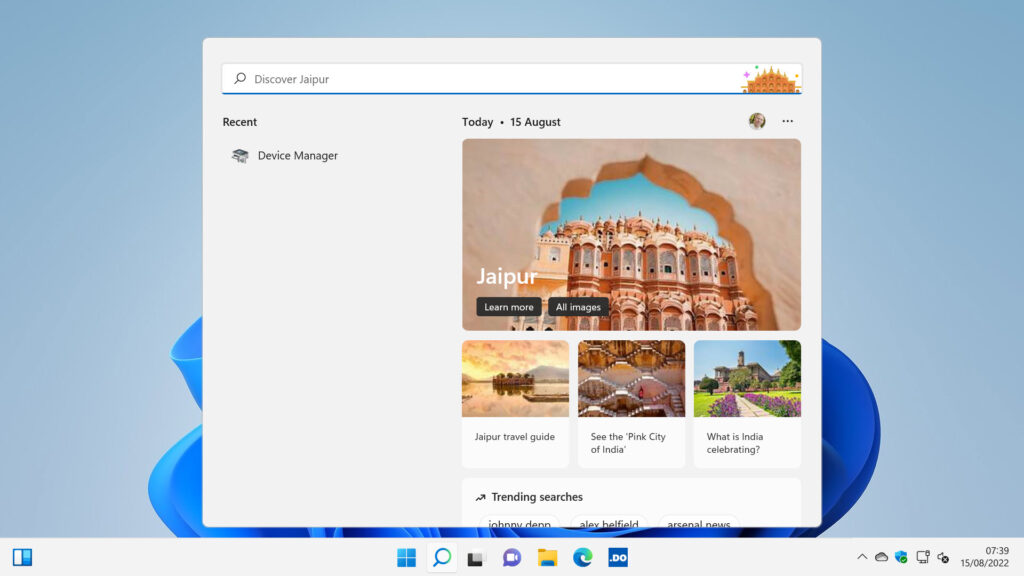
You can turn off this feature though so you do not see it at all. In the Start Menu click in the Search box and next to your account icon near the top right corner click the three dots (menu) icon. This will drop down a menu in which you should click Search settings.
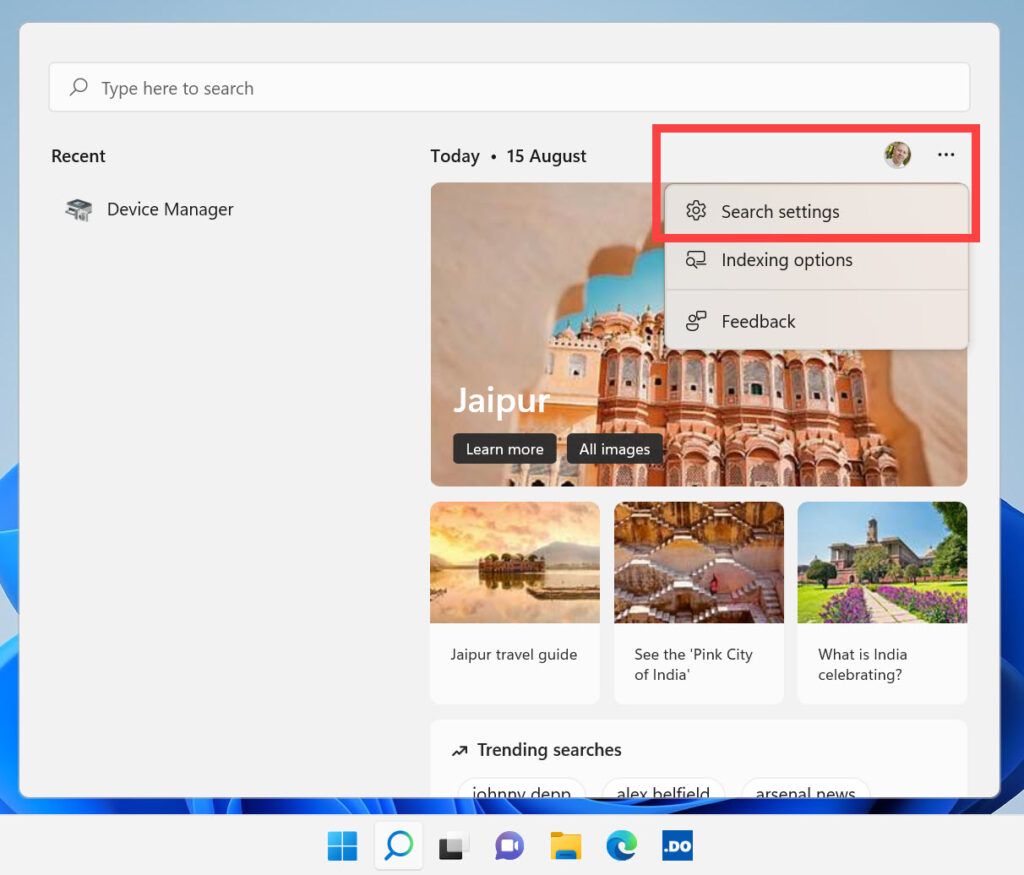
A Settings panel will open on your screen. Here you should scroll down the page until you see a Show search highlights option. You can switch this off and no more search highlights will be displayed when you search in Windows 11.

Instead when you search you will be presented with quick searches for common items and settings on your PC, and with links to apps you have installed that you might find useful. As you type in the search box, these items will change to display the most relevant results for you.
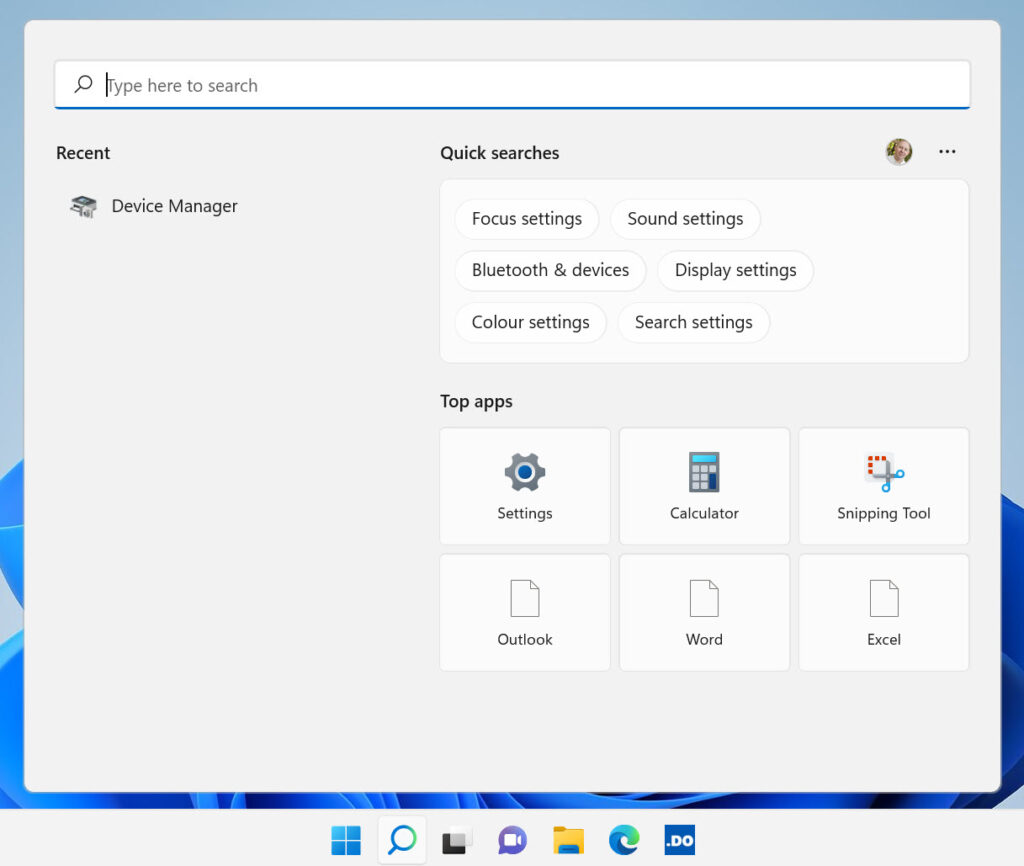
Learn how to find your way around Windows 11, make it easier to use, and how you can get more done with your PC with Mike Halsey’s book “Windows 11 Made Easy“, now on sale from Apress, Amazon, and all good book sellers.


