People love using emojis to spice up their conversation, or even to replace text conversations altogether. Windows 11 lets you add emojis to your messages, emails and documents really easily, but it’s also capable of much more, from animated GIF images, to currency and international symbols and characters, to design, engineering and mathematical symbols too.
You can open the emoji panel at any time by pressing the Windows key + [.] Period / Full Stop on your keyboard. This can be done from anywhere, including the text input field in a messaging app, or a web browser when you’re replying to an email.
The emoji panel will appear where your cursor is. Along the top of the panel you will see icons for the different types of characters and content that the emoji panel supports. These include emojis, animated GIFs, classic emojis, symbols, and your Windows clipboard history.
International character support within the emoji panel can be especially useful if you need to type messages and emails in multiple languages, but only want a single language configured on your PC.
Clicking one of the categories will change the icons at the top of the panel to display sub-categories, such as with emojis where you can choose different skin tones, event emojis and more.
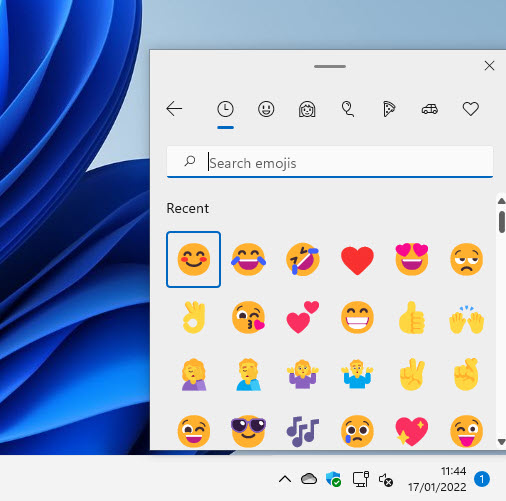
Selecting symbols provides a wide range of characters and symbols. The top of the panel shows you which type you are looking at, and to the right of those when you move your mouse you will see left and right arrows you can click to move between the categories.
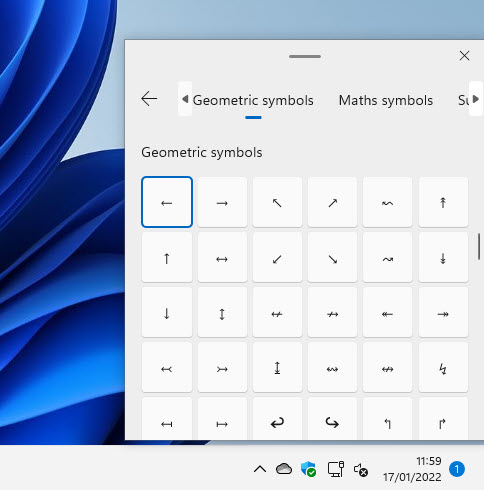
In the symbols category you can choose between general punctuation, currency symbols, Latin symbols, geometric symbols, maths symbols, supplemental symbols, and language symbols.
You can click the symbol or emoji you want to use and it will be inserted int your text, or type in the search box that can appear in the panel to find what you are looking for, which can be especially useful when searching for animated GIFs.
Learn how to find your way around Windows 11, make it easier to use, and how you can get more done with your PC with Mike Halsey’s book “Windows 11 Made Easy“, now on sale from Apress, Amazon, and all good book sellers.



