If you are using a PC with pen support, such as a Microsoft Surface Pro, or a 2-in-1 laptop, then you might find the Windows Ink Workspace useful. This is a button (a picture of a pen drawing a curvy line) next to the clock on the desktop Taskbar. Click it, and several pen options appear for you.
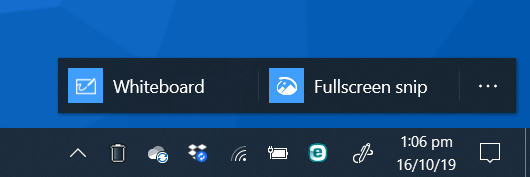
The first of these is Microsoft Whiteboard, a collaboration and inking app that works just like a regular whiteboard in a school or meeting room, but that allows people to collaborate and view each other’s notes on different devices, and in different parts of the world. You can read more about Whiteboard HERE.
You can also capture a screenshot of the desktop, this will open in the Snip & Sketch app, where you can use your pen to annotate it. You can find out how to use Snip & Sketch HERE.
At the right of the Windows Ink Workspace toolbar is a menu icon, and here you can get quick access to the Pen and Ink settings for your PC. I’ll show you how to do this HERE.
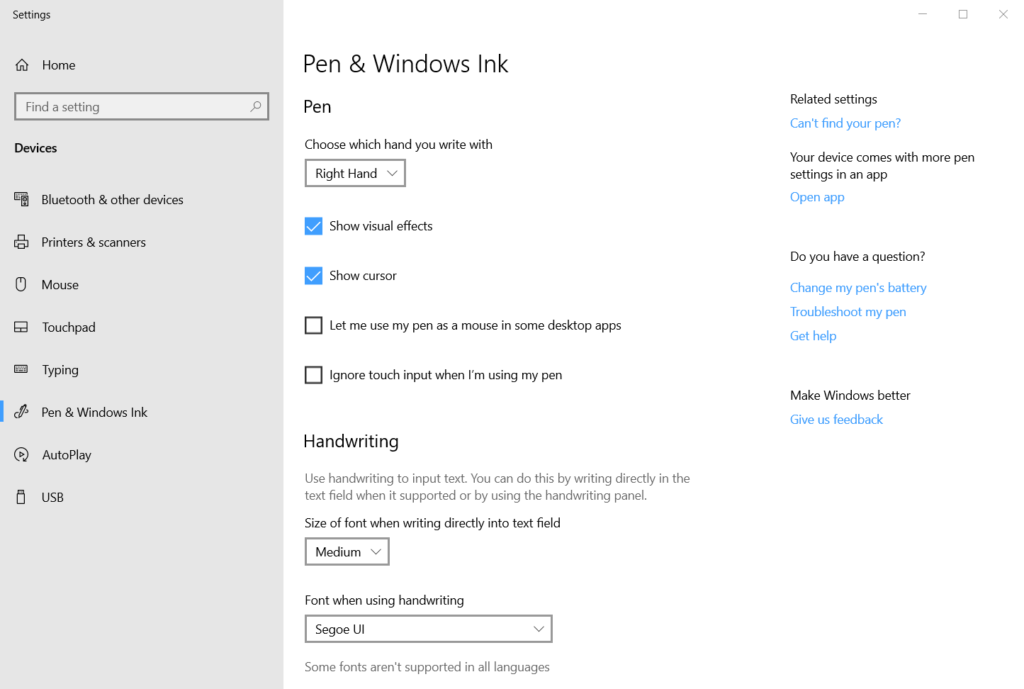
All in all, the Windows Ink Workspace gives you quick access, with just a simple tap of your pen, to features that work well with pen support, and are useful in home, education, and business environments.
Learn how to maximise your productivity with Windows 10, Mike Halsey’s book “The Windows 10 Productivity Handbook” is on sale now from Apress, Amazon, and all good booksellers.



